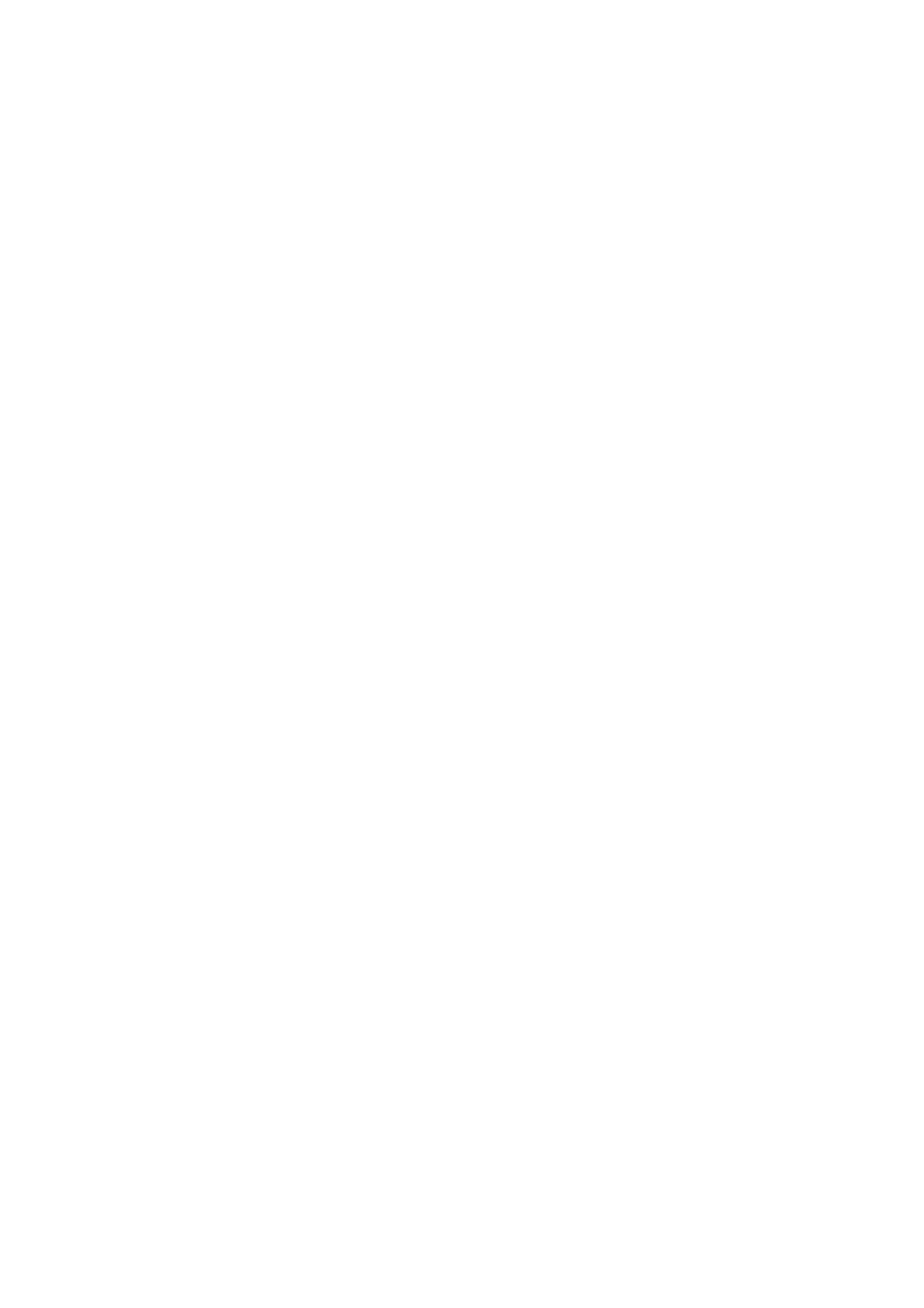Operation > 115
Managing profiles
Adding a new network profile
To add a network profile:
1. Press the Setup button on the control panel to prompt the Setup screen.
2. On the touch screen, press Profile.
From here you can register, edit, or delete profiles.
3. Press the Register/Edit button.
4. Select the desired profile number.
5. When registering a new profile, use the on-screen keypad to enter the profile name.
6. Press Enter to assign the name and proceed to the profile screen.
7. Update the profile parameters as necessary; refer to “Profile” on page 37.
8. Press Enter to save the profile entry or press Cancel to exit without saving.
Deleting a network profile
To delete a network profile:
1. Press the Setup button on the control panel to prompt the Setup screen.
2. On the touch screen, press Profile.
From here you can register, edit, or delete profiles.
3. Press the Delete button.
4. Select the desired profile number.
5. At the prompt press Yes to continue deleting the profile entry, or No to cancel.