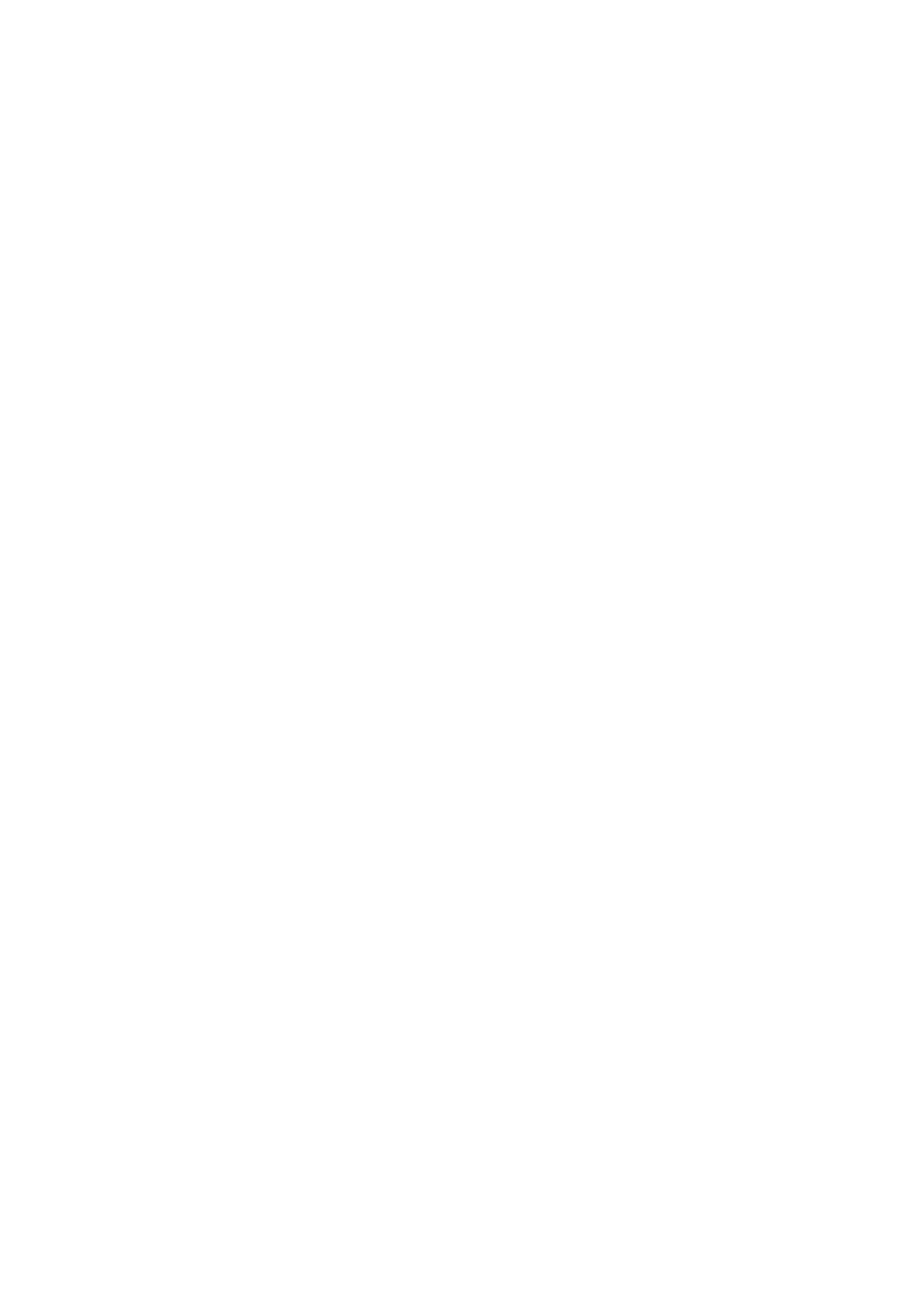Installing upgrades > 151
Panther (Mac OS X 10.3)
1. Open the Mac OS X Print & Fax Preferences.
2. Click Printing.
3. Click Set Up Printers….
4. Ensure your machine is selected and click Show Info….
5. Click the menu and choose Installable Options….
6. Select all hardware options appropriate to your machine and click Apply
Changes….