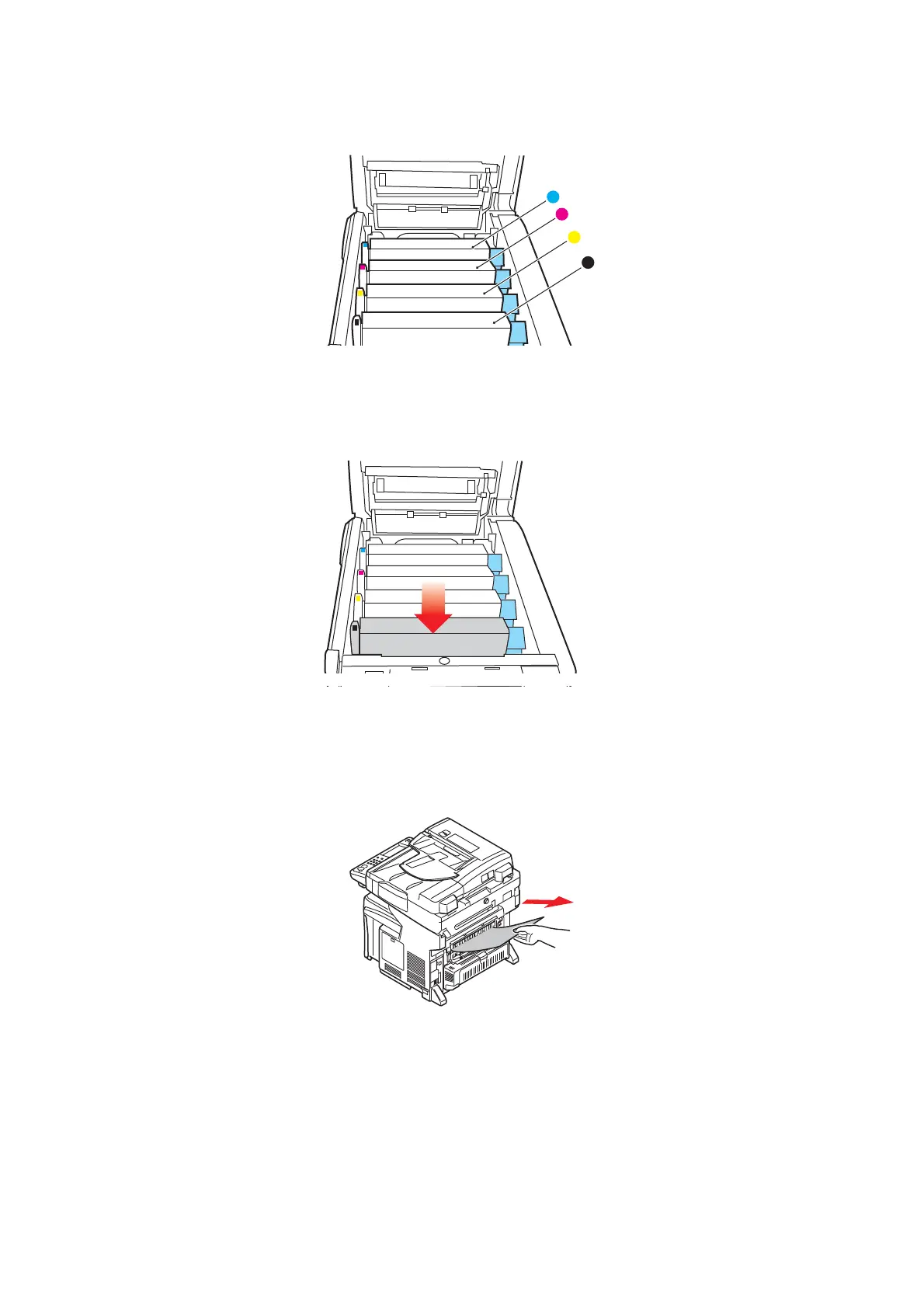Troubleshooting > 157
10. Starting with the cyan image drum unit nearest the fuser, replace the four image
drums into the drum cavity, making sure to locate them in the correct order.
Holding the complete assembly by its top centre, lower it into place in the MFP,
locating the pegs at each end into their slots in the sides of the MFP cavity.
11. Lower the top cover but do not press down to latch it closed yet. This will protect the
drums from excessive exposure to room lighting while you check the remaining
areas for jammed sheets.
12. Open the rear exit tray and check for a sheet of paper in the rear path area.
Pull out any sheets found in this area.
If the sheet is low down in this area and difficult to remove, it is probably still gripped
by the fuser. In this case raise the top cover, reach around and press down on the
fuser pressure release lever.
13. If you are not using the rear exit tray, close it once paper has been removed from
this area.
1. Cyan cartridge 3. Yellow cartridge
2. Magenta cartridge 4. Black cartridge