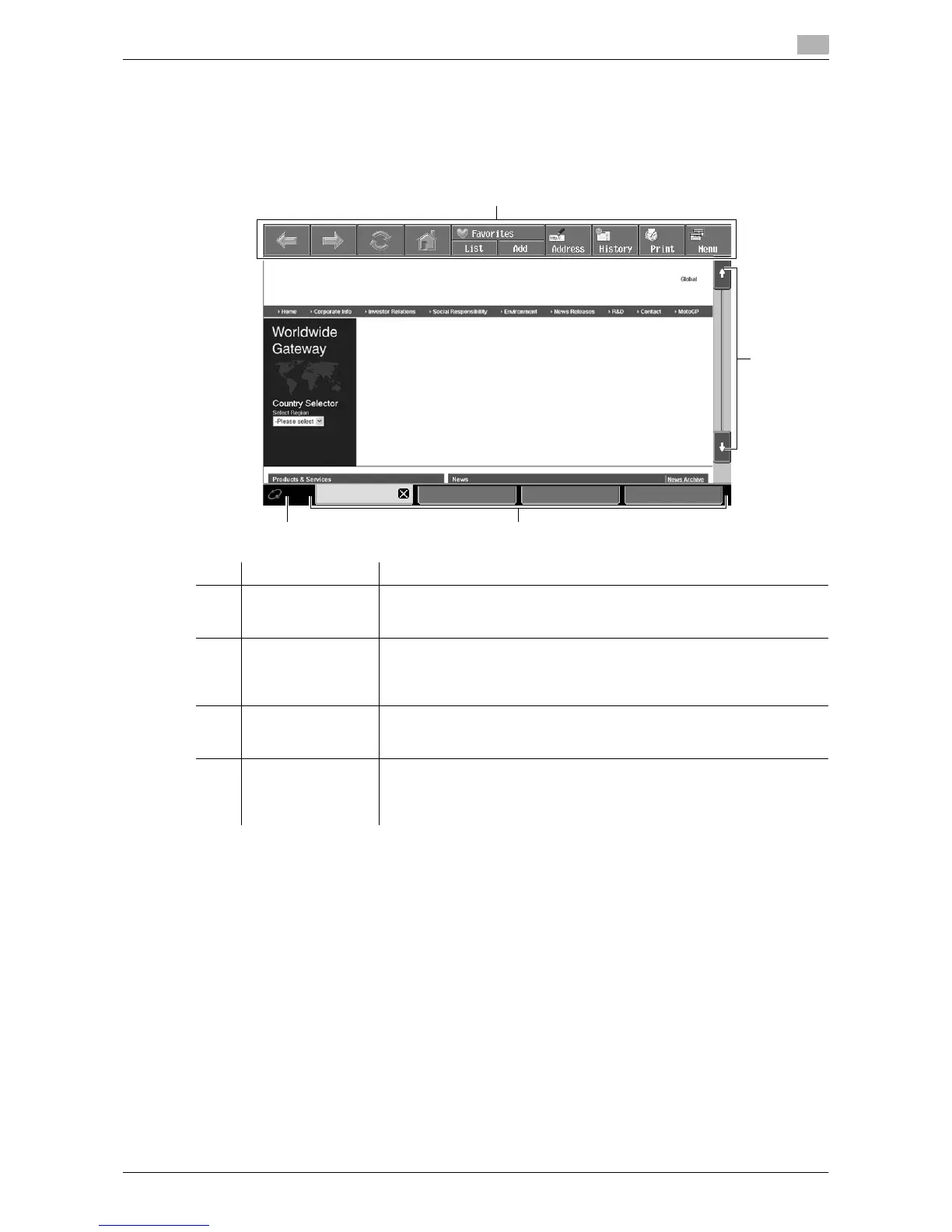d-Color MF360/280/220 4-9
4.4 Basic operation
4
4.4 Basic operation
4.4.1 Screen components
The Web browser screen has the following components.
Reference
- When the optional local connection kit is installed in the MFP, sound from Web pages or Flash contents
can be output through the speaker in the local connection kit. The speaker volume can be adjustable
using the speaker icon. For details, refer to page 4-11.
No. Name Description
1 Toolbar Operates Web Browser or configure the Web Browser settings. It is always
displayed on the Web Browser screen.
For details, refer to page 4-12.
2 Scroll bar Appears on the right of the screen when all display contents are not dis-
played vertically in one screen.
Appears at the bottom of the screen when all display contents are not dis-
played horizontally in one screen.
3 Window When multiple windows are displayed, you can switch the window using
the tab located at the bottom of the screen.
Press [e] in the active tab to close the window.
4 Icon The icon that represents the connection status appears when loading con-
tents.
If the optional local connection kit is installed in the MFP, the speaker icon
is displayed.
