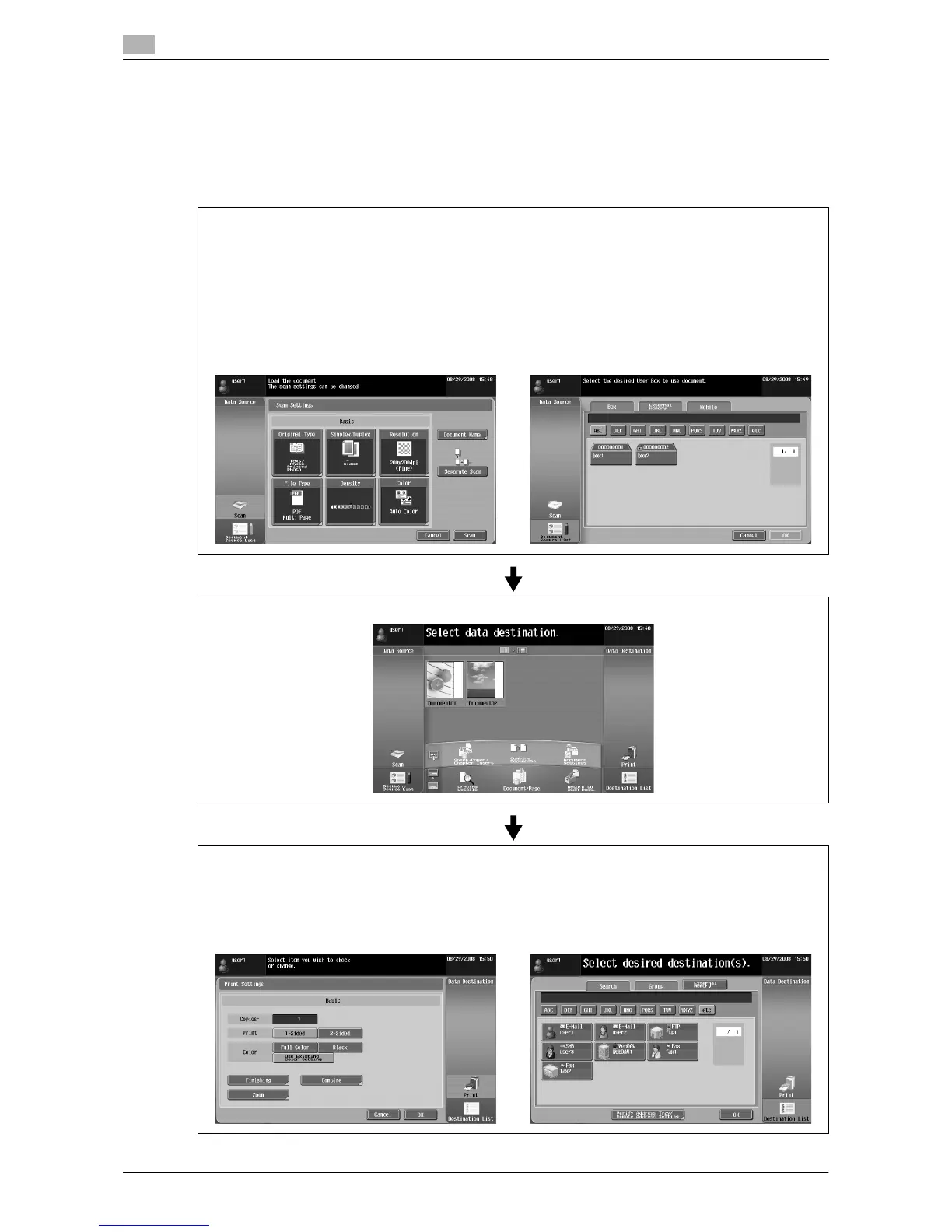Operating Image Panel
6
6-6 d-Color MF360/280/220
6.3
6.3.2 General operation
The following describes the operation flow from document reading processing to sending processing by
showing operations of Image Panel in order of "reading a document", "editing a document", and "specifying
a destination".
Reference
- You can specify a destination first, and then read a document.
In the Read Data area, read or retrieve a document.
• To scan a document, place the document, and then press [Scan]. Configure the scan settings as need-
ed, and then start to read the document. For details, refer to page 6-8.
• To use a document saved in a User Box, select the User Box from [Document Source List], and select
the document you want to retrieve. For details, refer to page 6-9.
• To use a document saved in an external memory, select [External Memory] from [Document Source
List], and select the document you want to retrieve. For details, refer to page 6-10.
• To use data saved in a cellular phone or PDA, select [Mobile] from [Document Source List]. For details,
refer to page 6-11.
Select [Scan] Select [Document Source List].
In the Edit Tool area, edit the read document. For details, refer to page 6-12.
In the Document Destination area, specify a destination of the read document.
• To print, press [Print]. For details, refer to page 6-15.
• To send the document, select a destination from [Destination List]. For details, refer to page 6-16.
• To save data in an external memory, press [External Memory] in the Destination List screen. For de-
tails, refer to page 6-16.
Select [Print]. Select [Destination List]
