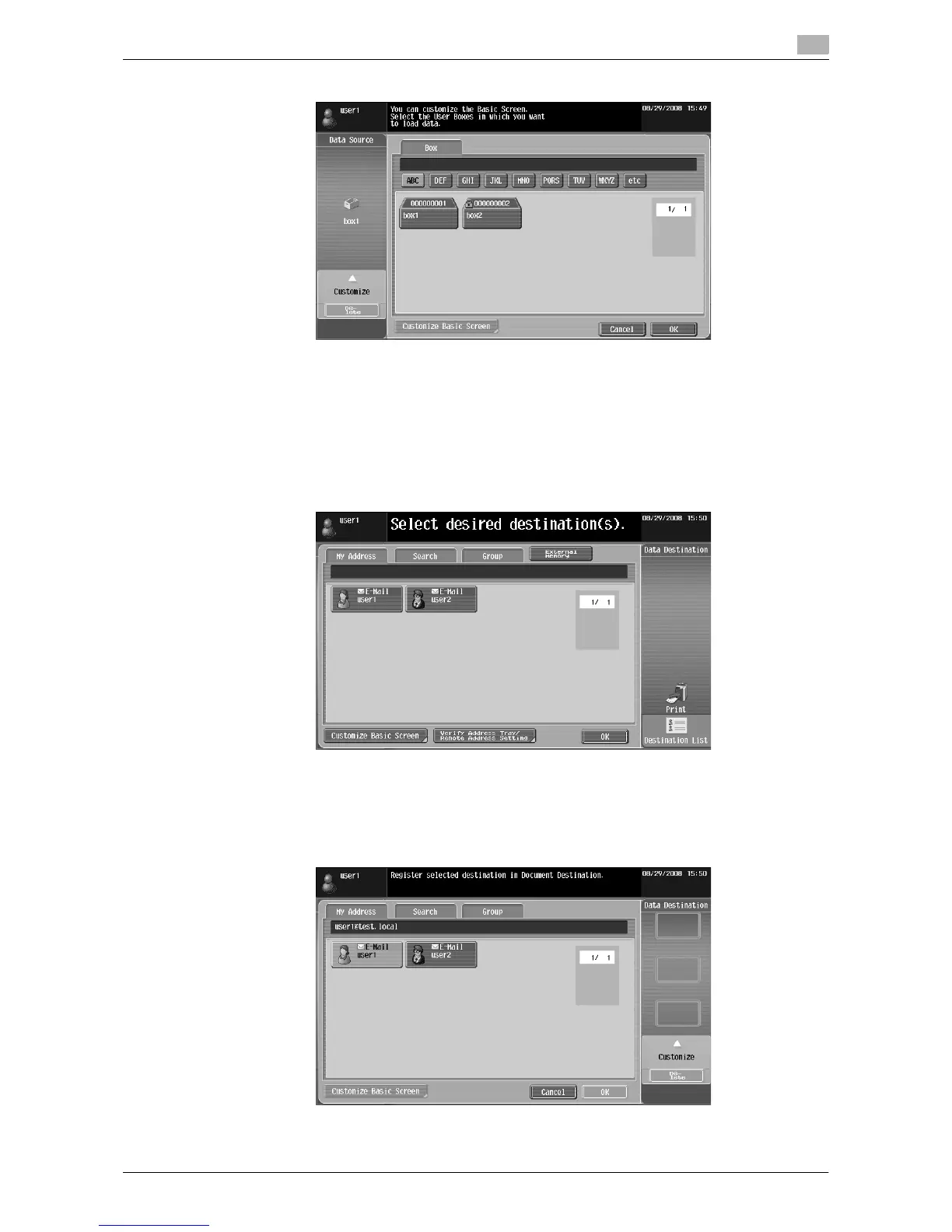d-Color MF360/280/220 6-23
6.5 Customizing Image Panel
6
4 Press [OK].
A shortcut icon is registered.
6.5.2 Customizing the Document Destination area
Shortcut icons for frequently used destinations can be registered in the Document Destination area.
1 Press [Destination List] in the [Data Destination] area.
2 Press [Customize Basic Screen].
3 Select the destination you want to register in the basic screen, and select the location in the Document
Destination area.
% If you have selected a location that is already registered in the basic screen, the data is overwritten.
% You cannot register a destination that is already registered in the basic screen to another location
in the basic screen.
