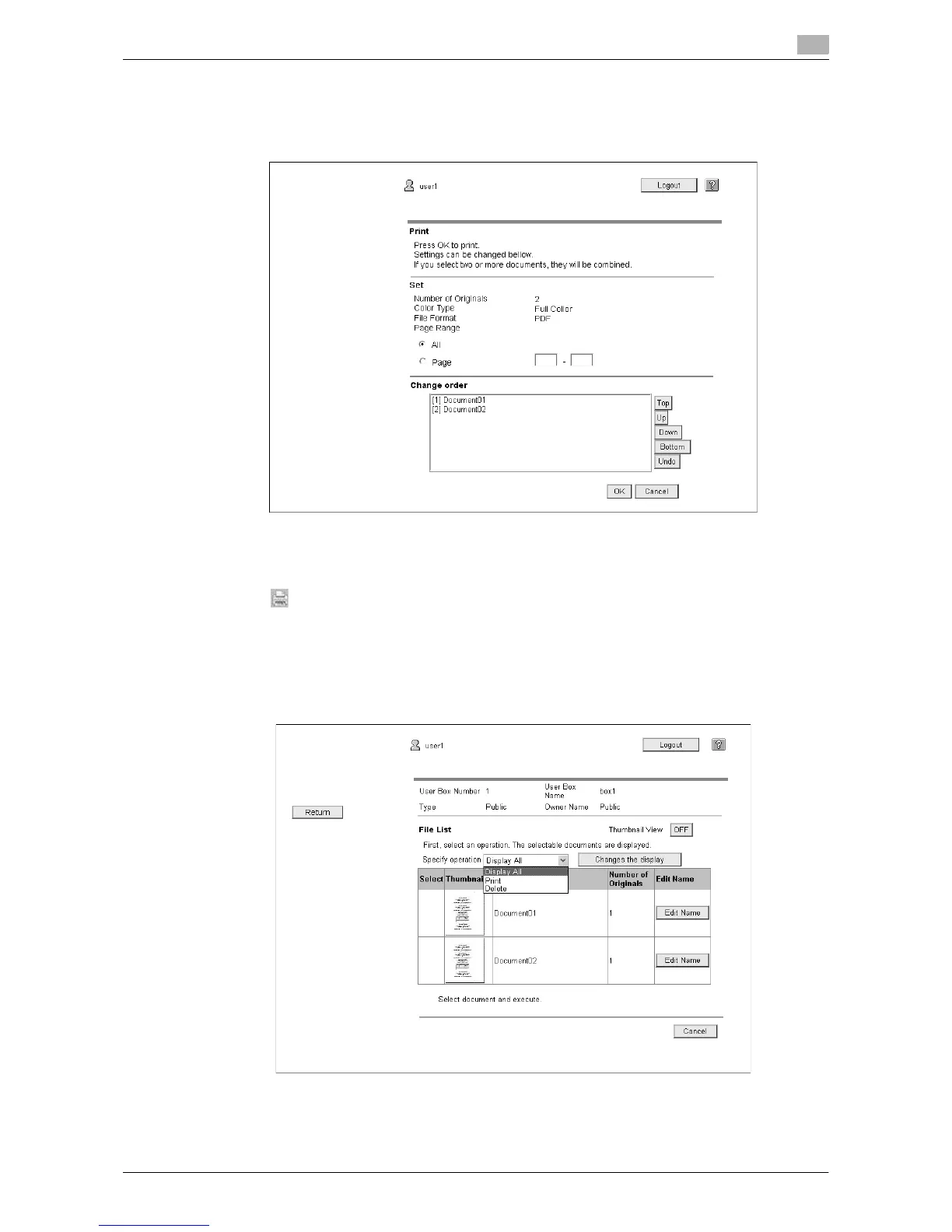d-Color MF360/280/220 5-9
5.4 Using the User Box function
5
3 Configure necessary settings, and then press [OK].
% In [Page Range], select whether to print all pages of the selected document or to print by specifying
a page range.
% In [Change order], you can change the print order when printing multiple documents.
4 Press [Open File].
If the download is complete, the PDF file will be displayed in the panel.
5 Press .
6 Configure print settings, and then press [Start] or the Start key on the control panel.
Deleting a document
1 Select [Delete] from [Specify operation], and then press [Changes the display].
A check box appears beside the documents that can be deleted.
