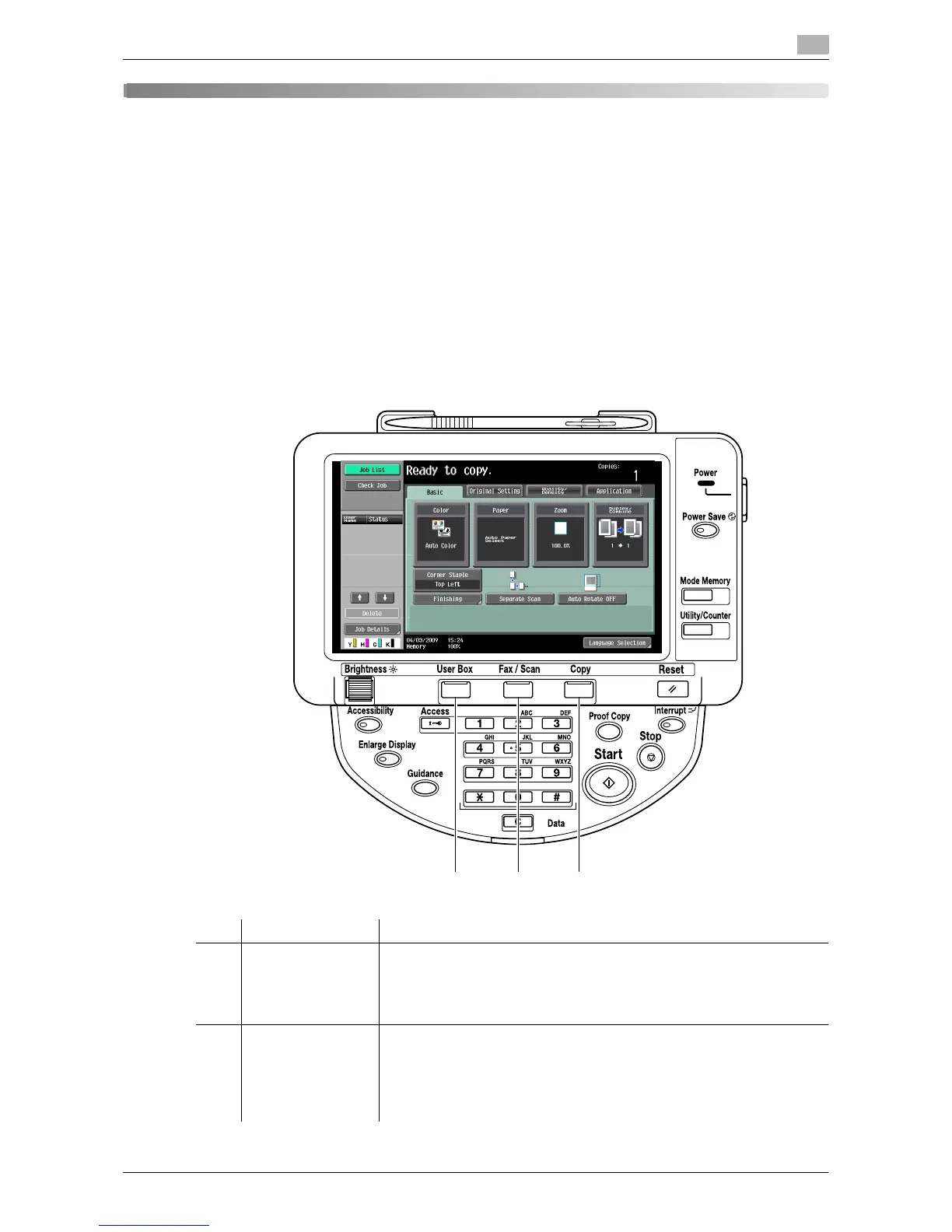d-Color MF360/280/220 3-3
3.1 Overview
3
3 Assigning Application Keys
3.1 Overview
The following describes the key layout and [Application Menu] of the Control Panel.
3.1.1 Key layout after the function is expanded
Adding the Web Browser function, Image Panel function or My Panel function allows User Box to function
as Application Menu, and Fax/Scan and Copy as application keys.
Reference
- The Web Browser and Image Panel functions can be used by registering i-Option LK-101 v2 in the
MFP.
- The My Panel function is used in connection with the My Panel Manager.
No. Name Description
1 Application menu Press this key to display the [Application Menu]. You cannot assign a dif-
ferent function to this key.
If a function is added, attach a Application Menu sticker (included in the
Upgrade Kit UK-203) to change the key name on the Control Panel.
For details, refer to page 3-4.
2 Application key 1 The fax/scan function is assigned by default. The administrator can assign
a different function to this key.
If the function assigned to the key is changed, attach a sticker describing
the new function (included in the Upgrade Kit UK-203) to change the key
name on the Control Panel.
For details on assigning a function, refer to page 3-5.
