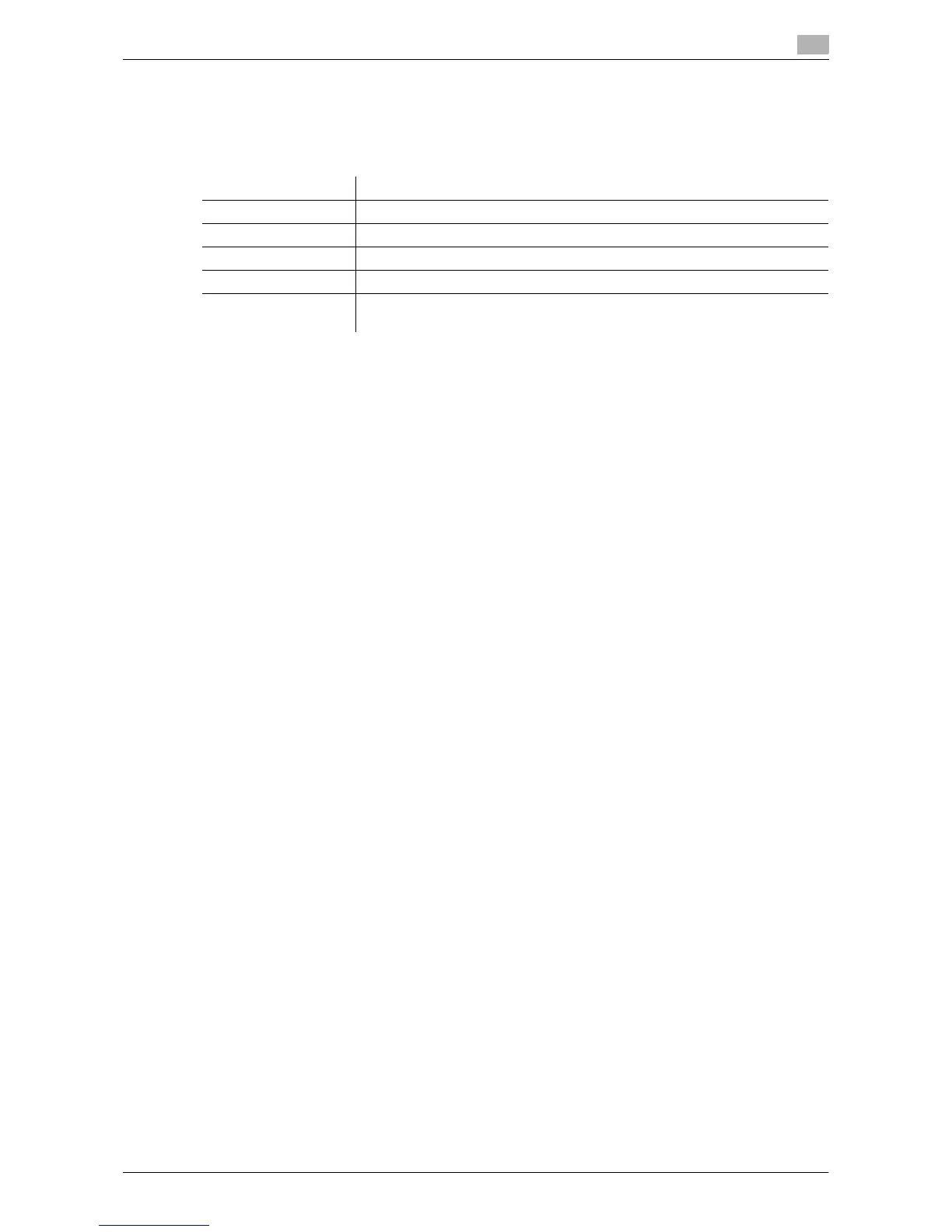d-Color MF360/280/220 4-15
4.5 Toolbar
4
4.5.6 [Print]
Press [Print] to display the Print screen.
Configure the print settings, and then press [Start] or the Start key on the control panel. The displayed con-
tents are printed.
Reference
- If you attempt to print a Web page or JPEG or other image that takes up a large amount of memory, a
scan error may occur and printing will be disabled.
- The setting value of [Finishing] varies depending on which options are installed.
– The Staple settings are available only if the optional finisher is installed.
– The Punch settings are available only if the punch kit is installed on the optional finisher.
– The Fold and Center Staple & Fold functions can be used when a saddle stitcher is installed on the op-
tional finisher.
4.5.7 [Menu]
Press [Menu] to configure the Web Browser settings. There are two types of menus; one for the user and one
for the administrator.
For details, refer to page 4-16.
Item Description
[Color] Specify whether to print originals in color or black-and-white.
[Paper] Select the size of paper for printing.
[Simplex/Duplex] Select whether to print in 2-sided mode.
[Stamp Settings] Specify whether to print the [Title], [URL], [Date/Time], and [Page Number].
[Finishing] Configure settings for collating, grouping, offsetting. stapling, hole punching,
folding, or binding.
