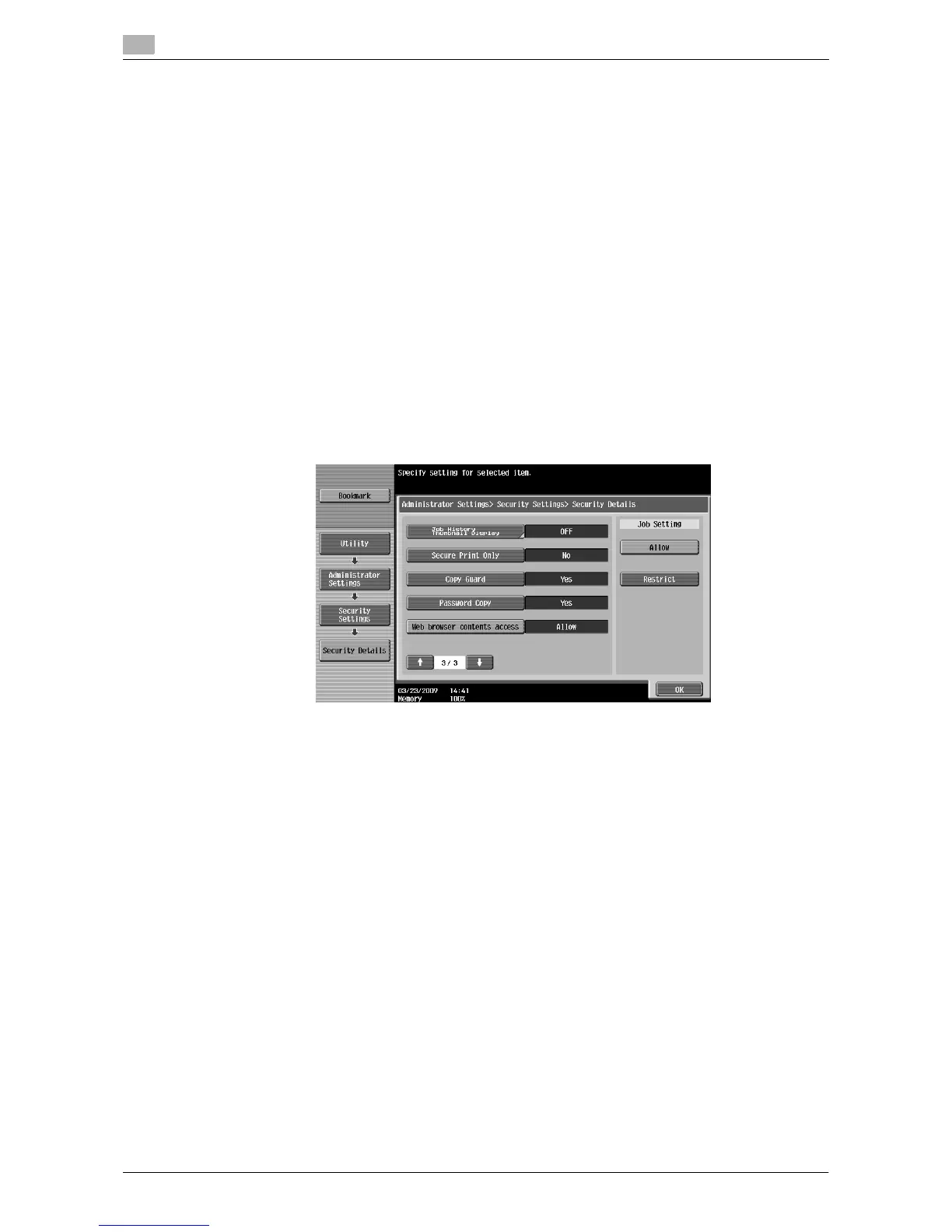Configuring settings to enable use of the Web browser
4
4-8 d-Color MF360/280/220
4.3
4.3.3 Restricting the use of local contents
If the Web browser is used through the use of an application that interacts with the Web browser, you can
access the files (pre-installed contents, image files, help files, etc.) saved in the HDD of the MFP from the
Web browser.
The administrator can restrict the use of files saved in the HDD of the MFP from the Web browser as required.
Reference
- For details on the application that interacts with the Web browser, contact your service representative.
[Web browser contents access]
1 Press Utility/Counter to display [Utility].
2 Press [Administrator Settings].
3 Enter the administrator password, and then press [OK].
4 Press [Security Settings].
5 Press [Security Details].
6 In [Security Details] (3/3), specify [Web browser contents access] to [Restrict], and press [OK].
