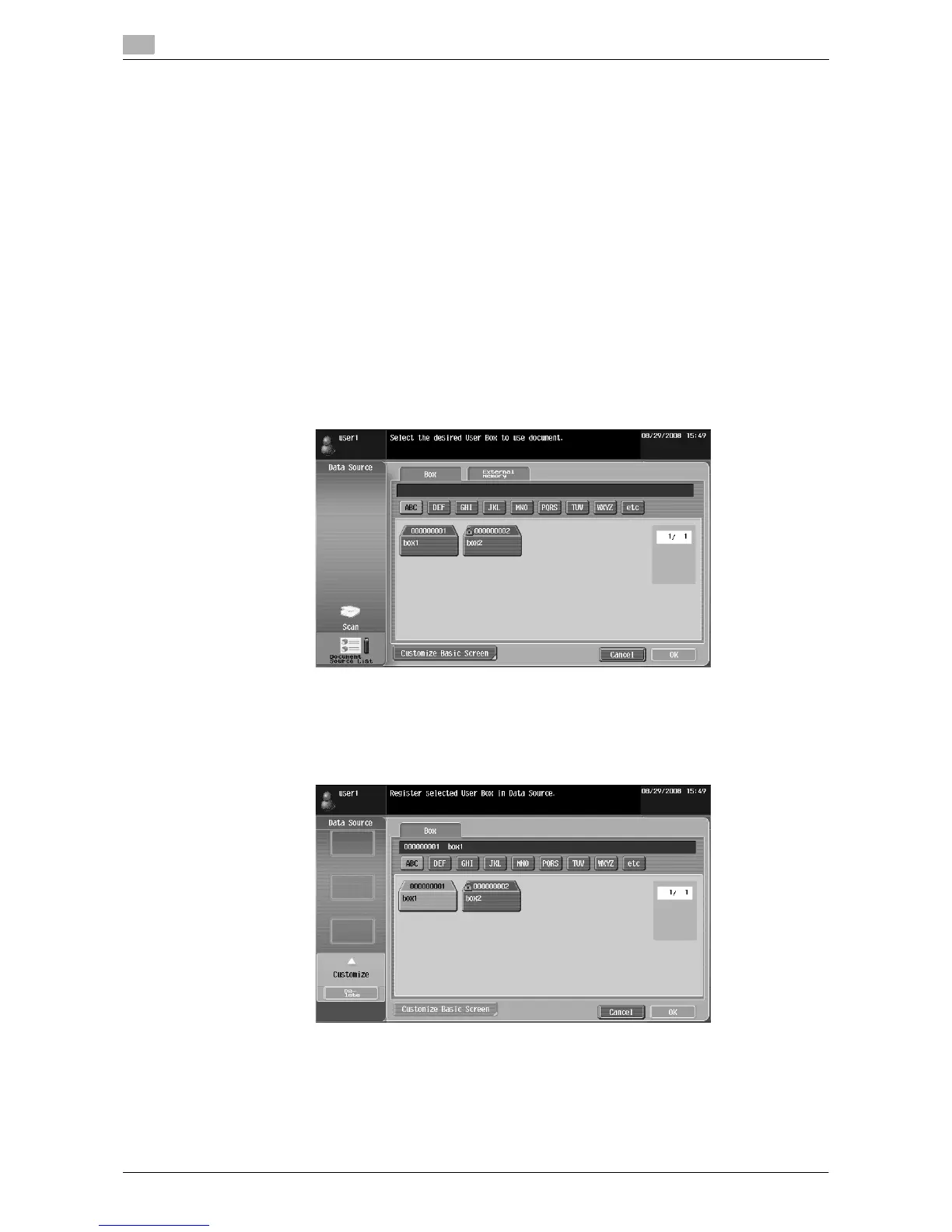Customizing Image Panel
6
6-22 d-Color MF360/280/220
6.5
6.5 Customizing Image Panel
When the My Panel and My Address function are available, you can customize the Image Panel screen as a
user-specific screen.
To customize the Image Panel screen, the following conditions are required.
- The My Panel and My Address functions are available on the MFP.
- Perform user authentication, and then log in as a registered user.
d Reference
For details on the My Panel function, refer to page 9-3.
For details on the My Address function, refer to page 10-3.
6.5.1 Customizing the Read Data area
Shortcut icons for frequently used User Boxes can be registered in the Read Data area.
1 In [Data Source], press [Document Source List].
2 Press [Customize Basic Screen].
3 Select the User Box you want to register in the basic screen, and select the location in the Read Data
area.
% If you have selected a location that is already registered in the basic screen, the data is overwritten.
% You cannot register a User Box that is already registered in the basic screen to another location in
the basic screen.
