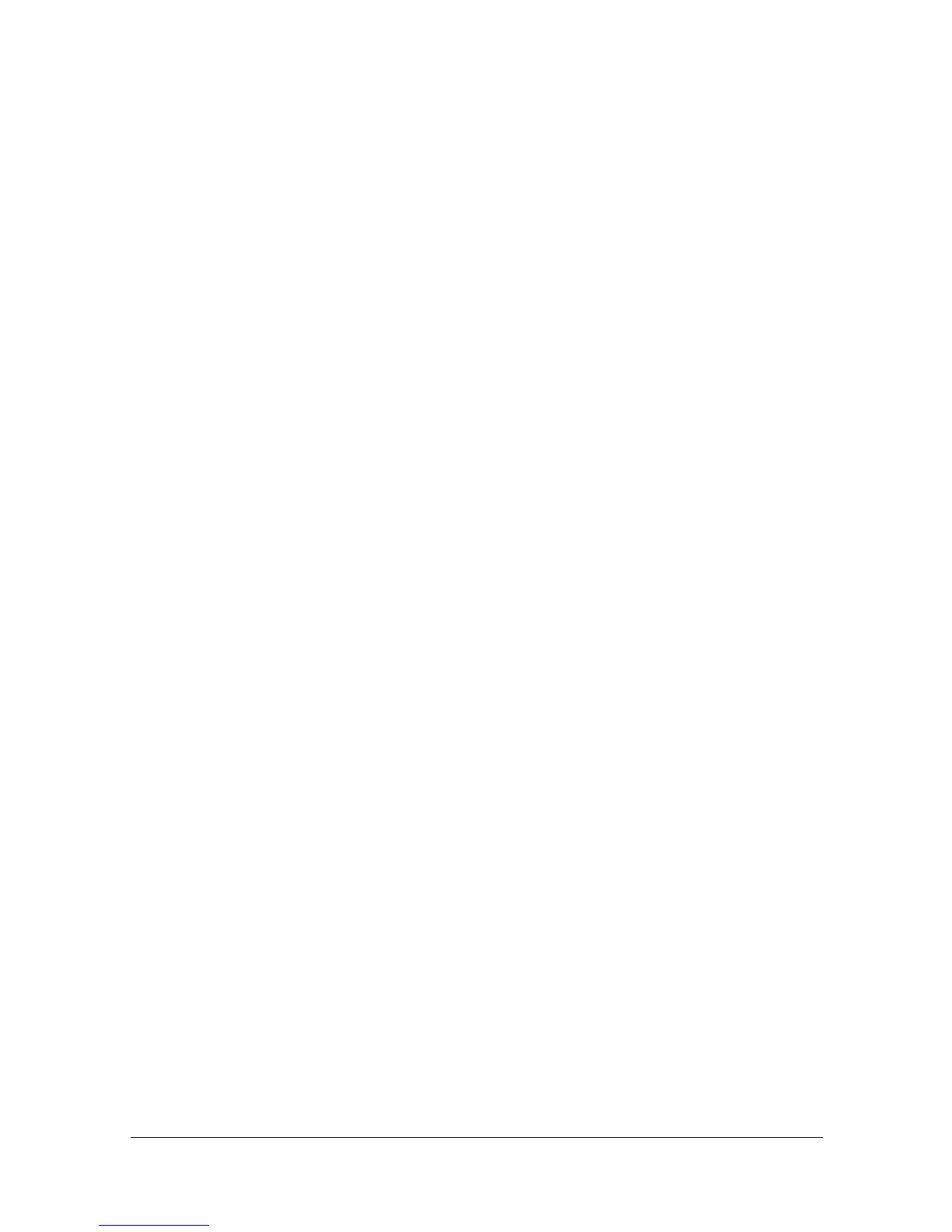Printing With NetWare 3-9
7 In the [Gateway Types], select [Novell Printer Gateway], and then register
it.
8 In the Configure Novell PDS for Printer Agent window, select [(None)] for
the printer type and [Novell Port Handler] for the port handler type, and
then register the settings.
9 In [Connection type], select [Remote (LPR on IP)], and then register it.
10 Enter the IP address set for this machine as the host address, enter [Print]
as the printer name, and then click the [Finish] button to register the set-
tings.
11 The printer driver registration screen appears. Select [None] for each
operating system to complete the registration.
" For settings for the queue user rights, printer notification option,
assignment of multiple queues, and passwords, refer to the NetWare
documentation, and set them as necessary.
Setting Up a Client (Windows) Settings When Using the
NetWare Server
1 For Windows 2000, click the [Start] button, point to [Settings], and then
click [Printers].
For Windows 7, click the [Start] button, select [Control Panel], and then
click [Hardware and Sound] to select [Devices and Printers].
For Windows Vista/Server 2008, click the [Start] button, select [Control
Panel], and then click [Hardware and Sound] to select [Printers].
For Windows XP/Server 2003, click the [Start] button, and then click
[Printers and Faxes].
" If [Printers and Faxes] does not appear in the Start menu, open the
Control Panel from the Start menu, select [Printers and Other Hard-
ware], and then select [Printers and Faxes].
2 For Windows 2000/Server 2003, double-click the [Add Printer] icon.
For Windows 7/Vista/Server 2008, click [Add a printer] on the menu.
For Windows XP, click [Add a printer] on the [Printer Tasks] menu. The
[Add Printer Wizard] starts up.
3 In the port settings, browse the network, and specify the name of the cre-
ated queue (or NDPS printer name).
4 In the [Printer Model] list, specify the folder on the CD/DVD that contains
the printer driver for the operating system and printer driver to be used.
5 Follow the on-screen instructions to complete the installation.
