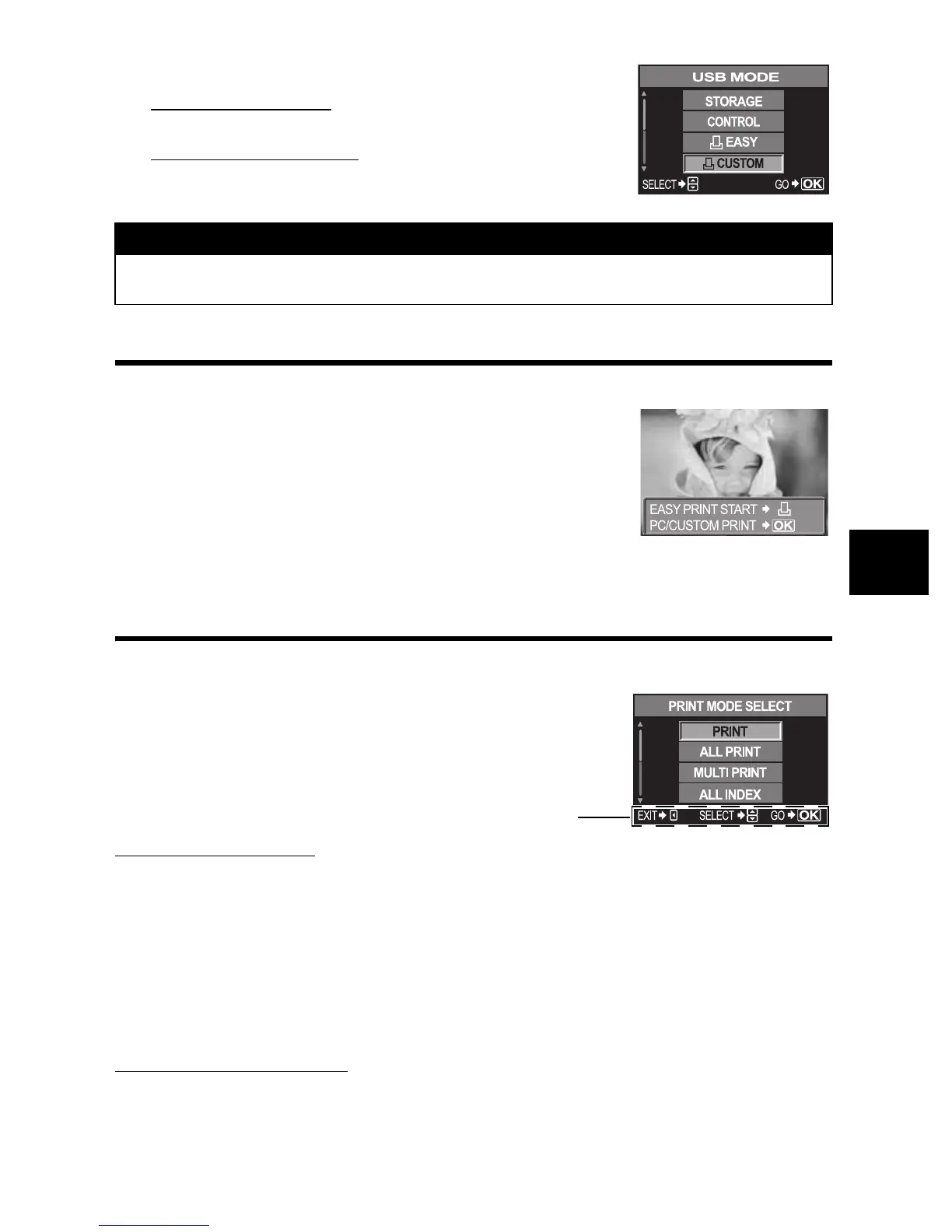EN 75
Printing
6
3
Use
p
to select [
<
EASY] or [
<
CUSTOM].
If you select [
<
EASY]
•
Go to “Easy printing” (P. 75).
If you select [
<
CUSTOM]
•
[ONE MOMENT]
is displayed and the camera and printer
are connected. Go to “Custom printing” (P. 75).
Easy printing
1
Use
bd
to display the pictures you want to print on the camera.
•
Display the image you want to print on the camera and
connect the camera with a printer using a USB cable. The
screen on the right appears shortly.
2
Press the
<
(print) button.
•
The picture selection screen appears when printing is
completed. To print another picture, use
bd
to select the
image and press the
<
button.
•
To exit, unplug the USB cable from the camera while the picture selection screen is
displayed.
Custom printing
1
Follow the operation guide to set a print option.
Selecting the print mode
Select the type of printing (print mode). The available print modes are as shown below.
[PRINT]
Prints selected pictures.
[ALL PRINT]
Prints all the pictures stored in the card and makes one print for each
picture.
[MULTI PRINT]
Prints multiple copies of one image in separate frames on a single sheet.
[ALL INDEX]
Prints an index of all the pictures stored in the card.
[PRINT ORDER]
Prints according to the print reservation you made. If there is no picture
with print reservation, this is not available. (
g
P. 72)
Setting the print paper items
This setting varies with the type of printer. If only the printer’s STANDARD setting is available,
you cannot change the setting.
x
Notes
•
If the screen is not displayed after a few minutes, disconnect the USB Cable and start
again from Step 1.
Follow the operation
guide displayed here.