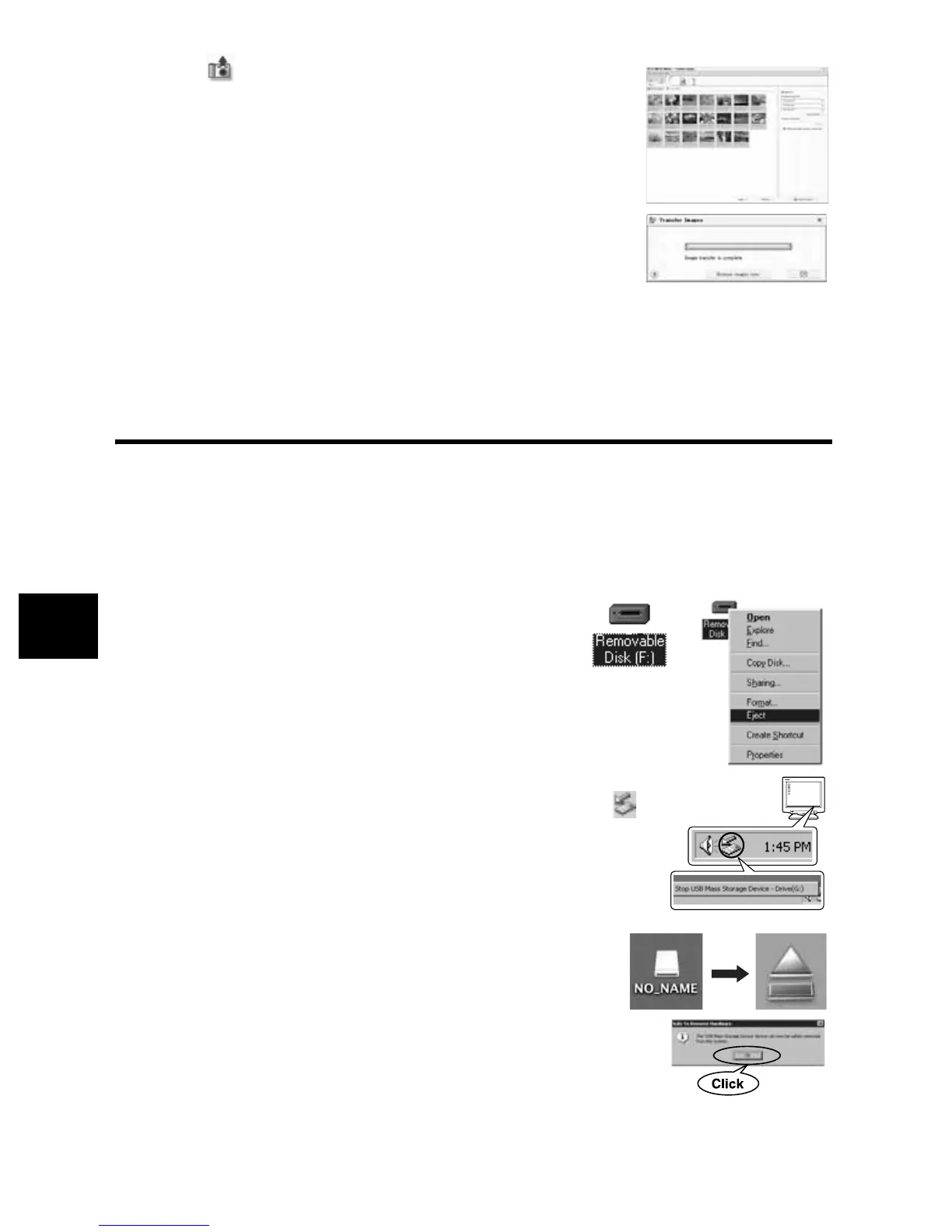80 EN
Using the OLYMPUS Master Software
7
2
Click (From Camera).
•
The window containing the files to be copied appears. The
thumbnails of all the images in the camera are displayed.
3
Select the image file you want to save on the
computer, then click the [Transfer Images]
button.
•
A confirmation message is displayed.
4
Click the [Browse images now.] button.
•
The images downloaded to the Browse window are
displayed.
•
Clicking
[Menu]
in the Browse window returns to the main
menu.
•
Never open the camera’s battery / card compartment cover
while the card access lamp is blinking. Doing so may destroy
the image files.
Disconnecting the camera from your computer
After downloading images from the camera to your computer, you can disconnect the camera
from your computer.
1
Make sure that the card access lamp has stopped blinking.
2
Do the following steps depending on your computer’s operating
system.
Windows 98SE
1) Double-click the
[My Computer]
icon and right-
click the
[Removable Disk]
to display the menu.
2) Click
[Eject]
on the menu.
Windows Me / 2000 / XP
1) In the System Tray, click the Remove Hardware icon .
2) Click on the pop-up message.
3) Click
[OK]
on the
[Safe to Remove Hardware]
window.
Macintosh
1) The trash icon changes to the eject icon when the
[Untitled]
or
[NO_NAME]
icon on the desktop is
dragged. Drag and drop it on the eject icon.
1
Unplug the USB cable from the camera.