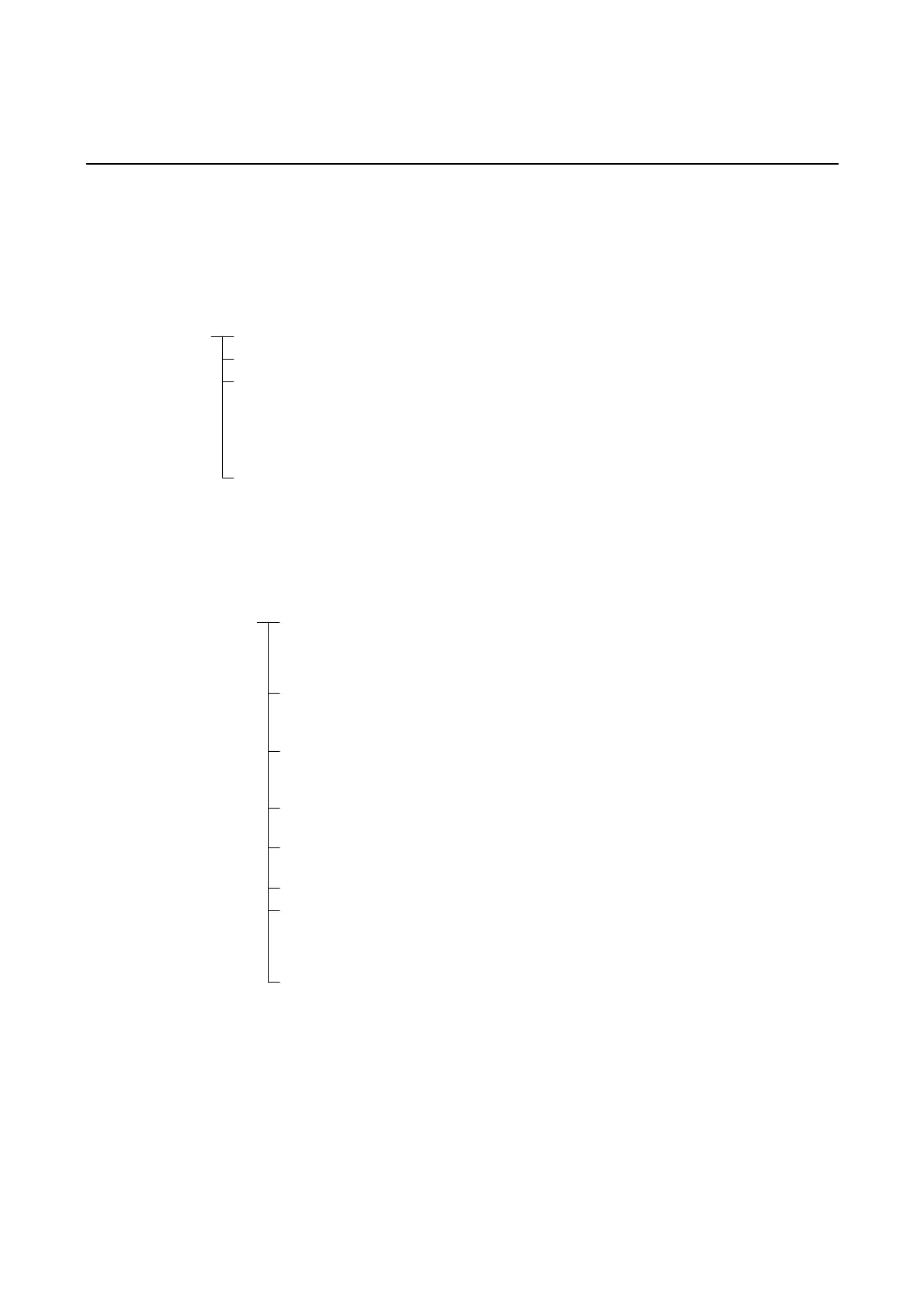6-1 Operating Modes and System Menu
6-1 Operating Modes and System Menu
The System Menu can be used to set various PT settings by operating the touch switches on
the screen. The following diagram shows the menu configuration in the System Menu. Refer
to 6-1-4 Using the System Menu for details on System Menu operations.
6-1-1 Mode Configuration
The NS-series PTs have the following operating modes.
Mode System Menu : Displays the System Menu, and sets each of the settings for the PT.
RUN mode: Displays screens, allows data input, and communicates with each device.
TRANSFER mode: Data transfer with
CX-Designer:
Uploads and downloads screen data and
system programs between the CX-Designer
(computer) and PT.
Memory Card transfer : Uploads and downloads screen data and
system programs via the Memory Card.
ERROR mode: Fatal error: Stops processing (operating) and displays error mes-
sage.
Non-fatal error: Continues processing (operating) without displaying er-
ror message.
6-1-2 System Menu Configuration
The System Menu items and functions are as follows:
System Menu Initialize:
Save:
Initializes or saves operation log, alarm/event histories, data log,
error log, and formats screen data, initializes internal holding
memories, provides a function to remove the Memory Card, and
sets the system language.
PT: Sets the system startup waiting time, screen saver, key press
sound, buzzer, backlight, and calendar check. Also makes the
settings for the printer connected to the PT.
Project: Displays the project title, number of labels, history recording
method, and addresses allocated to the system memory. Dis-
plays and sets the screen numbers displayed at startup time.
Password: Sets the password functions (including passwords with levels).
Also sets and changes passwords.
Comm: Sets the communications conditions for serial ports A and B, a
modem (data transfer), Host Link, Ethernet, and Controller Link.
Data Check:
Checks the stored screen contents without communications.
Special Screen: Displays the operation log, alarm history, error log, device moni-
tor, communication test, version display, capture data, and PLC
data trace, and performs video configuration. Also lists devices
connected to the USB port.
Hardware Check: Performs a hardware check, such as checking that the touch
panel is operating properly.
6-3