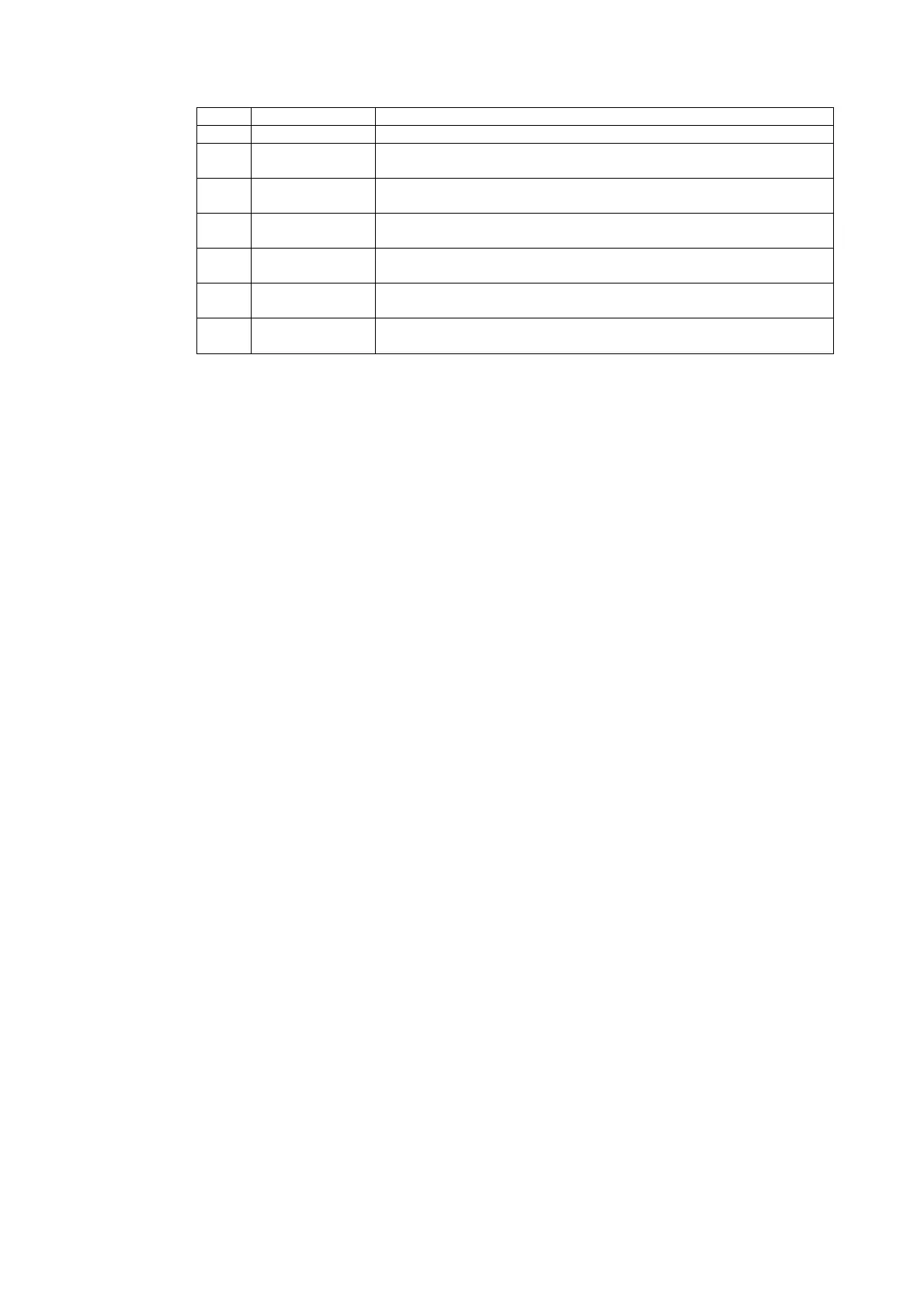6-8 Special Screens
No. Item Details
5 Back Press to return to the Special Screens Tab Page.
6 Sort by name
(Ascending)
Press to sort the bitmap file names alphabetically.
7 Sort by name
(Descending)
Press to sort the bitmap file names reversed alphabetically.
8 From Old Date &
Time
Press to sort the bitmap file names starting from the oldest one.
9 From New Date
& Time
Press to sort the bitmap file names starting from the newest one
10 < Button and
> Button
Press to display the next or previous page (4 files) of bitmaps.
11 << Button and
>> Button
Press to display the page back or forward by 3 pages (12 files) of bit-
maps.
6-8-9 Memory Card Transfers
With a Memory Card is inserted into the PT, please perform the following procedures using
the Special Screens Tab Page of the System Menu. You can manually transfer screen data
and system programs without manipulating the DIP switch on the PT. The Memory Card can
be used to transfer data in the following situations.
•
•
•
To transfer data to or from a Memory Card already inserted to save or read data such as
data logs and captured data.
To transfer data after replacing a Memory Card already inserted to save data such as data
logs and captured data with a Memory Card for data transfer.
To transfer data after inserting a Memory Card to a PT without one.
Perform the following procedures as required by the application.
Transferring Data to a Memory Card in the PT
No special action is required prior to transferring data to the Memory Card.
Replacing a Memory Card in the PT with Another Memory Card Used to
Save Data
Use the following procedure to replace the Memory Card already in the PT with another
Memory Card that will be used to save data. Perform the following procedure from the Initial-
ize Tab Page of the System Menu. Remove the Memory Card that is currently inserted, and
insert another one.
1. Press the Remove Button next to Memory Card of the Initialize Tab Page.
2. Confirm that it is safe to remove the Memory Card, and remove it from the PT.
3. Insert the Memory Card that will be used to save data into the PT.
Inserting a Memory Card into a PT without One
Insert the Memory Card into the PT.
Transferring Memory Card Data
Use the following procedure from the Special Screen Tab Page of the System Menu to trans-
fer data to Memory Card. Press the EXIT Button at the top left of the Memory Card Transfer
screen to reset the PT.
1. Select Memory Card Transfer from the Special Functions list, and press the Start Button.
6-53