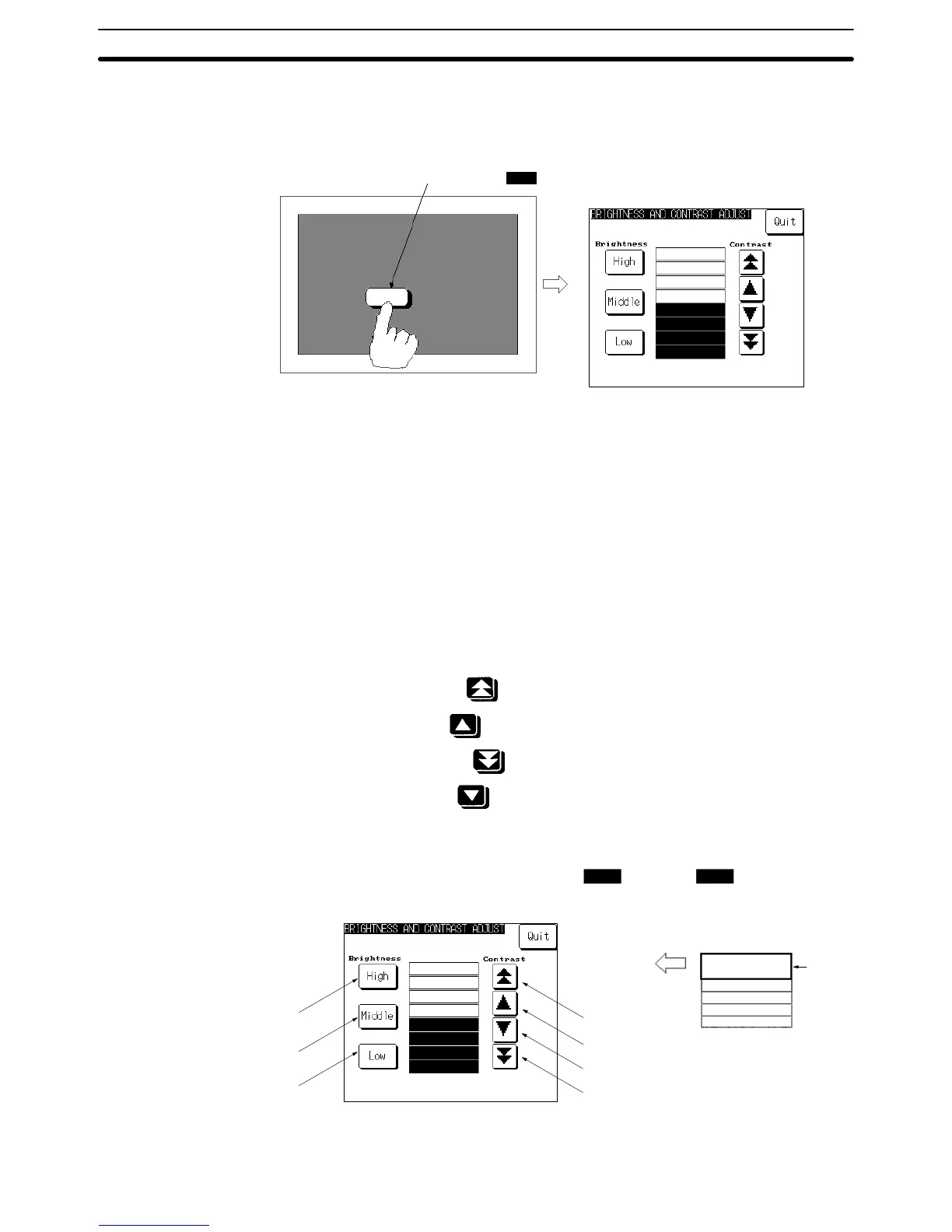2-16SectionSpecial Functions
256
Using a Touch Switch
The brightness and contrast adjustment screen can be displayed using a touch
switch with a screen switching function as shown below.
Touch switch
Brightness and contrast adjustment screen
Contrast
BRIGHTNESS AND CONTRAST AD-
JUST
PT
Quit
High
Middle
Low
Brightness Contrast
Using the PT Status Control Area
The brightness and contrast adjustment screen can be displayed by specifying
9030 as the display screen in the PT status control area as shown below.
You can set the backlight brightness to one of three steps using the High, Middle,
or Low touch switches. The backlight brightness can be adjusted while checking
the actual screen.
At normal operating temperature, the backlight service life varies with the back-
light brightness setting as follows:
• High: 10,000 hours
• Middle or Low: 25,000 hours
You can set the contrast to one of 100 steps. Make the desired setting using the
following four buttons:
• Increase 10 steps:
• Increase 1 step:
• Decrease 10 steps:
• Decrease 1 step:
You can adjust the contrast while checking the actual screen.
Brightness and contrast adjustment screen
Close screen
Contrast
adjustment
Increase 10 steps
Increase 1 step
Backlight brightness adjustment
High touch switch
Middle touch switch
Low touch switch
Decrease 1 step
Decrease 10 steps
PT status control area
Screen
number
9030
Display screen
PT
Quit
High
Middle
Low
Brightness Contrast
PT PC
Brightness Adjustment
Contrast Adjustment