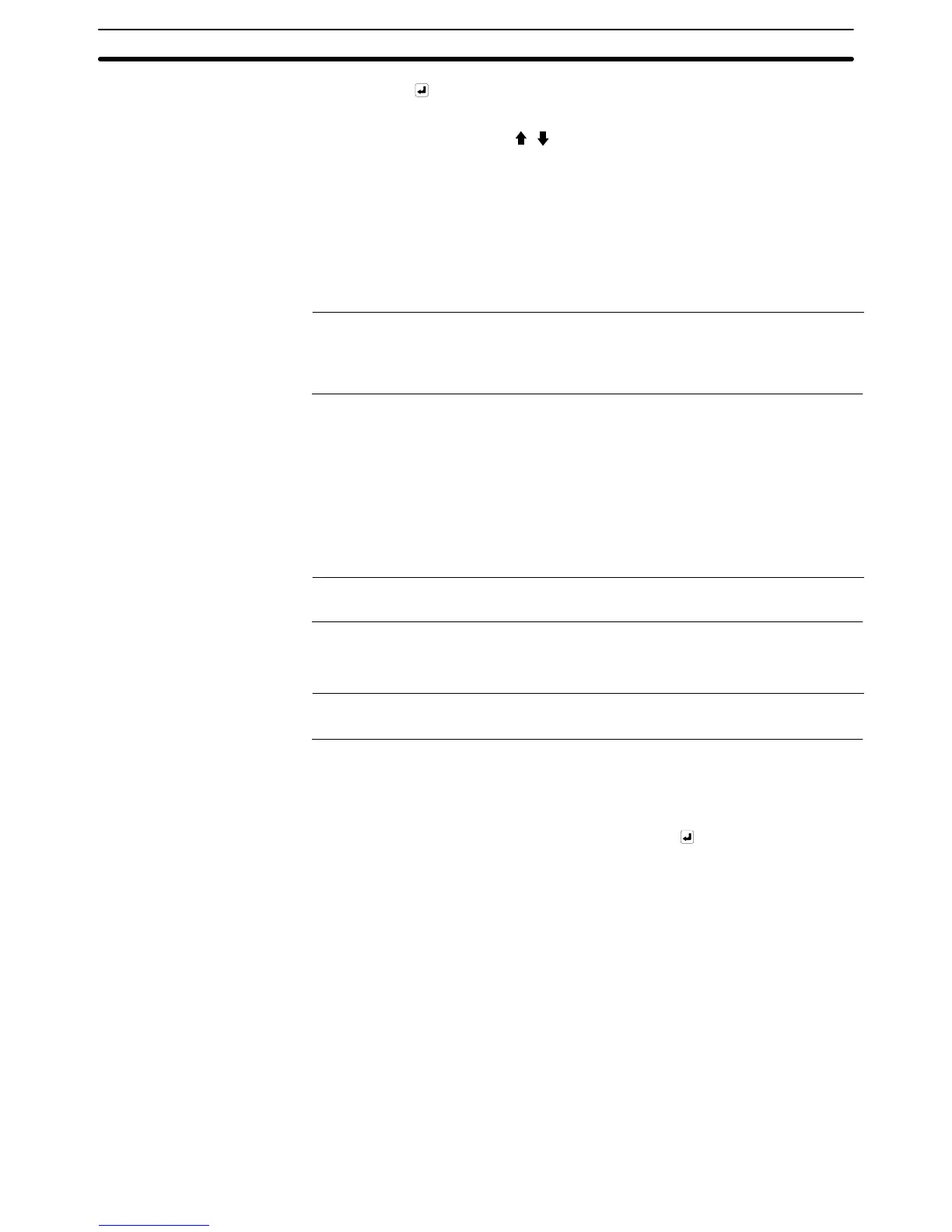3-7SectionInput of Numeric Values and Character Strings
335
• ENT or (necessary for confirming the input)
The following keys can be registered if necessary.
• HOME or ↑, ↓, ←, →,
, (necessary for specifying an input field)
• CLR (for clearing the numeric value being input)
• CA (for canceling the input)
• BS (for deleting a character located immediately before the input cur-
sor)
• DEL (for deleting a character located immediately after the input cur-
sor)
• , (for moving the input cursor)
Reference: For the registration of touch switch input key – control, it is useful to register the
keys that will be required for inputting the data on the base screen, and those that
will be switched according to need during input — such as letters and numerals
— in the window.
Operation
1, 2, 3... 1. Display a screen on which numeral setting input fields are registered.
2. Specify the objective numeral setting input field using the input key – control
and the cursor moving keys.
For the procedure for specifying the objective numeral setting input field, re-
fer to Specifying the Objective Numeral Setting Input Field Using the Input
Key – Control (page 332).
Reference: If the window open function is set to the cursor moving keys, the specified win-
dow automatically opens.
3. Press the window open key to open the window that is used for inputting a
numeric value.
Reference: The way in which the window is opened differs according to the property set for
the window open key (page 134).
4. Input a numeric value using the input key – control.
For the procedure for inputting a numeric value, refer to Inputting Operation
Using Touch Switches (page 329).
5. Press the ENT key in the input key – control or the
key to confirm the input.
When the input is confirmed, the input numeric value is stored to a numeral
memory table entry. Then, the occurrence of a change in the contents of the
numeral memory table entry is notified to the host via the PT status notify
area (page 61).
