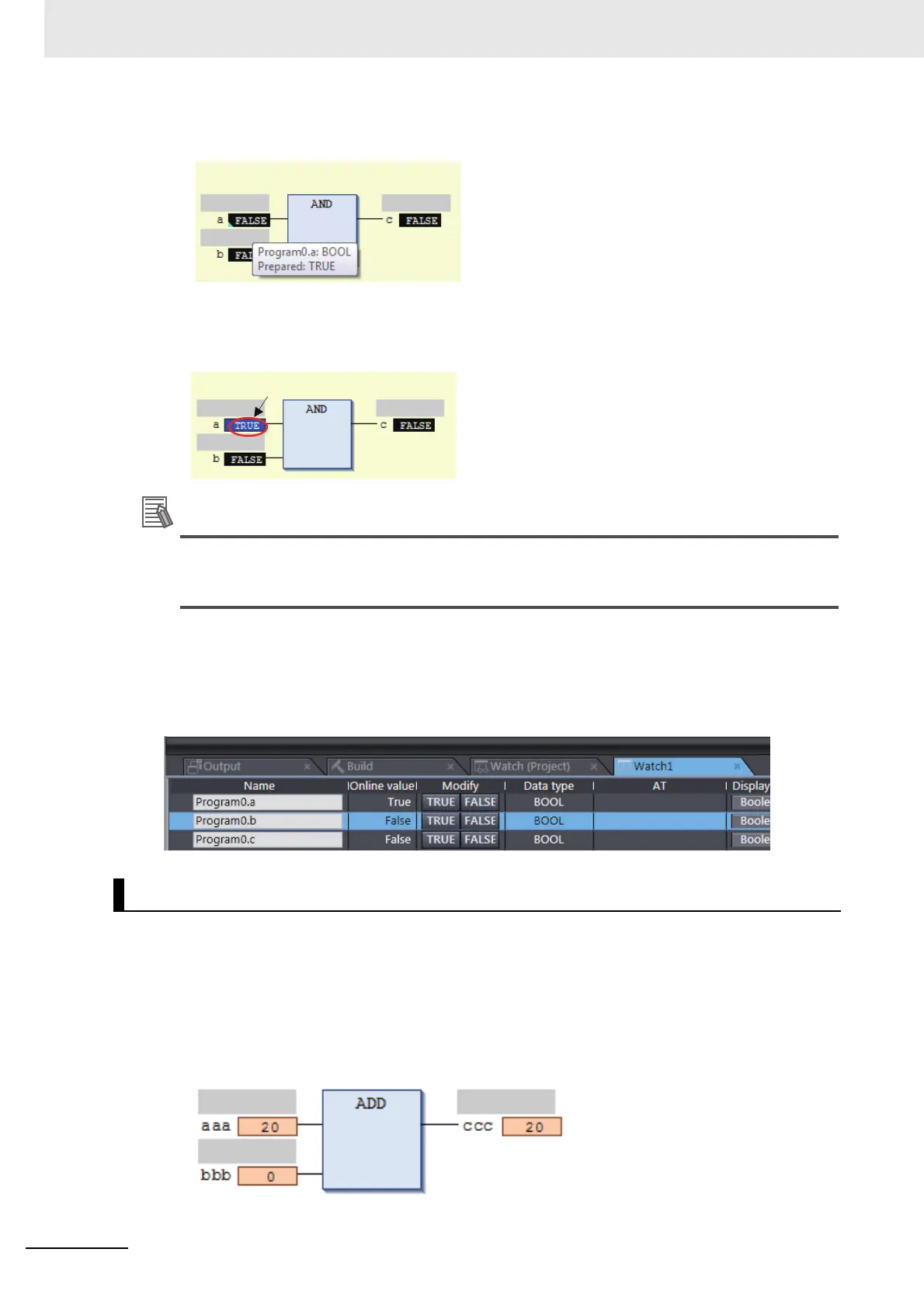8 Checking Operation and Actual Operation
8 - 34
NX-series Safety Control Unit User’s Manual (Z930)
2 To check the temporary value, place the cursor over the value. The word Prepared is displayed
in the tooltip.
3 Select Write Values from the Controller Menu.
The light blue triangle is removed and the temporary value is reflected as the present value.
Example: The present value of variable a is set to TRUE.
You can reflect more than one temporary value with a single operation. To do this, set multiple
BOOL variables with temporary values, and then select Write Values from the Controller
Menu.
Controlling BOOL Variables in the Watch Tab Page (Set/Reset)
Select TRUE in the Modify Column to change the variable to TRUE. Select FALSE in the Modify
Column to change the variable to FALSE.
The present value is displayed in the Watch Tab Page as TRUE when set, and FALSE when reset.
This function allows you to change the present value of non-BOOL variables to desired values in the
FBD editor or Watch Tab Page to debug safety programs.
Changing Present Values on the FBD Editor
1 Click the present value for the non-BOOL variable to change.
Example: To change the present value of variable aaa, click the present value of 20.
Changing the Present Values of Variables
Set to TRUE.
