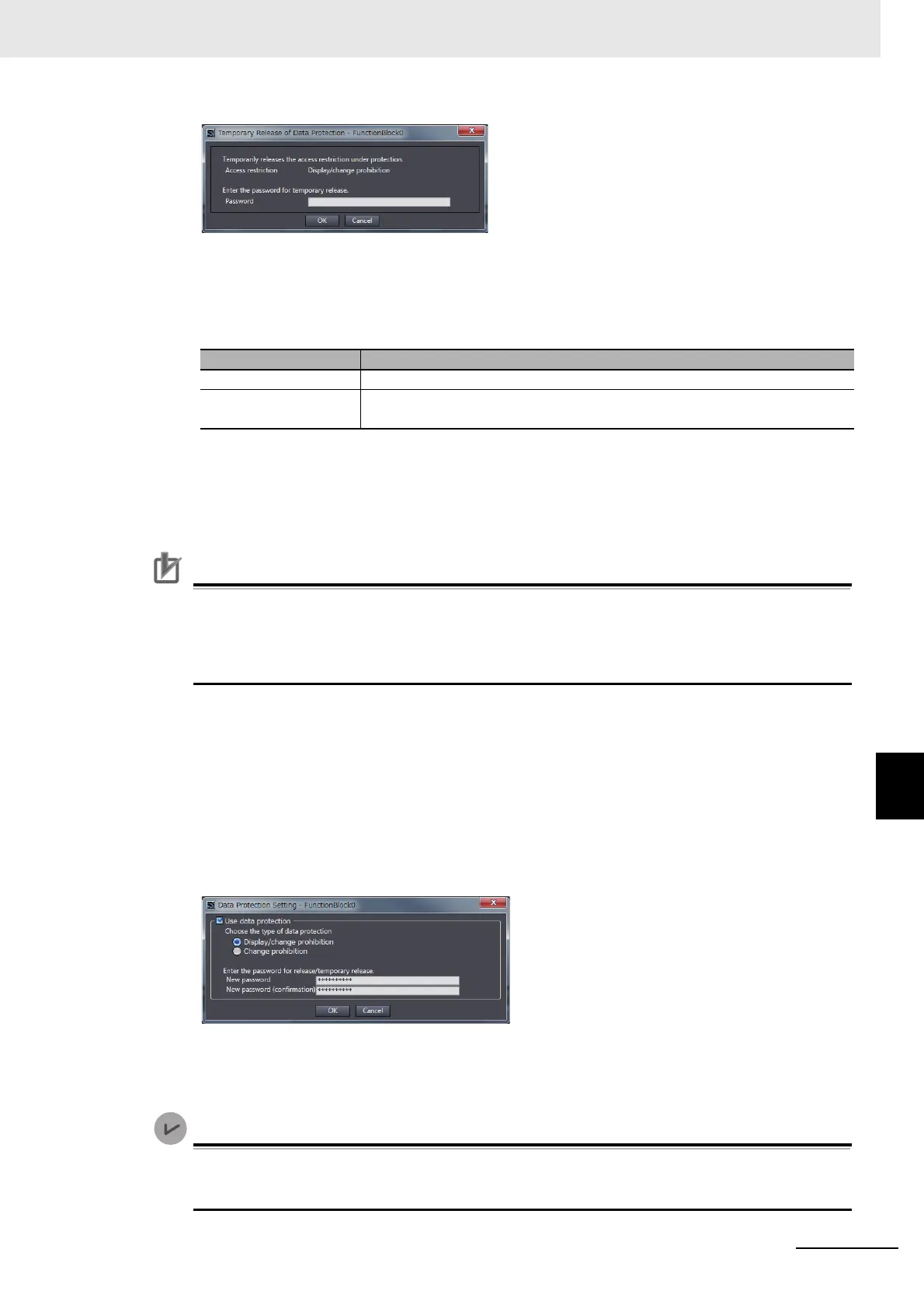8 - 47
8 Checking Operation and Actual Operation
NX-series Safety Control Unit User’s Manual (Z930)
8-8 Security Settings
8
8-8-2 Data Protection
2 Enter the password that was set when data protection was set.
The access restrictions are temporarily released.
The following table gives the lengths of time for which the access restrictions are temporarily
released.
The Sysmac Studio is locked for 10 minutes if you consecutively enter the wrong password 5
times for the same Controller. The Temporary Release of Data Protection Dialog Box is dis-
played again in 10 minutes.
Precautions for Correct Use
Even if the access restrictions to prohibit displaying data are set, the dialog box to temporarily
release data protection is not displayed for printing or printing previews.
Display the data from the Multiview Explorer and temporarily release protection before you use
printing or print previews.
Procedure to Release Protection
1 Select the data for which to release protection, and then select Security - Set/Release Data
Protection from the Controller Menu. Or right-click the data for which to release protection, and
select Security - Set/Release Data Protection from the menu.
The Temporary Release of Data Protection Dialog Box is displayed.
2 Enter the password, and click the OK Button.
The Data Protection Setting Dialog Box is displayed.
3 Clear the Use data protection Check Box and click the OK Button.
Data protection is released and the protection icon returns to the normal icon.
You can use program data protection with Sysmac Studio version 1.17 or higher.
You can import user-defined function blocks with Sysmac Studio version 1.12 or higher.
Access restriction Length of time that protection is released
Display prohibition While the project is open
Change prohibition While the project is open or until Finish Temporary Release of Change Pro-
hibition is selected from the menu
