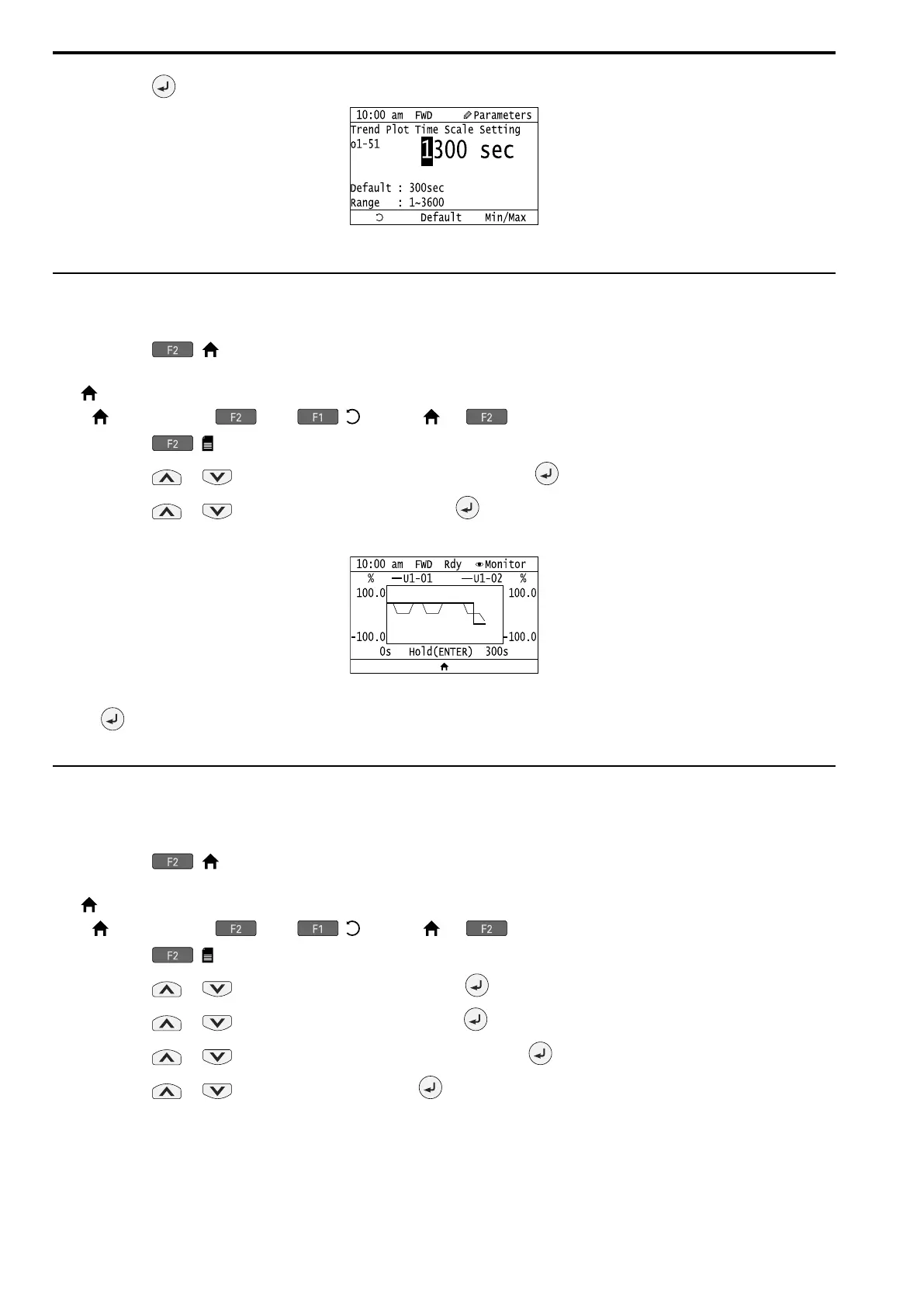4.5 Keypad Operation
134 SIEPYEUOQ2A01A AC Drive Q2A Technical Manual
7. Push to keep the changes.
The configuration procedure is complete.
◆ Show Monitor Items as a Trend Plot
The procedure in this section shows how to show the selected monitor data as a trend plot.
1. Push ( ) to show the HOME screen.
Note:
• [ Home] appears in the upper right hand corner of the screen when in HOME mode.
• If [ ] is not shown on , push ( ) to show [ ] on .
2. Push ( ).
3. Push or to select [Monitor & Diagnostics], then push .
4. Push or to select [Trend Plot], then push .
The screen will show the monitors as shown in this figure.
Note:
Push (Hold) to switch between Pause and Restart for the monitor display. The “Hold (ENTER)” message flashes while monitoring
is paused.
◆ Change Parameter Settings
Do the steps in this procedure to set parameters for the application. This example shows how to change the setting
value for C1-01 [Accel Time 1].
1. Push ( ) to show the HOME screen.
Note:
• [ Home] appears in the upper right hand corner of the screen when in HOME mode.
• If [ ] is not shown on , push ( ) to show [ ] on .
2. Push ( ).
3. Push or to select [Parameters], then push .
4. Push or to select [C: TUNING], then push .
5. Push or to select [C1: ACCEL / DECEL], then push .
6. Push or to select C1-01, then push .
