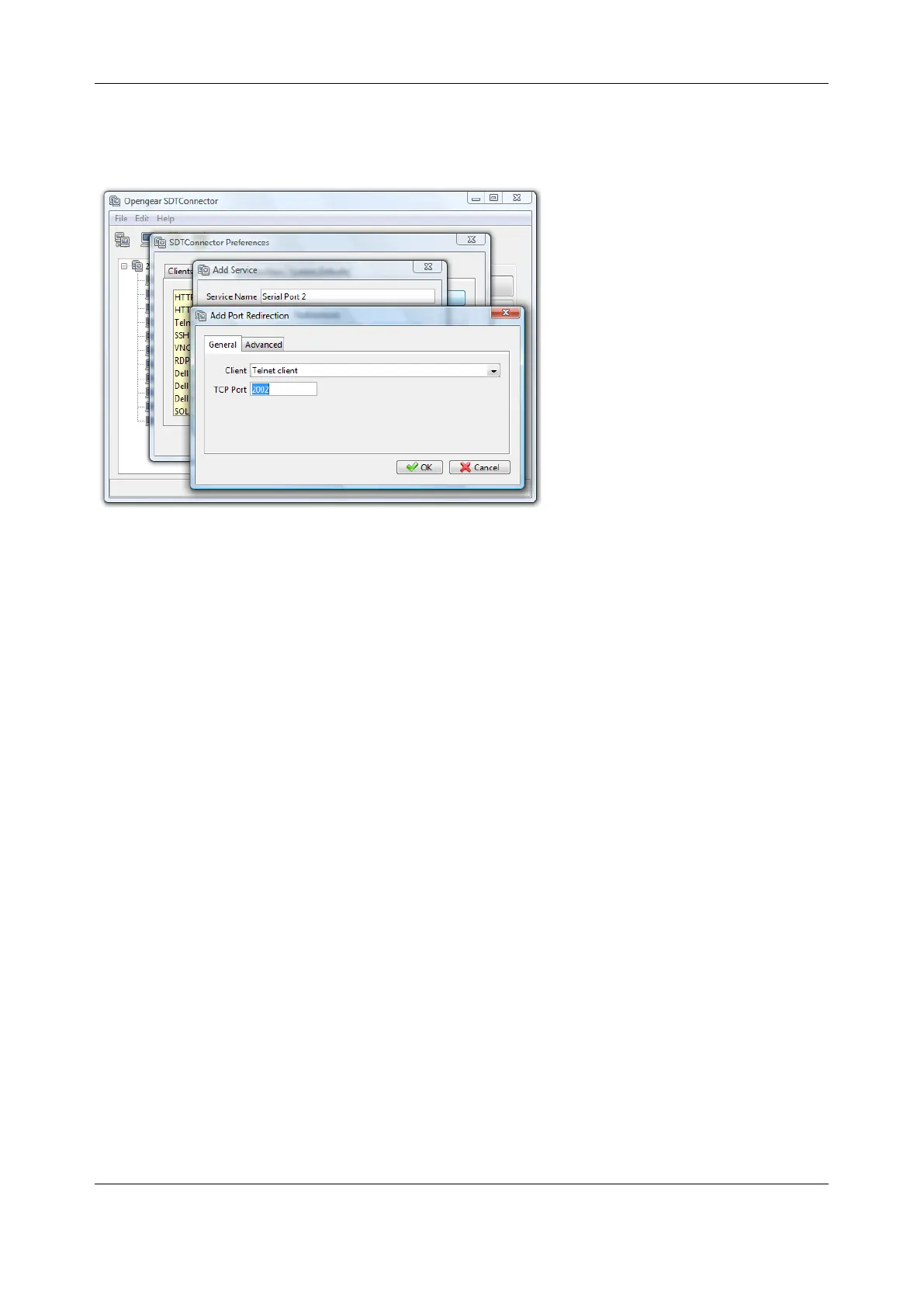Chapter 6: Alerts, Auto-Response & Logging
116
2. Enter Serial Port 2 in Service Name and click Add
3. Select Telnet client as the Client. Enter 2002 in TCP Port. Click OK, click Close, and click Close
again
1. Assuming you have already set up the target console server as a gateway in your SDT Connector
client (with username / password etc), select this gateway and click the Host icon to create a host
or select File > New Host.
2. Enter 127.0.0.1 as the Host Address and select Serial Port 2 for Service. In Descriptive Name,
enter something along the lines of Loopback ports, or Local serial ports. Click OK.
3. Click Serial Port 2 icon for Telnet access to the serial console on the device attached to serial port
#2 on the gateway
To enable SDT Connector to access to devices connected to the gateway’s serial ports, you must also
configure the console server to allow port forwarded network access to itself, and enable access to the
nominated serial port:
1. Browse to the Console server and select Serial Port from Serial & Network
2. Click Edit next to selected Port # (e.g. Port 2 if the target device is attached to the second serial
port). Ensure the port's serial configuration is appropriate for the attached device
3. Scroll down to Console Server Setting and select Console Server Mode. Check Telnet (or SSH)
4. Scroll to the bottom and click Apply
5. Select Network Hosts from Serial & Network and click Add Host
6. In the IP Address/DNS Name field enter 127.0.0.1 (this is the Opengear's network loopback
address) and enter Loopback in Description
7. Remove all entries under Permitted Services and select TCP and enter 200n in Port. (This
configures the Telnet port enabled in the previous step, so for Port 2 you would enter 2002)
8. Click Add and scroll to the bottom
9. Click Apply
By default, administrators have gateway and serial port access privileges. For users to access the
gateway and the serial port, select Users & Groups from Serial & Network. Click Add User. Enter a
Username, Description and Password/Confirm. Select 127.0.0.1 from Accessible Host(s) and select Port
2 from Accessible Port(s). Click Apply.
