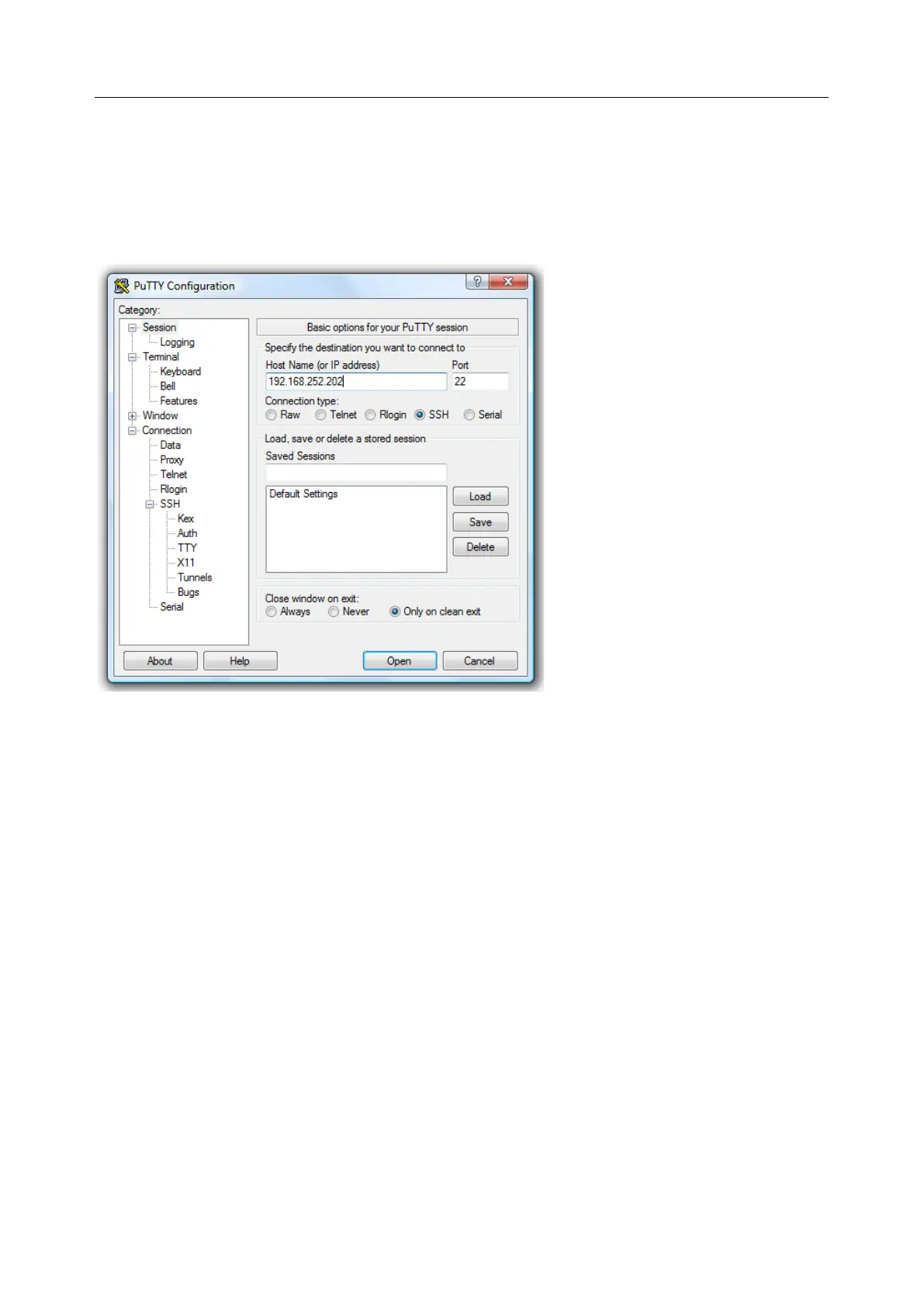User Manual
5.11 SSH Tunneling using other SSH clients (e.g. PuTTY)
We recommend you use the SDT Connector client software that is supplied with the console server. There
are also commercial and free SSH client programs that can also provide the secure SSH connections to
the console servers and secure tunnels to connected devices.
Here is an example of the establishment of an SSH tunneled connection to a network connected device
using the PuTTY client software:
1. In the Session menu enter the IP address of the console server in the Host Name or IP
address field
• For dial-in connections, this IP address is the Local Address that you assigned to the
console server when you set it up as the Dial-In PPP Server
• For Internet (or local/VPN connections) connections this is the public IP address of the
console server
2. Select the SSH Protocol. The Port is set to 22
3. Go to the SSH > Tunnels menu and in Add new forwarded port enter any high unused port
number for the Source port e.g. 54321
4. Set the Destination: IP details
• If your destination device is network connected to the console server and you are
connecting using RDP, set the Destination as < managed device IP address/DNS
Name>:3389 e.g. if when setting up the managed device as Network Host on the console
server you specified its IP address to be 192.168.253.1 (or its DNS Name is
accounts.myco.intranet.com), specify the Destination as 192.168.523.1:3389 (or
accounts.myco.intranet.com:3389 ). Only devices which have been configured as
networked Hosts can be accessed using SSH tunneling (except by the root user who can
tunnel to any IP address the console server can route to.
