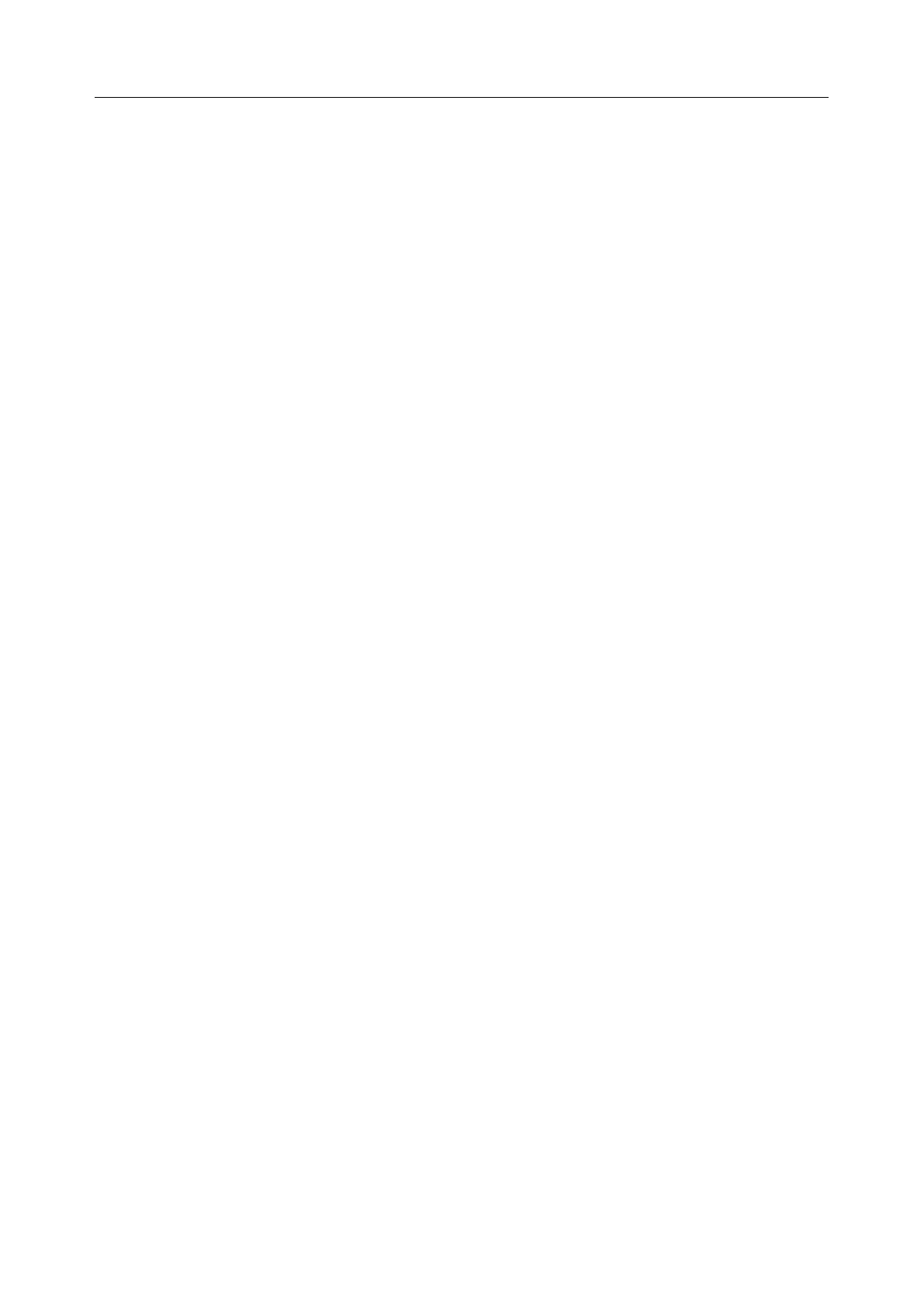User Manual
1. Select the appropriate Serial & Network > Serial Port and Edit to configure the serial ports on the
Slave
2. Select the appropriate Serial & Network > Users & Groups to add new users with access privileges
to the Slave serial ports (or to extend existing users access privileges)
3. Select the appropriate Serial & Network > Trusted Networks to specify network addresses that
can access nominated Slave serial ports
4. Select the appropriate Alerts & Logging > Alerts to configure Slave port Connection, State Change
or Pattern Match alerts
5. The configuration changes made on the Master are propagated out to all the Slaves when you
click Apply.
3.6.4 Managing slaves
The Master is in control of the Slave serial ports. For example, if change a user access privileges or edit
any serial port setting on the Master, the updated configuration files are sent out to each Slave in parallel.
Each Slave makes changes to their local configurations (and only makes changes that relate to its
particular serial ports).
You can use the local Slave Management Console to change the settings on any Slave serial port (such as
alter the baud rates). These changes are overwritten next time the Master sends out a configuration file
update.
While the Master is in control of all Slave serial port related functions, it is not master over the Slave
network host connections or over the Slave console server system.
Slave functions such as IP, SMTP & SNMP Settings, Date &Time, DHCP server must be managed by
accessing each Slave directly and these functions are not over written when configuration changes are
propagated from the Master. The Slaves Network Host and IPMI settings have to be configured at each
Slave.
The Master’s Management Console provides a consolidated view of the settings for its own and the entire
Slave’s serial ports. The Master does not provide a fully consolidated view. For example, if you want to
find out who is logged in to cascaded serial ports from the master, you’ll see that Status > Active Users
only displays those users active on the Master’s ports, so you may need to write custom scripts to provide
this view.
3.7 Serial Port Redirection (PortShare)
Opengear’s Port Share software delivers the virtual serial port technology your Windows and Linux
applications need to open remote serial ports and read the data from serial devices that are connected to
your console server.
