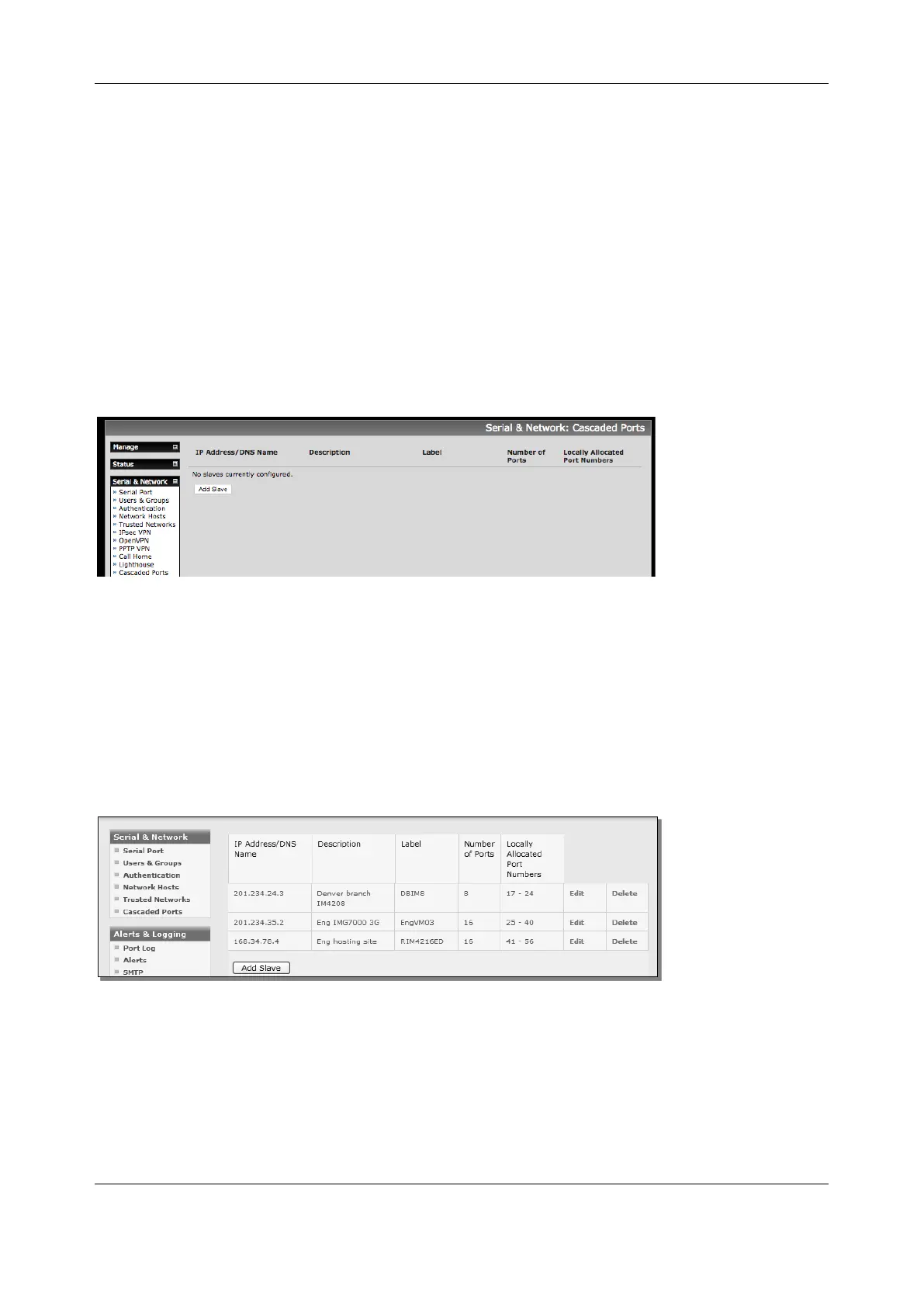Chapter 3: Serial Port, Device and User Configuration
48
3. Click Apply
The next step is to Fingerprint each new Slave-Master connection. This step validates that you are
establishing an SSH session to who you think you are. On the first connection the Slave receives a
fingerprint from the Master used on all future connections:
To establish the fingerprint first log in the Master server as root and establish an SSH connection to the
Slave remote host:
# ssh remhost
Once the SSH connection has been established, you are asked to accept the key. Answer yes and the
fingerprint is added to the list of known hosts.
If you are asked to supply a password, there was problem uploading keys.
3.6.3 Configure the slaves and their serial ports
Begin setting up the Slaves and configuring Slave serial ports from the Master console server:
1. Select Serial & Network > Cascaded Ports on the Master’s Management Console:
2. To add clustering support, select Add Slave
You can’t add Slaves until you have generated SSH keys. To define and configure a Slave:
1. Enter the remote IP Address or DNS Name for the Slave console server
2. Enter a brief Description and a short Label for the Slave
3. Enter the full number of serial ports on the Slave unit in Number of Ports
4. Click Apply. This establishes the SSH tunnel between the Master and the new Slave
The Serial & Network > Cascaded Ports menu displays all the Slaves and the port numbers that have been
allocated on the Master. If the Master console server has 16 ports of its own, ports 1-16 are pre-allocated
to the Master, so the first Slave added is assigned port number 17 onwards.
Once you have added all the Slave console servers, the Slave serial ports and the connected devices are
configurable and accessible from the Master’s Management Console menu and accessible through the
Master’s IP address.
