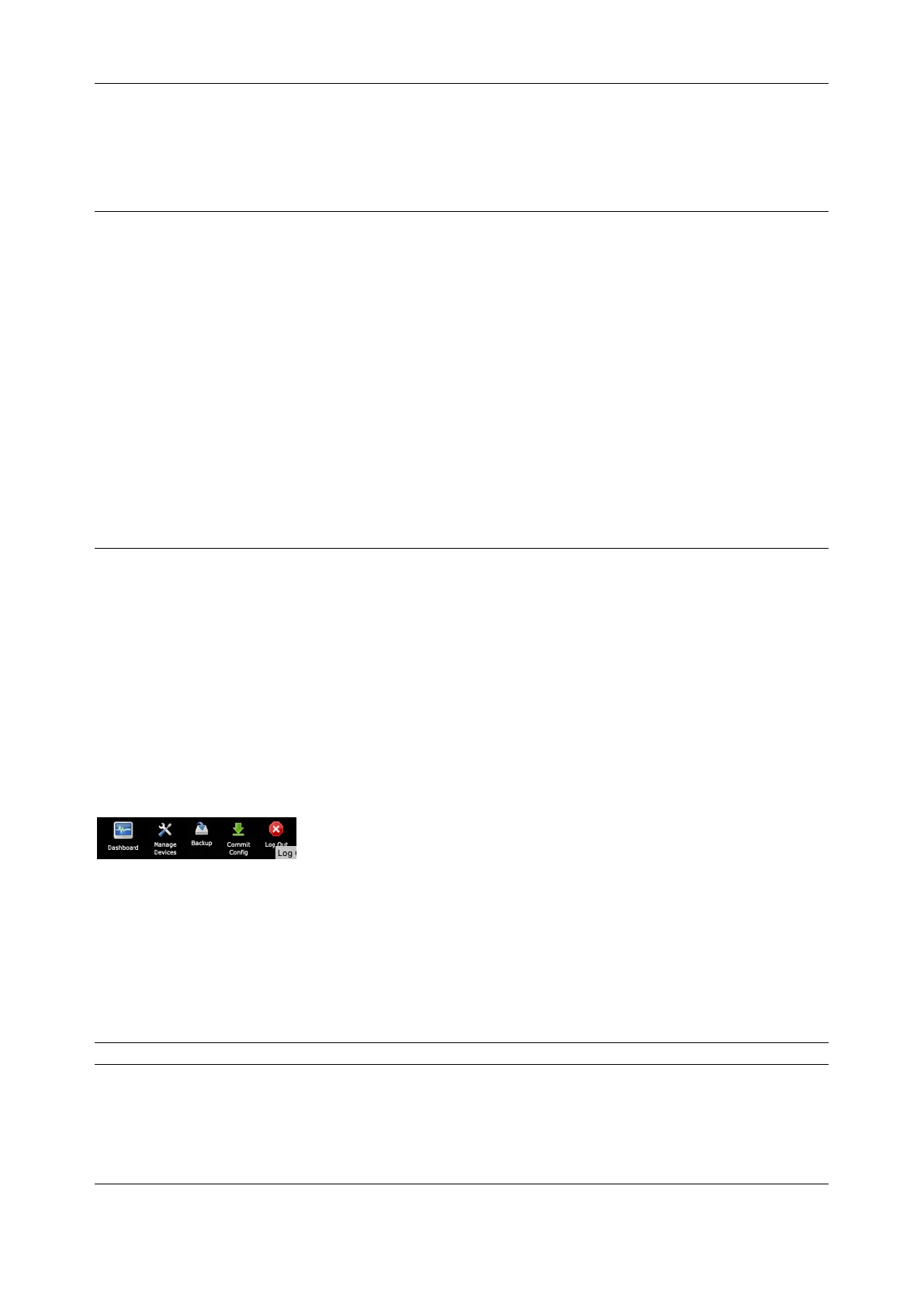Chapter 10: System Management
212
After saving a local configuration backup, you may choose to use it as the alternate default configuration.
When the console server is reset to factory defaults, it will load your alternate default configuration
instead of its factory settings:
To set an alternate default configuration, check Load On Erase and click Apply
NOTE Before selecting Load On Erase, ensure you have tested your alternate default configuration by
clicking Restore
If for some reason your alternate default configuration causes the console server to become
unbootable recover your unit to factory settings using the following steps:
• If the configuration is stored on an external USB storage device, unplug the storage device and
reset to factory defaults as per section 10.1.
• If the configuration is stored on an internal USB storage device reset to factory defaults using a
prepared USB storage device:
o The USB storage device must be formatted with a Windows FAT32/VFAT file system
on the first partition or the entire disk, most USB thumb drives are already formatted
this way
o The file system must have the volume label: OPG_DEFAULT
o Insert this USB storage device into an external USB port on the console server and
reset to factory defaults as per section 10.1
After recovering your console server, ensure the problematic configuration is no longer selected
for Load On Erase
10.5 Delayed Configuration Commit
This mode allows the grouping or queuing of configuration changes and the simultaneous application of
these changes to a device. For example, changes to authentication methods or user accounts may be
grouped and run once to minimize system downtime. To enable:
1. Check the Delayed Config Commits button under System > Administration
2. Click Apply
The Commit Config icon is displayed in top right-hand corner of the screen between the Backup and
Log Out icons
To queue and run configuration changes:
1. Apply all the required changes to the configuration e.g. modify user accounts, amend
authentication method, enable OpenVPN tunnel or modify system time
2. Click the Commit Config button. This will generate the System > Commit Configuration screen
displaying all the configurators to be run
3. Click Apply to run all the configurators in the queue or click Cancel if you wish to discard all the
delayed configuration changes
NOTE All the queued configuration changes will be lost if Cancel is selected
To disable the Delayed Configuration Commits mode:
