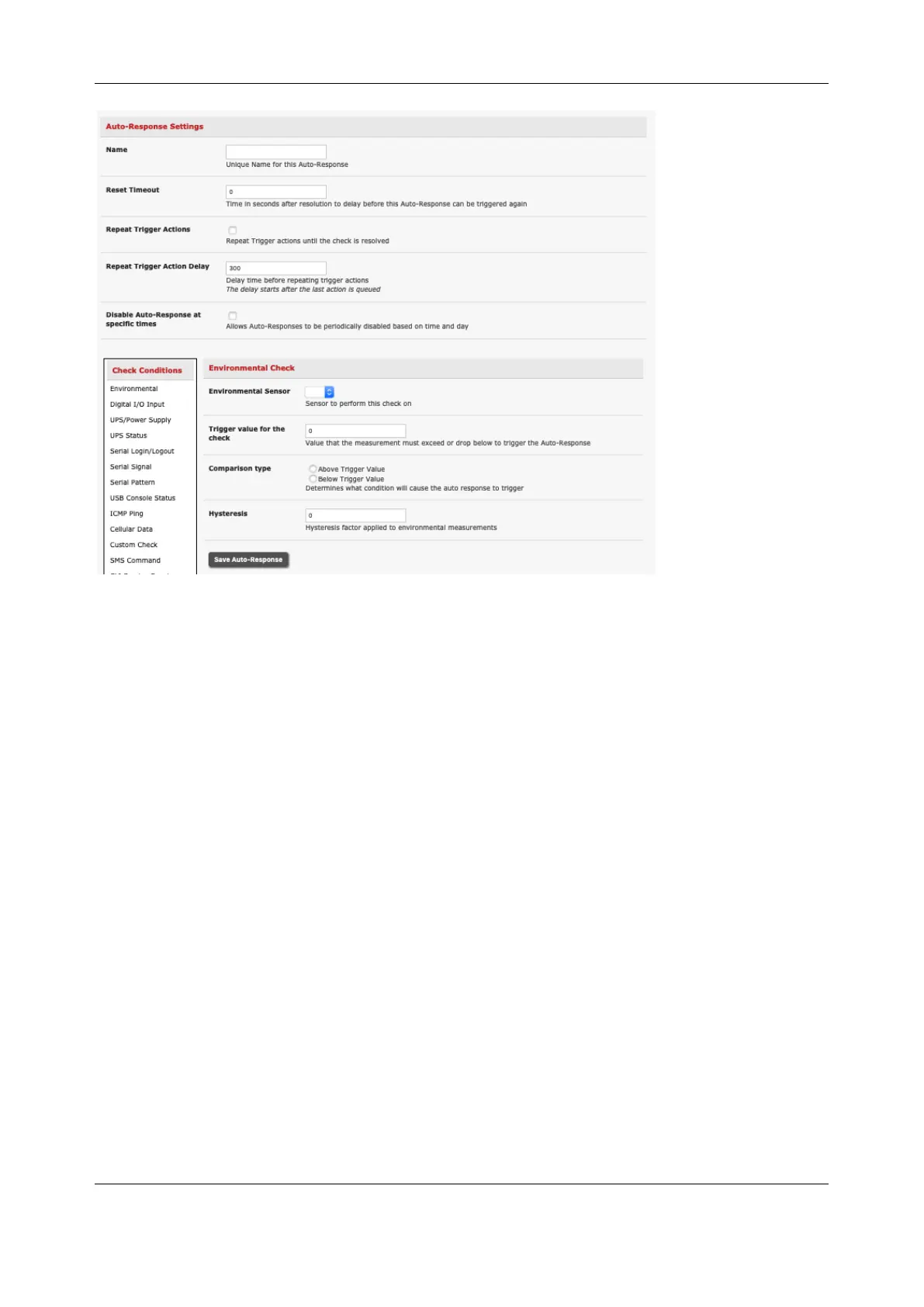Chapter 6: Alerts, Auto-Response & Logging
132
2. In the Environmental Check menu, select the Environmental Sensor to be checked for the
trigger
3. Specify the Trigger value (in °C / °F for Temp and % for Humidity) that the check
measurement must exceed or drop below to trigger the AutoResponse
4. Select Comparison type as being Above Trigger Value or Below Trigger Value to trigger
5. Specify any Hysteresis factor that is to be applied to environmental measurements (e.g. if an
Auto-Response is set up with a trigger event of a temp reading above 49°C with a Hysteresis
of 4, the trigger condition won’t be resolved until the temp reading is below 45°C)
6. Check Save Auto-Response
6.2.2 Alarms and Digital Inputs
Before configuring Alarms / Digital Inputs checks in Auto-Response you first must configure the
sensor/DIO that is to be attached to your EMD.
To set the status of any attached Smoke or Water sensors or digital inputs as the trigger event:
1. Click on Alarms / Digital Inputs as the Check Condition
2. In the Alarms / Digital Inputs Check menu, select the Alarm/Digital IO Pin that triggers the
Auto-Response
3. Select Trigger on Change to trigger when alarm signal changes, or select to trigger when the
alarm signal state changes to either a Trigger Value of Open (0) or Closed (1)
4. Check Save Auto-Response
