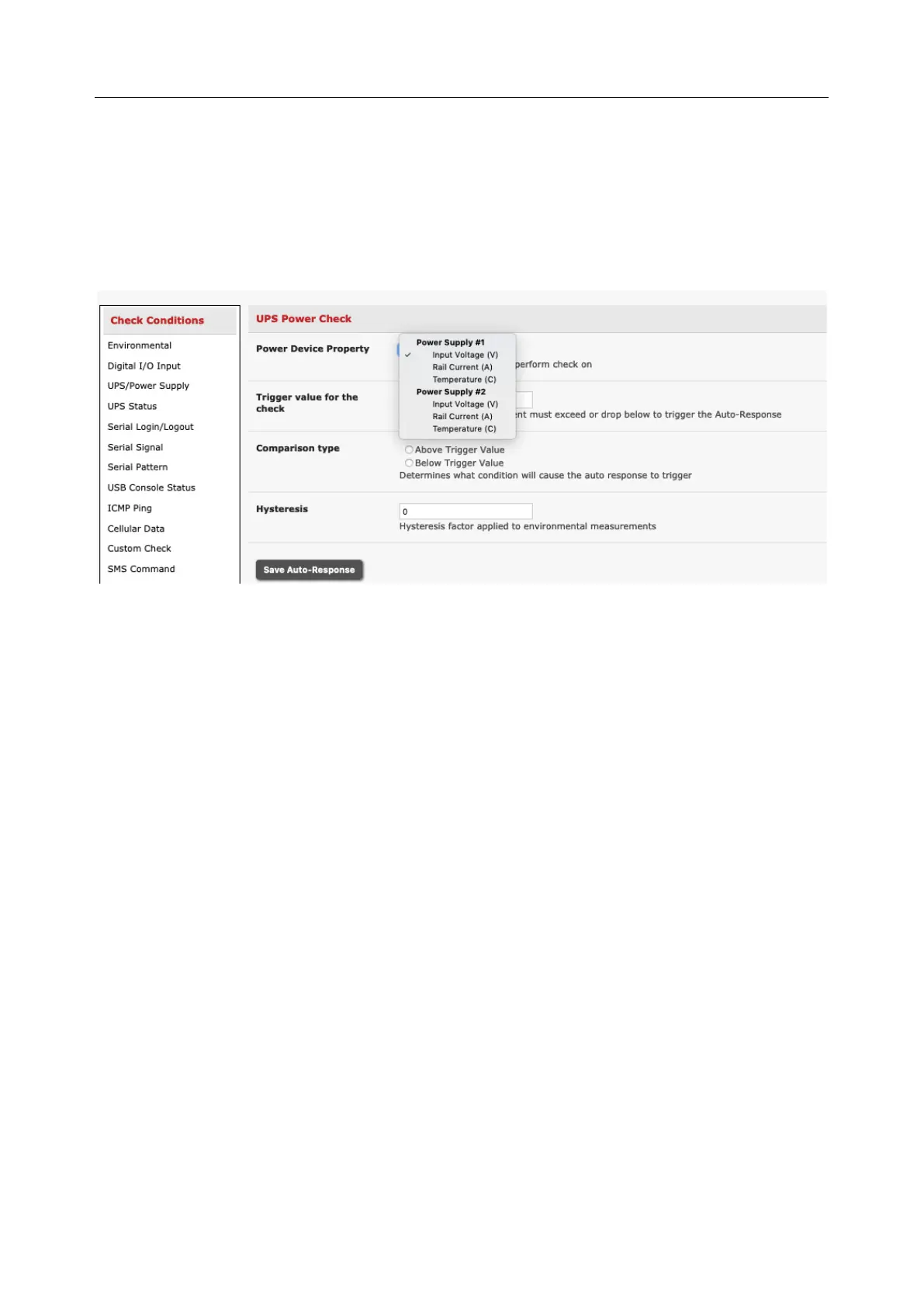User Manual
6.2.3 UPS/Power Supply
Before configuring UPS checks in Auto-Response you first must configure the attached UPS.
To use the properties of any attached UPS as the trigger event:
1. Click on UPS / Power Supply as the Check Condition
2. Select UPS Power Device Property (Input Voltage, Battery Charge %, Load %, Input Frequency
Hz or Temperature in °C) to be checked for the trigger. Some units have multiple power
supplies and allow you to specify Power Supply #1 or Power Supply #2.
3. Specify the Trigger value that the check measurement must exceed or drop below to trigger
the Auto-Response
4. Select Comparison type as being Above Trigger Value or Below Trigger Value to trigger
5. Specify any Hysteresis factor that is to be applied to environmental measurements (e.g. if an
Auto-Response is set up with a trigger event of a battery charge below 20% with a Hysteresis
of 5, the trigger condition will not resolve until the battery charge is above 25%)
6. Check Save Auto-Response
6.2.4 UPS Status
Before configuring UPS state checks in Auto-Response you first must configure the attached UPS.
To use the alert state of any attached UPS as the Auto-Response trigger event:
1. Click on UPS Status as the Check Condition
2. Select the reported UPS State to trigger the Auto-Response (either On Battery or Low Battery).
The Auto-Response resolves when the UPS state returns to the Online state
3. Select which connected UPS Device to monitor and check Save Auto-Response
6.2.5 Serial Login, Signal or Pattern
Before configuring serial port checks in Auto-Response, configure the serial port in Console server mode.
Most serial port checks are not resolvable so resolve actions will not be run.
To monitor serial ports and check for login/logout or pattern matches for Auto-Response triggers events:
1. Click on Serial Login/Logout as the Check Condition. In the Serial Login/Logout Check menu
select Trigger on Login (to trigger when any user logs into the serial port) or Trigger on
Logout and specify Serial Port to perform check on, and/or
