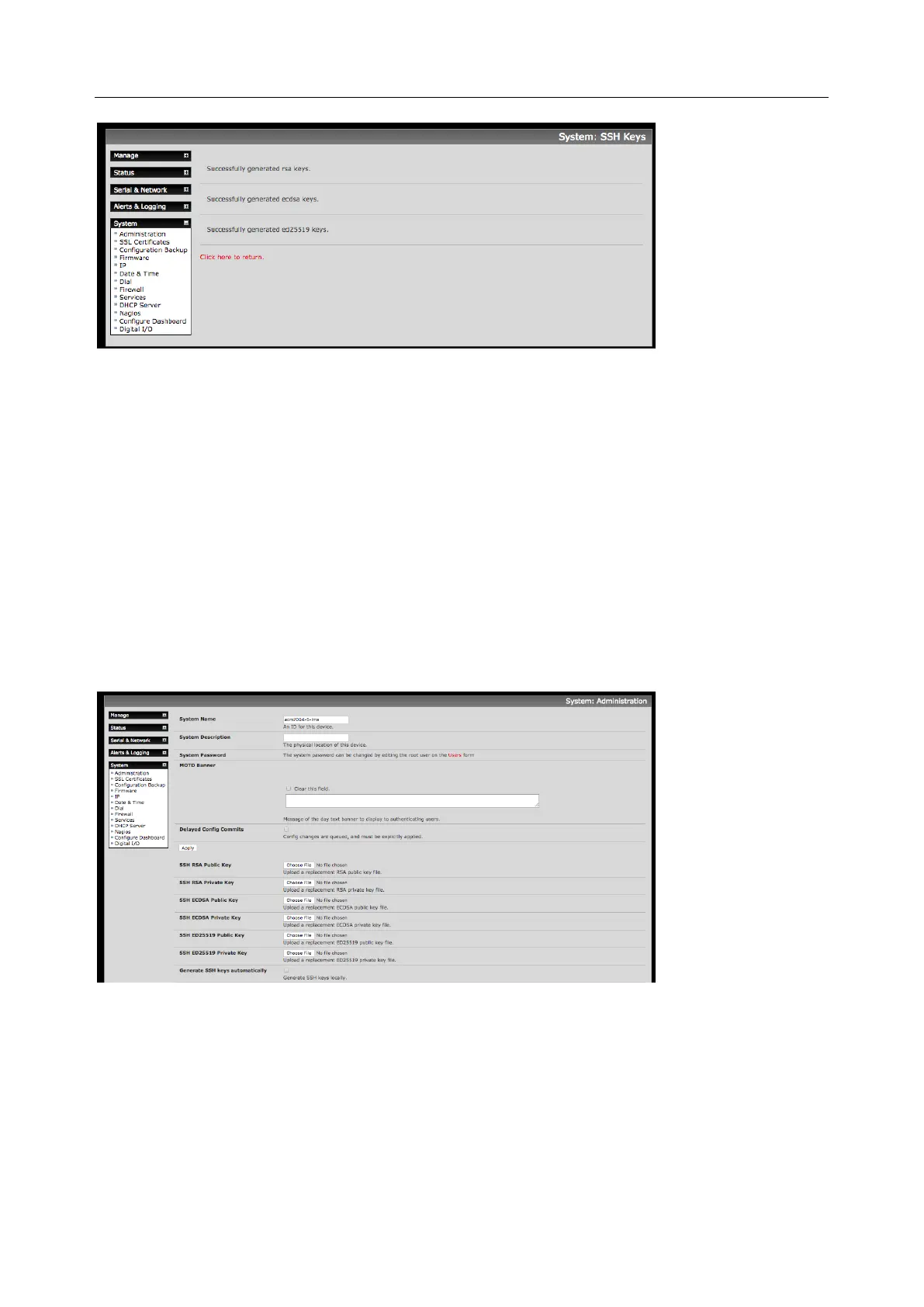User Manual
3. Once the new keys have been generated, click the link Click here to return. The keys are uploaded
to the Master and connected Slaves.
3.6.2 Manually generate and upload SSH keys
Alternately if you have an RSA or DSA key pair you can upload them to the Master and Slave console
servers.
To upload the key public and private key pair to the Master console server:
1. Select System > Administration on the Master’s Management Console
2. Browse to the location you have stored RSA (or DSA) Public Key and upload it to SSH RSA (DSA)
Public Key
3. Browse to the stored RSA (or DSA) Private Key and upload it to SSH RSA (DSA) Private Key
4. Click Apply
Next, you must register the Public Key as an Authorized Key on the Slave. In the case of one Master with
multiple Slaves, you upload one RSA or DSA public key for each Slave.
1. Select System > Administration on the Slave’s Management Console
2. Browse to the stored RSA (or DSA) Public Key and upload it to Slave’s SSH Authorized Key
