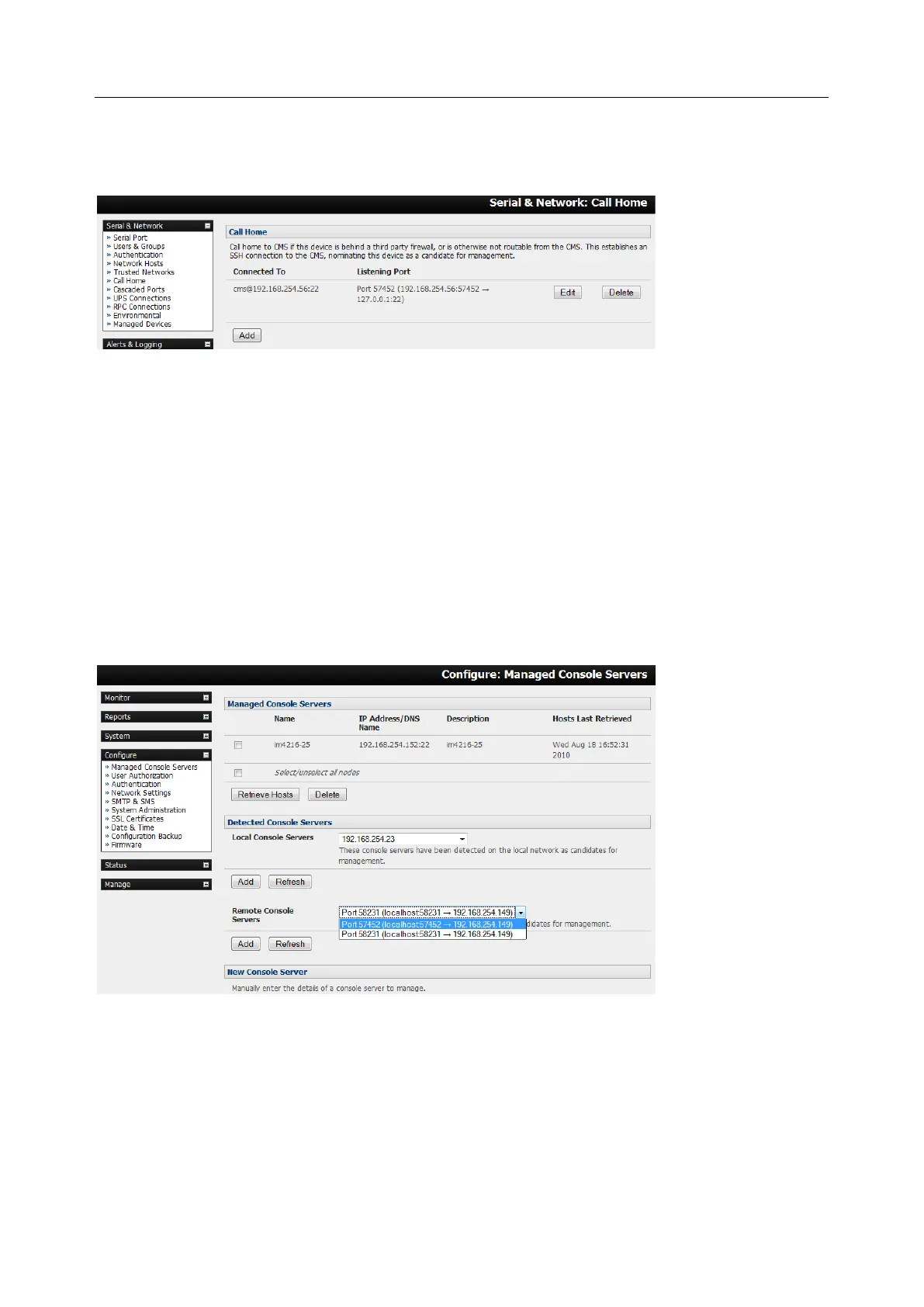User Manual
6. Click Apply
These steps initiate the Call Home connection from the console server to the CMS. This creates an SSH
listening port on the CMS and sets the console server up as a candidate.
Once the candidate has been accepted on the CMS an SSH tunnel to the console server is redirected back
across the Call Home connection. The console server has become a Managed Console Server and the
CMS can connect to and monitor it through this tunnel.
3.12.2 Accept Call Home candidate as Managed Console Server on CMS
This section gives an overview on configuring the CMS to monitor console servers that are connected via
Call Home. For more details see the Lighthouse CMS User Manual:
1. Enter a new Call Home Password on the CMS. This password is used for accepting Call Home
connections from candidate console servers
2. The CMS can be contacted by the console server it must either have a static IP address or, if
using DHCP, be configured to use a dynamic DNS service
The Configure > Managed Console Servers screen on the CMS shows the status of local and
remote Managed Console Servers and candidates.
The Managed Console Servers section shows the console servers being monitored by the CMS.
The Detected Console Servers section contains:
o The Local Console Servers drop-down which lists all the console servers which are on the
same subnet as the CMS, and are not being monitored
