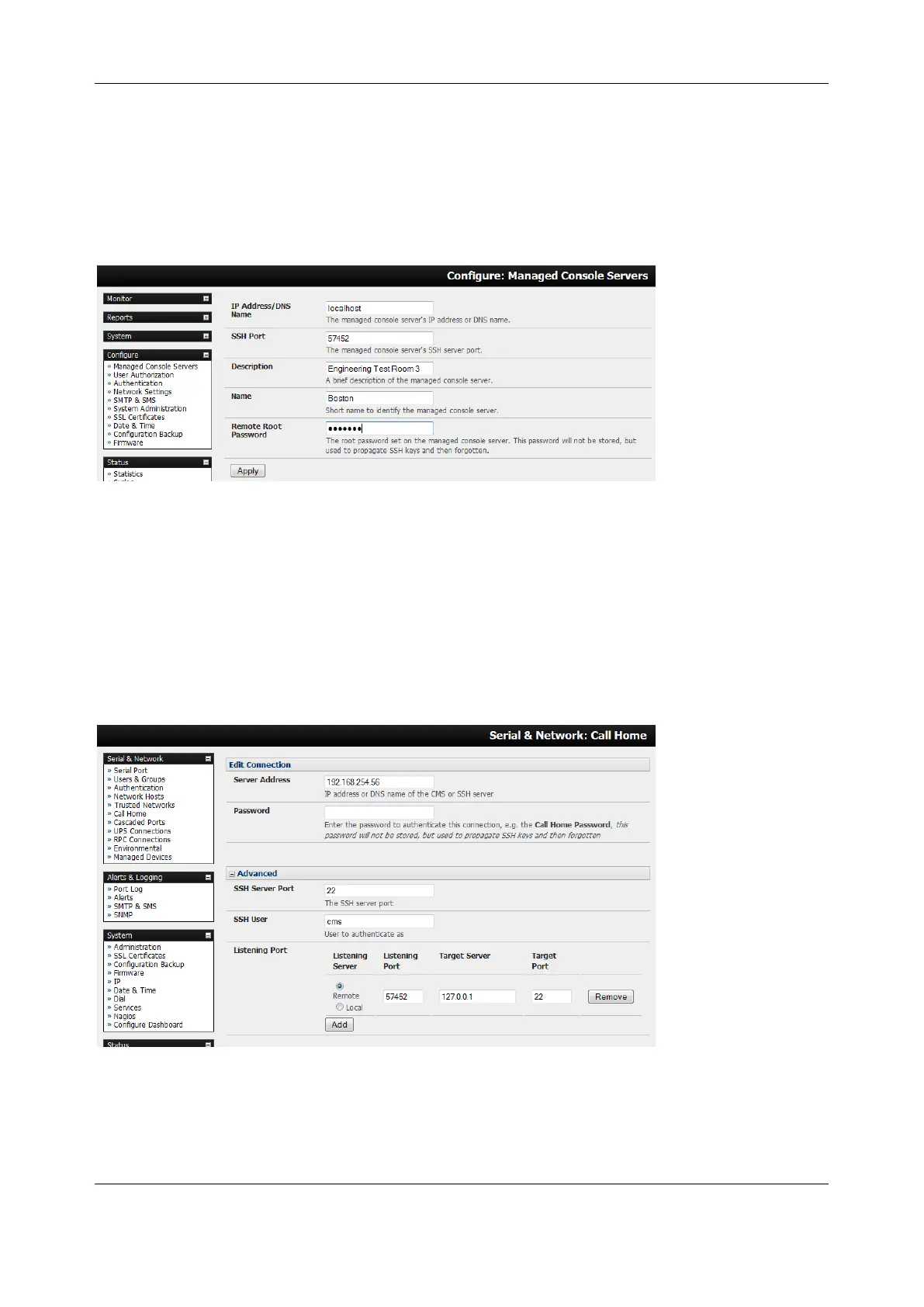Chapter 3: Serial Port, Device and User Configuration
70
o The Remote Console Servers drop-down which lists all the console servers that have
established a Call Home connection and are not being monitored (i.e. candidates). You
can click Refresh to update
To add a console server candidate to the Managed Console Server list, select it from the Remote
Console Servers drop-down list and click Add. Enter IP Address and SSH Port (if these fields have not
been auto-completed) and enter a Description and unique Name for the Managed Console server you
are adding
Enter the Remote Root Password (i.e. System Password that has been set on this Managed
Console server). This password is used by the CMS to propagate auto generated SSH keys and is
not stored. Click Apply. The CMS sets up secure SSH connections to and from the Managed
Console Server and retrieves its Managed Devices, user account details and configured alerts
3.12.3 Calling Home to a generic central SSH server
If you are connecting to a generic SSH server (not a Lighthouse CMS) you may configure Advanced
settings:
• Enter the SSH Server Port and SSH User.
• Enter the details for the SSH port forward(s) to create
By selecting Listening Server, you may create a Remote port forward from the Server to this unit, or a
Local port forward from this unit to the Server:
