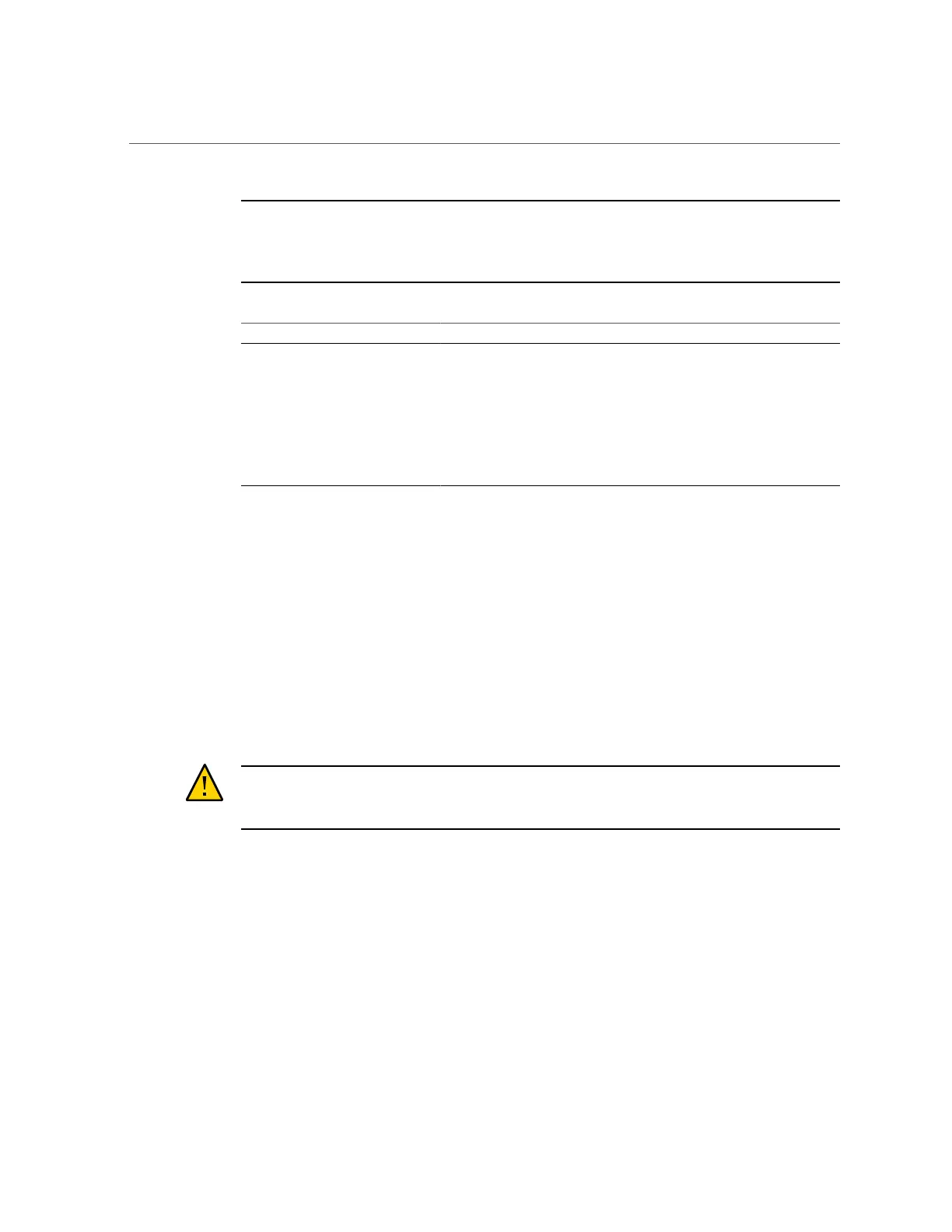Oracle Database Appliance Version 1 BIOS Utility
104 Oracle Database Appliance Service Manual • June 2017
Note - The links in the following table take you to instructions outside of the Oracle Database
Appliance library to the Sun Server X3-2, Sun Server X4-2, and Oracle Server X5-2
documentation libraries. Use your browser's Back button to return to the Oracle Database
Appliance library.
Oracle Database Appliance X3-2 Oracle Database Appliance X4-2 Oracle Database Appliance X5-2
BIOS Main Menu Selections BIOS Main Menu Selections BIOS Main Menu Selections
BIOS Advanced Menu Selections BIOS Advanced Menu Selections BIOS Advanced Menu Selections
BIOS IO Menu Selections BIOS IO Menu Selections BIOS IO Menu Selections
BIOS Boot Menu Selections BIOS Boot Menu Selections BIOS Boot Menu Selections
UEFI Driver Control Menu
Selections
UEFI Driver Control Menu
Selections
See the Advanced Menu for driver
settings.
BIOS Save and Exit Menu Selections BIOS Save and Exit Menu Selections BIOS Save and Exit Menu Selections
Oracle Database Appliance Version 1 BIOS Utility
This section describes the Oracle Database Appliance Version 1 BIOS utility. If you have
Oracle Database Appliance X6-2 series, go to “Oracle Database Appliance X6-2 Series BIOS
Utility” on page 101. If you have Oracle Database Appliance X3-2, Oracle Database
Appliance X4-2, or Oracle Database Appliance X5-2, go to “Oracle Database Appliance X3-2/
X4-2/X5-2 BIOS Utility” on page 103.
This section describes the Oracle Database Appliance Version 1 BIOS utility.
All settings are set to the optimal defaults at startup.
Caution - You should not configure system BIOS settings. Oracle Database Appliance patch
software will do this for you. The only time you might need to configure BIOS settings would
be if requested to do so by Oracle Service.
The following topics are included:
■
“BIOS Booting and Setup” on page 213
■
“Configuring Support for TPM” on page 220
■
“Configuring SP LAN Settings” on page 226
■
“Configuring Option ROM Settings in BIOS” on page 228
■
“BIOS Setup Utility Hot Keys” on page 230
■
“Accessing the BIOS Setup Utility Menus” on page 230
■
“BIOS Setup Utility Screens” on page 233
