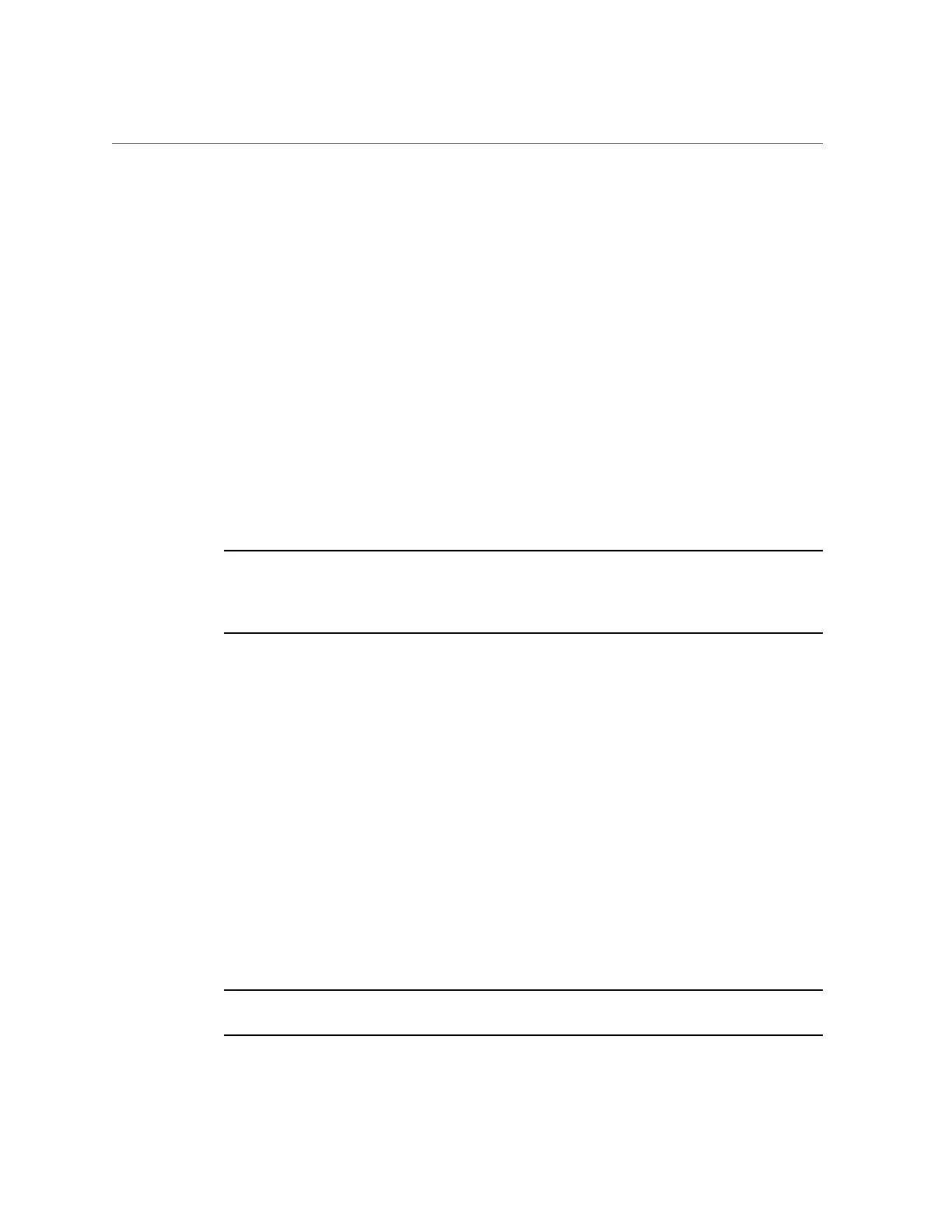Access BIOS Setup Utility Menus
AppendixA • Servicing the Oracle Database Appliance Version 1 233
Some screens present a confirmation dialog box that enables unwanted changes to be retracted.
8.
On sub-screens that only provide configuration information and cannot be
modified, press the Esc key to exit the screen.
9.
To continue modifying other setup parameters, repeat Step 4 through Step 8.
Otherwise, go to Step 10.
10.
Press and release the right arrow key until the Exit menu screen appears.
11.
Follow the instructions on the Exit menu screen to save or discard your changes
and exit the BIOS Setup Utility.
BIOS Setup Utility Screens
Note - Information in this appendix does NOT apply to Oracle Database Appliance X3-
2, Oracle Database Appliance X4-2, Oracle Database Appliance X5-2 or Oracle Database
Appliance X6 series. Refer to the preceding chapters in this document for information on
servicing those systems.
This section describes the Oracle Database Appliance Version 1 BIOS setup utility screens. It
includes the following sections:
■
“BIOS Setup Utility Screen Overview” on page 234
■
“BIOS Main Menu Screen” on page 235
■
“BIOS Advanced Menu Screen” on page 236
■
“BIOS PCI Menu Screen” on page 237
■
“BIOS Boot Menu Screen” on page 238
■
“BIOS Security Menu Screen” on page 238
■
“BIOS Chipset Menu Screen” on page 239
■
“BIOS Exit Menu Screen” on page 239
The BIOS utility includes seven top-level screens, many of which include sub-screens. Arrow
keys provide navigation, and the options or fields that you can configure appear in color. Online
instructions provide additional information.
Note - The screens shown are examples. The version numbers and the screen items and
selections shown are subject to change over the life of the product.
