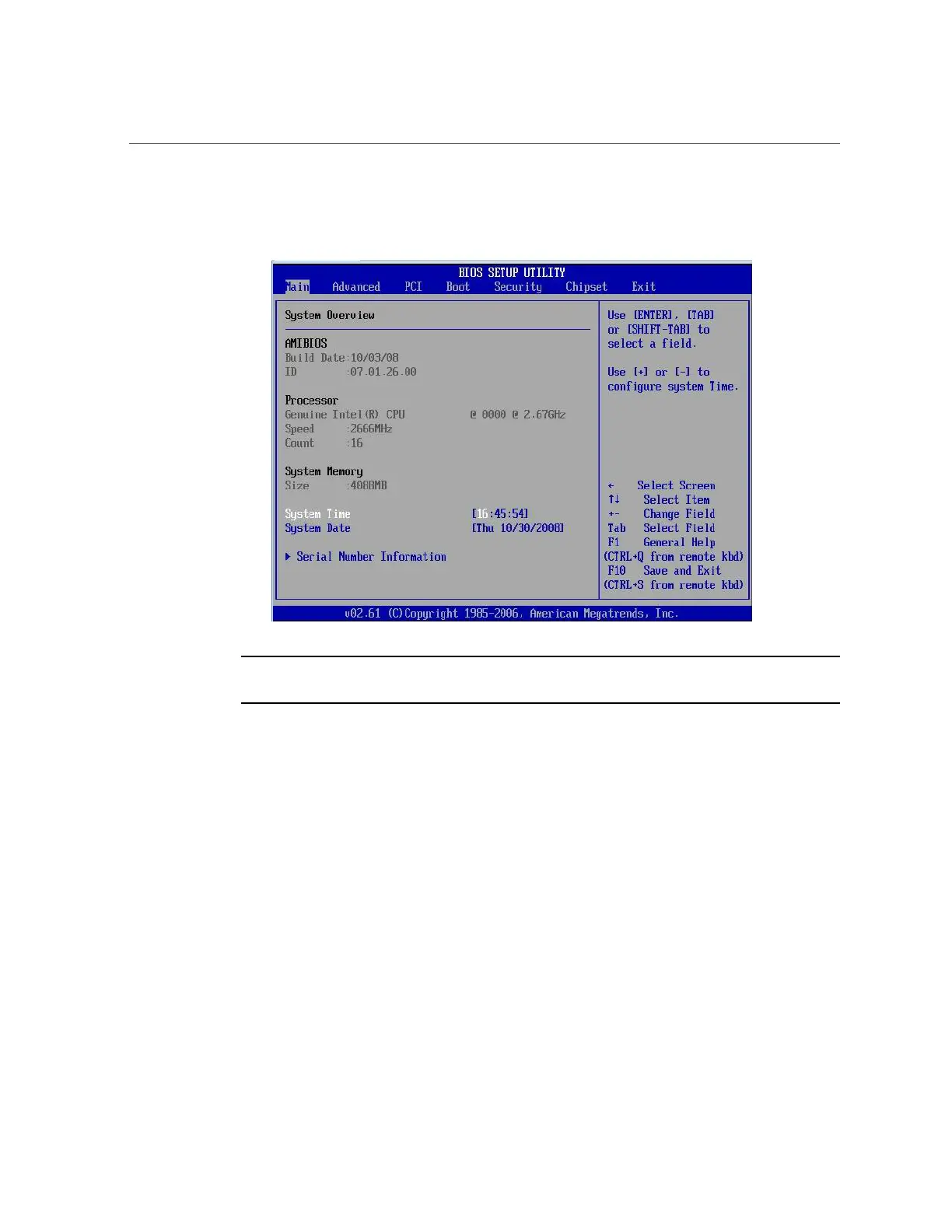Access BIOS Setup Utility Menus
232 Oracle Database Appliance Service Manual • June 2017
The BIOS Setup Utility dialog appears.
Note - If the BIOS Setup Utility dialog does not appear, you waited too long to press the F2
key. When Done appears on the screen, you must press the F2 key immediately. Try again.
4.
Use the left and right arrow keys to select the different menu options.
5.
As you select each menu option, the top-level screen for that menu option
appears.
6.
To select an option on a top-level screen, use the up and down arrow keys to
scroll up and down the options presented.
Only options that can be modified are highlighted when you press the up and down arrow keys.
■
If a field can be modified, as you select the option, user instructions for
modifying the option appear in the right column of the screen.
■
If a field is a link to a sub-screen, instructions to press the Enter key to
access the sub-screen appear in the right column.
7.
Modify the setup field and press the Esc key to save the changes and exit the
screen.
