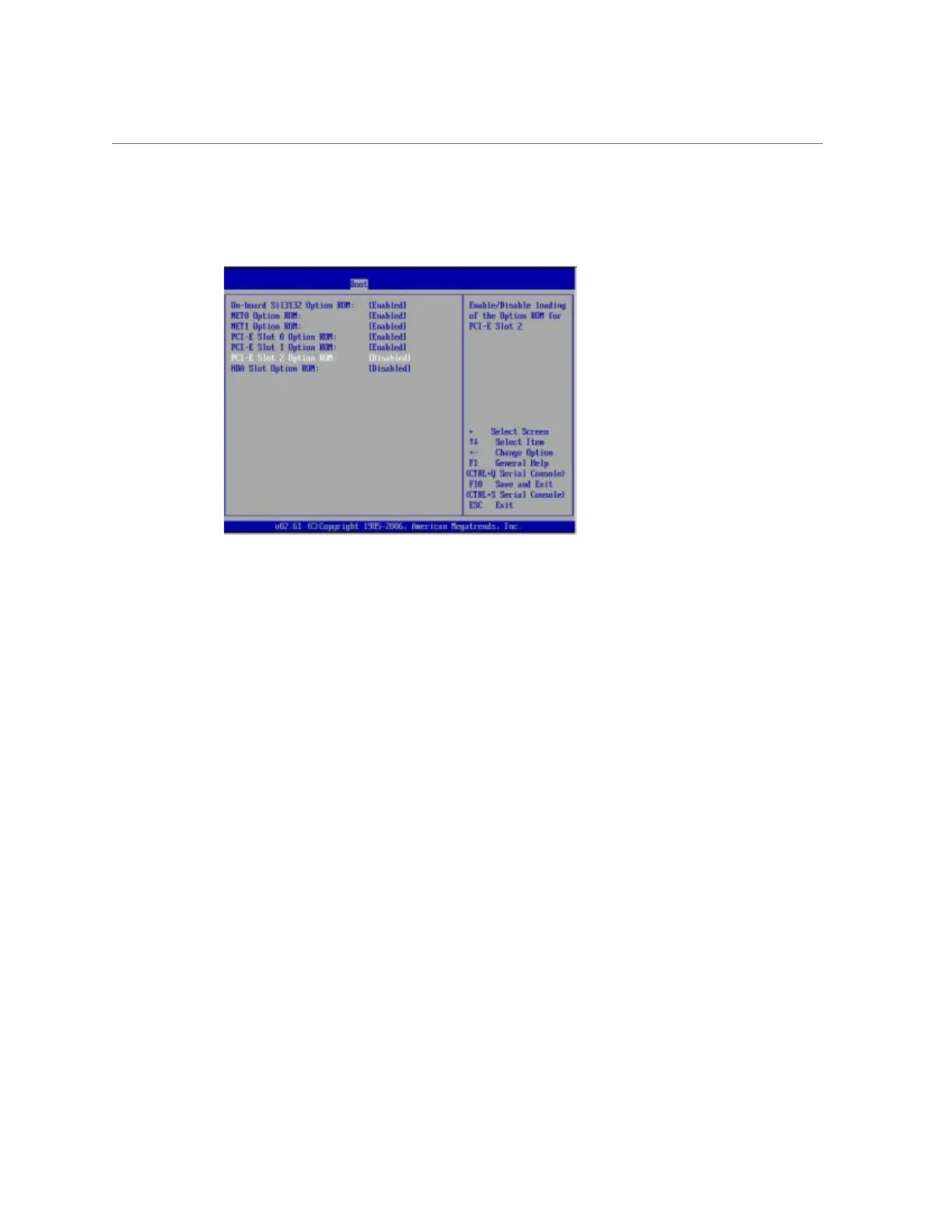Enable or Disable Option ROM Settings
AppendixA • Servicing the Oracle Database Appliance Version 1 229
The Boot menu appears.
3.
In the Boot menu, highlight the Option ROM setting, and then press Enter.
4.
Check whether the settings in your screen output match what is shown above. If
they do not match, proceed to the next step. If they match, proceed to Step 7 and
exit BIOS.
5.
To change the settings, in the Boot menu listing the Option ROM settings,
highlight the applicable Option ROM setting to modify, then press Enter.
A dialog box appears listing the available settings.
6.
In the dialog box, do one of the following:
■
Select -Enabled to enable the Option ROM setting.
■
Select -Disabled to disable the Option ROM setting.
7.
Press F10 to save the changes and exit the BIOS Setup Utility.
