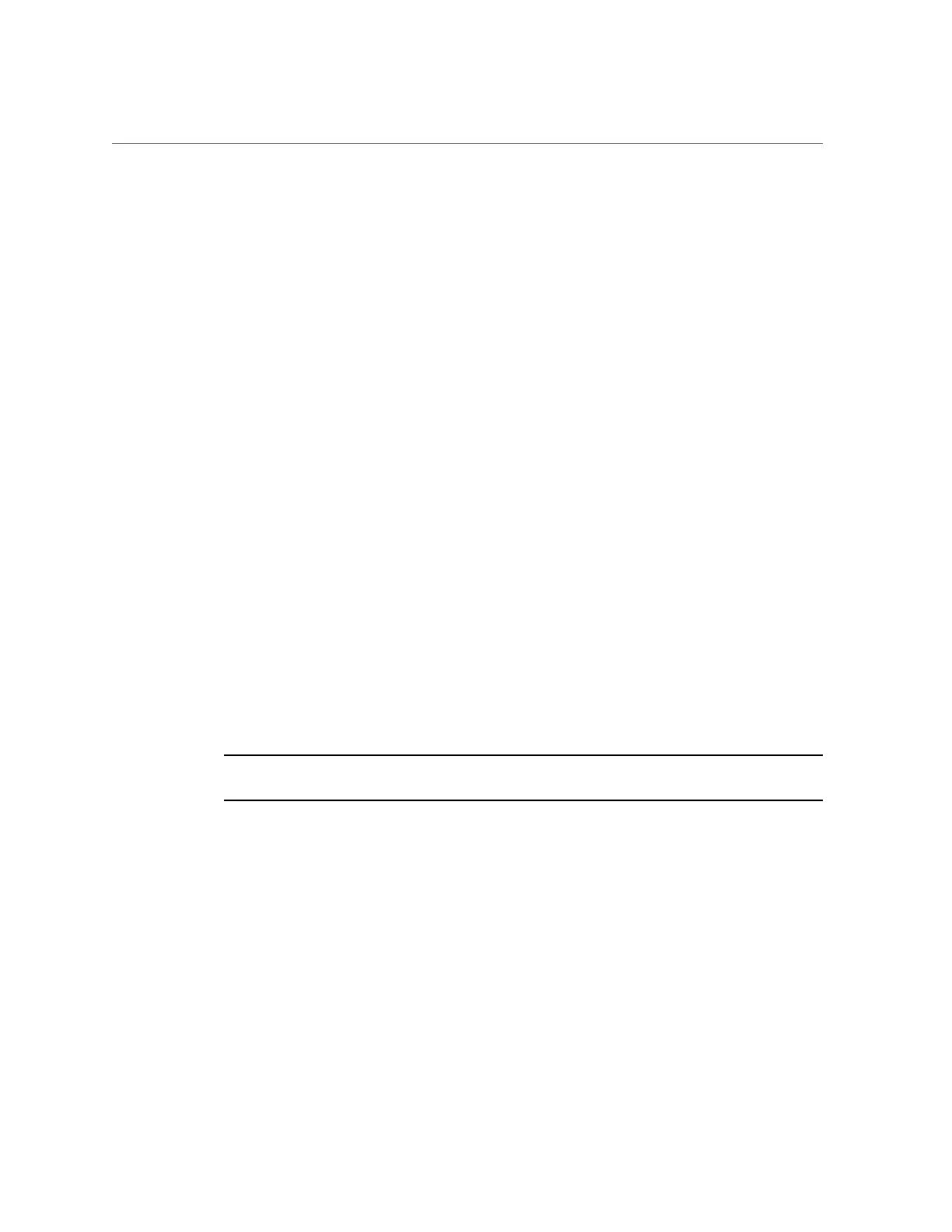Oracle ILOM System Console
a.
To display the Oracle ILOM prompt, press the #. (Hash+Dot) keys.
b.
To see information about available Oracle ILOM commands, type: help
To see information about a specific command, type help command-name
c.
To return to displaying host output from the server initialization, type:
-> start /HOST/console
5.
Continue with the installation by installing the OS.
See “Configure the Preinstalled Oracle Solaris OS” on page 60.
Related Information
■
“Connect Server Cables” on page 55
■
“Oracle ILOM System Console” on page 59
■
“Configure the Preinstalled Oracle Solaris OS” on page 60
■
“Reach a State to Install a Fresh OS (Oracle ILOM CLI)” on page 61
■
“Reach a State to Install a Fresh OS (Oracle ILOM Web Interface)” on page 63
Oracle ILOM System Console
When you power on the system, the boot process begins under the control of the Oracle ILOM
system console. The system console displays status and error messages generated by firmware-
based tests that are run during system startup.
Note - To see these status and error messages, connect a terminal or terminal emulator to the
SER MGT before applying power to the server.
After the system console finishes its low-level system diagnostics, the SP initializes and runs a
suite of higher level diagnostics. When you access the SP using a device connected to the SER
MGT port, you see the output of the Oracle ILOM diagnostics.
By default, the SP configures the NET MGT port automatically, retrieving network
configuration settings using DHCP and allowing connections using SSH.
For a more detailed discussion on configuring the system console and connecting terminals,
refer to the administration guide for your server.
Powering On the Server for the First Time 59
