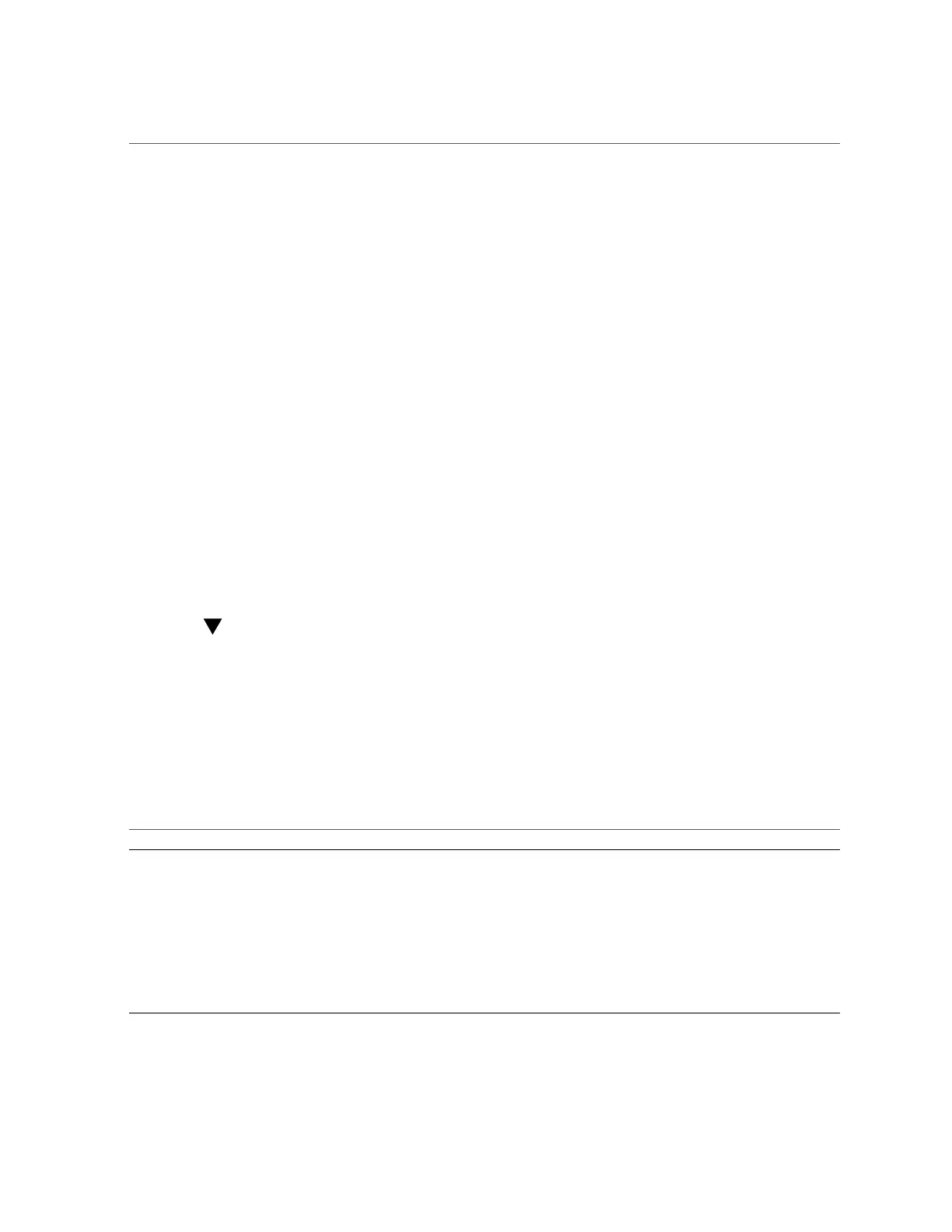Installing the OS
Related Information
■
Oracle ILOM documentation
■
“Configure the Preinstalled Oracle Solaris OS” on page 60
■
“Reach a State to Install a Fresh OS (Oracle ILOM CLI)” on page 61
■
“Reach a State to Install a Fresh OS (Oracle ILOM Web Interface)” on page 63
■
“Assign a Static IP Address to the NET MGT Port” on page 67
Installing the OS
Use these topics to either configure the preinstalled OS or use an alternative OS. To use another
method to install Oracle Solaris, see Installing Oracle Solaris 11.3 Systems at: https://docs.
oracle.com/cd/E53394_01/html/E54756/index.html.
■
“Configure the Preinstalled Oracle Solaris OS” on page 60
■
“Reach a State to Install a Fresh OS (Oracle ILOM CLI)” on page 61
■
“Reach a State to Install a Fresh OS (Oracle ILOM Web Interface)” on page 63
Configure the Preinstalled Oracle Solaris OS
1.
When prompted, follow the onscreen instructions for configuring the Oracle
Solaris OS on your host.
When configuring the Oracle Solaris OS, you will be prompted for the following configuration
parameters. If you are not sure how to respond to a particular value, you can accept the default,
and make future changes when the Oracle Solaris OS is running. For more information about
these settings, refer to the Oracle Solaris documentation.
Parameter Description
Language Select a number from the displayed language list.
Locale Select a number from the displayed locale list.
Terminal Type Select a terminal type that corresponds with your terminal device.
Network? Select Yes.
Multiple Network Interfaces Select the network interfaces that you plan to configure. If you are not sure, select the first one in the
list.
DHCP? Select Yes or No according to your network environment.
Host Name Type the host name for the server.
60 SPARC S7-2 Server Installation Guide • July 2016
