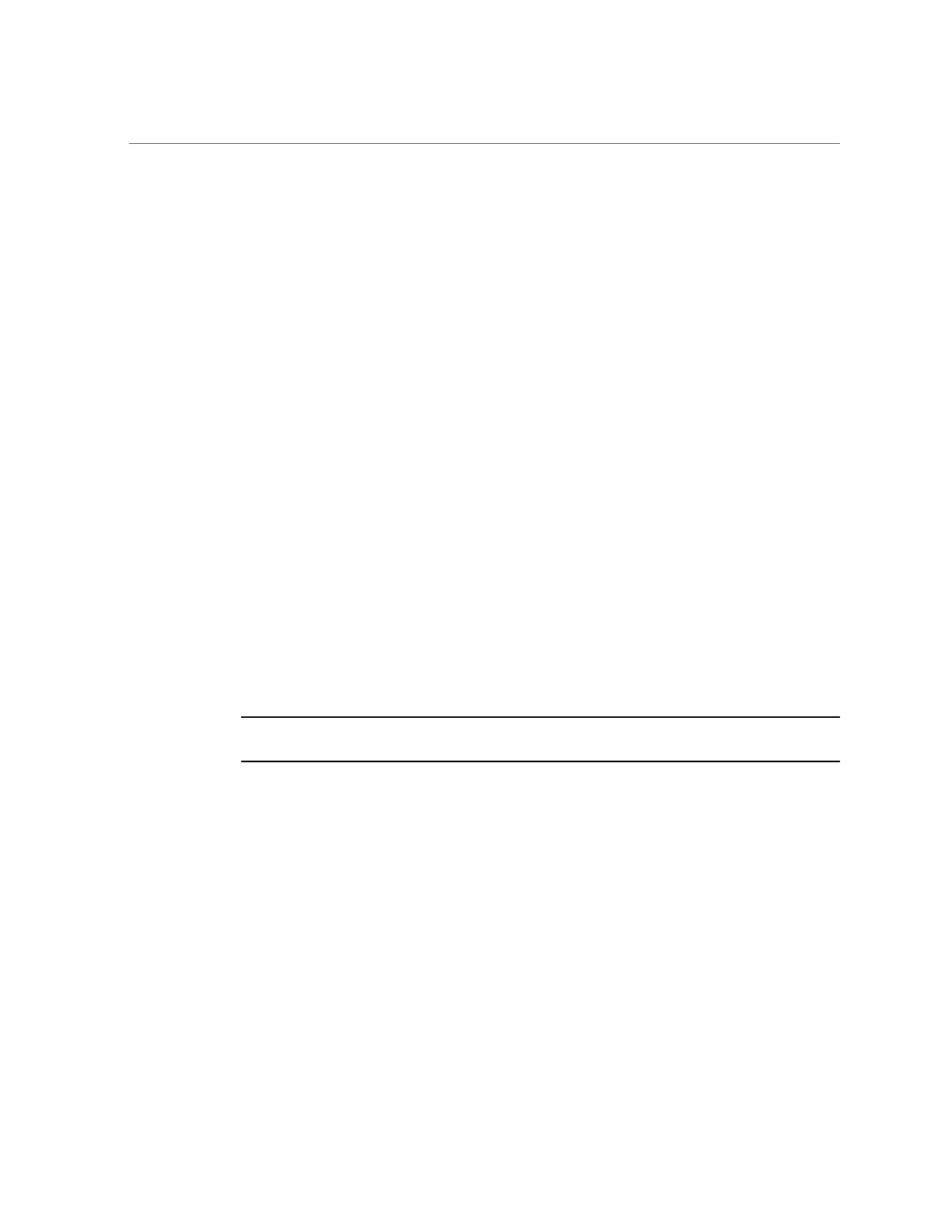Reach a State to Install a Fresh OS (Oracle ILOM Web Interface)
2.
If you have not done so, perform these tasks to access the Oracle ILOM web
interface on the server:
a.
In a browser on the same network as the system, type the IP address.
b.
Log in to Oracle ILOM by typing your user name and password.
3.
In the Oracle ILOM web interface, in the left navigation pane, choose Host
Management > Host Boot Mode.
The Host Boot Mode page is displayed.
4.
Apply these changes to the Host Boot Mode Settings:
a.
For State, select: Reset NVRAM.
This setting applies a one-time NVRAM (OpenBoot) resulting in all of the OpenBoot
variables being reset to their default values after the next host reset. Setting state to
reset_nvram has a ten minute expiration time, if the HOST is not reset within 10 minutes
after setting state to NVRAM, the setting will expire and return to normal.
b.
For Script, type: setenv auto-boot? false
This setting configures the host to stop at the ok prompt instead of automatically booting
the preinstalled OS.
c.
Click Save.
Note - You have 10 minutes to perform the next step. After 10 minutes, the state is
automatically returned to normal.
5.
In the left navigation panel, click on Host Management > Power Control.
6.
Select Reset from the pull-down menu, and click Save.
7.
In the left navigation panel, click on Remote Control > Redirection.
8.
Click Launch Remote Console.
As the host resets, messages are displayed in the serial console. The reset activity takes a few
minutes to complete. When the ok prompt is displayed, continue to the next step.
9.
At the ok prompt, boot from the appropriate boot media for your installation
method.
64 SPARC S7-2 Server Installation Guide • July 2016
