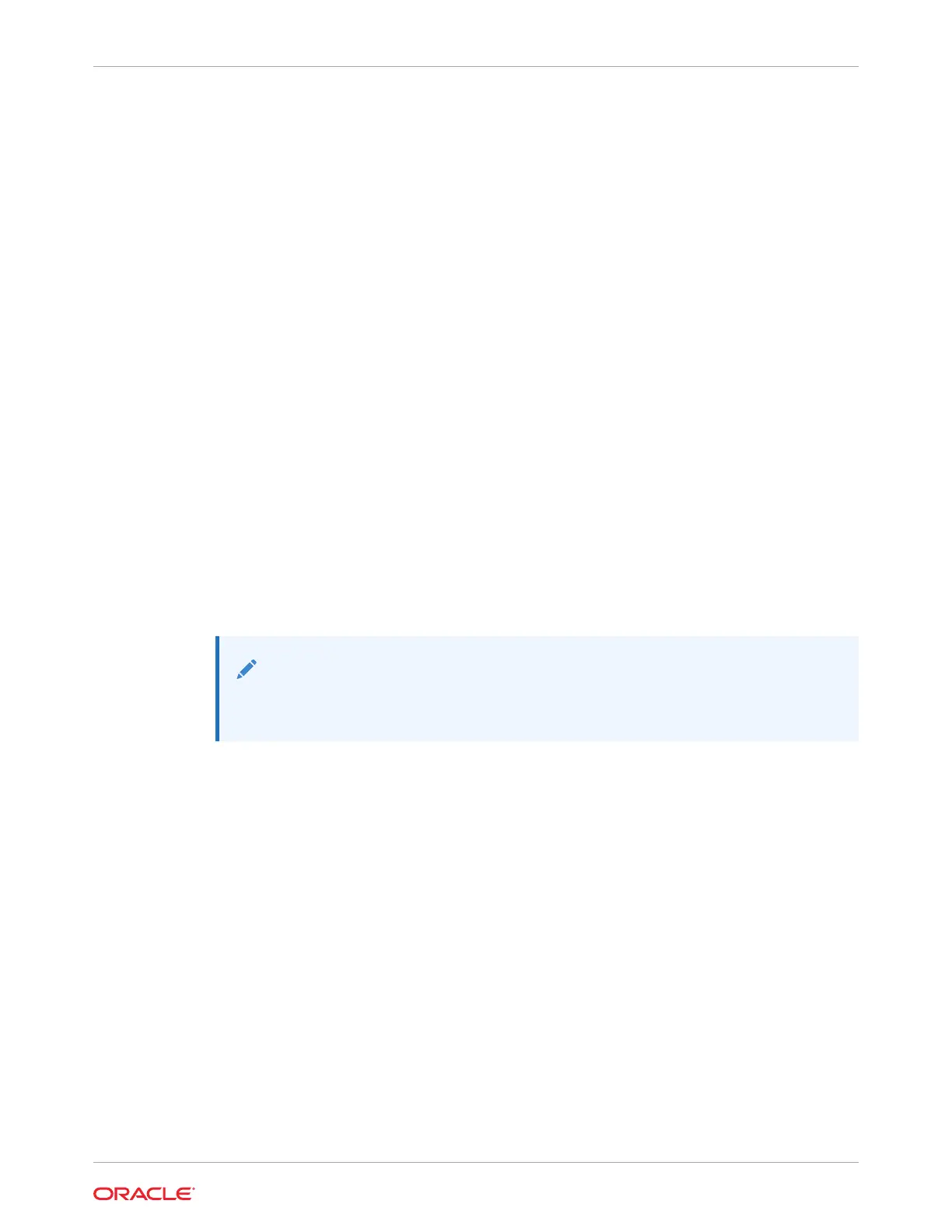• If a standalone controller, see Upgrading the Software in Oracle ZFS Storage Appliance
Customer Service Manual, Release OS8.8.x.
• If clustered controllers, see Locking a Cluster Management Interface (BUI) in Oracle ZFS
Storage Appliance Administration Guide, Release OS8.8.x.
• If you did not configure the management interface yet, see the tasks in Configuring
Management Interfaces in Oracle ZFS Storage Appliance Administration Guide, Release
OS8.8.x.
Related Topics
• For an overview of network interface configuration, see Network Configuration in Oracle
ZFS Storage Appliance Administration Guide, Release OS8.8.x.
• For further configuration, see Configuring the Appliance in Oracle ZFS Storage Appliance
Administration Guide, Release OS8.8.x
• For more information about cluster configuration, see Appliance Cluster Configuration in
Oracle ZFS Storage Appliance Administration Guide, Release OS8.8.x
• To change the root password, see Changing a User Password (BUI) in Oracle ZFS
Storage Appliance Administration Guide, Release OS8.8.x
Performing Initial Configuration (CLI)
Use this procedure, which is a step-by-step utility, to complete initial configuration of network
interfaces, the Domain Name Service (DNS), time settings, name services, directory
services, storage, and remote support on the appliance using the command line interface
(CLI).
Note:
If installing clustered controllers, it is strongly recommended that you use the BUI
for initial configuration, as described in Performing Initial Configuration (BUI).
Each step begins by printing its help, which can be reprinted by typing help. Use the
command done to complete each step. In the examples, the existing settings (obtained from
the DHCP server) are checked and accepted by typing done. To customize them, enter each
context (datalinks, devices and interfaces) and type help to see available actions
for that context.
Before You Begin
• Ensure you have configured the system as described in Configuring the System.
• This procedure assumes you have just completed configuration of the network interface
and are using the same administrative client to access the CLI.
1. Log in using the administrative password that you created during system configuration.
hostname console login: root
Password:
To setup your system, you will be taken through a series of steps; as the setup
process advances to each step, the help message for that step will be
displayed.
Press any key to begin initial configuration ...
Chapter 13
Performing Initial Configuration (CLI)
13-15
