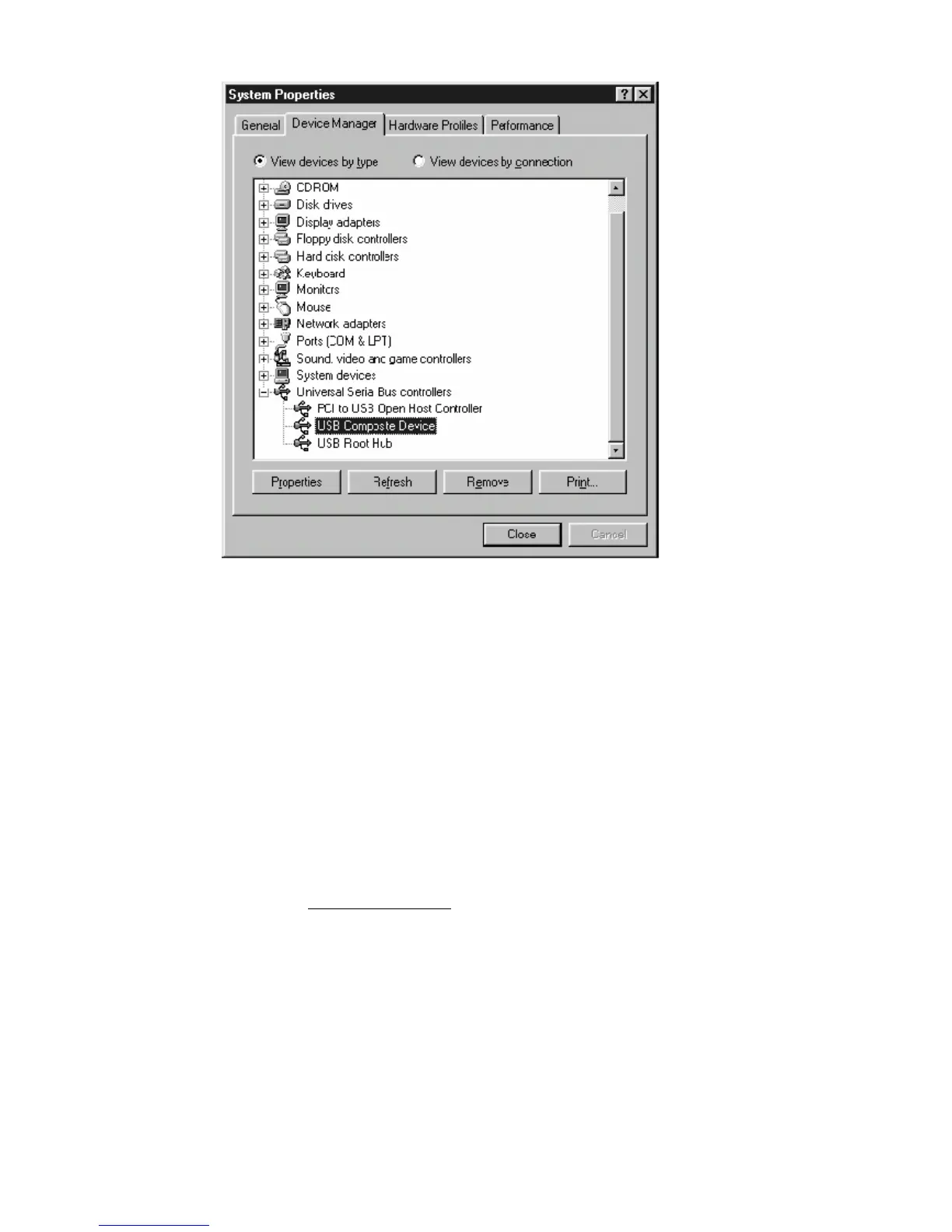User’s Guide 24
4. Select USB Composite Device and click Remove
5. Click Refresh
The Add New Hardware Wizard window appears, displaying the device name USB
Composite Device. Refer to the proper operating system instructions in this chapter for
information on reinstalling the driver properly.
All of the LEDs on the front of my modem look correct, but I cannot access the
Internet.
• If the POWER, USB, SYNC, and READY are solidly lit, the cable modem is
working properly. Use the following procedures to verify connectivity between
the PC and the cable modem:
o Launch Your PC’s Internet Browser (e.g., Netscape, IE)
o Enter http://192.168.100.1
into your browser. This URL connects you directly
to the web server within your cable modem. A successful connection indicates
that the PC is able to communicate with the cable modem. The next step is to
enter a public URL to ensure connectivity between the cable modem and your
cable service provider. If this fails, please contact your cable service provider
for further assistance.
• Try restarting the computer so that it could re-establish a connection with the cable
modem.
• Power cycle the cable modem by removing the power adapter from the electrical
outlet and plugging it back in. Wait several minutes for the cable modem to
