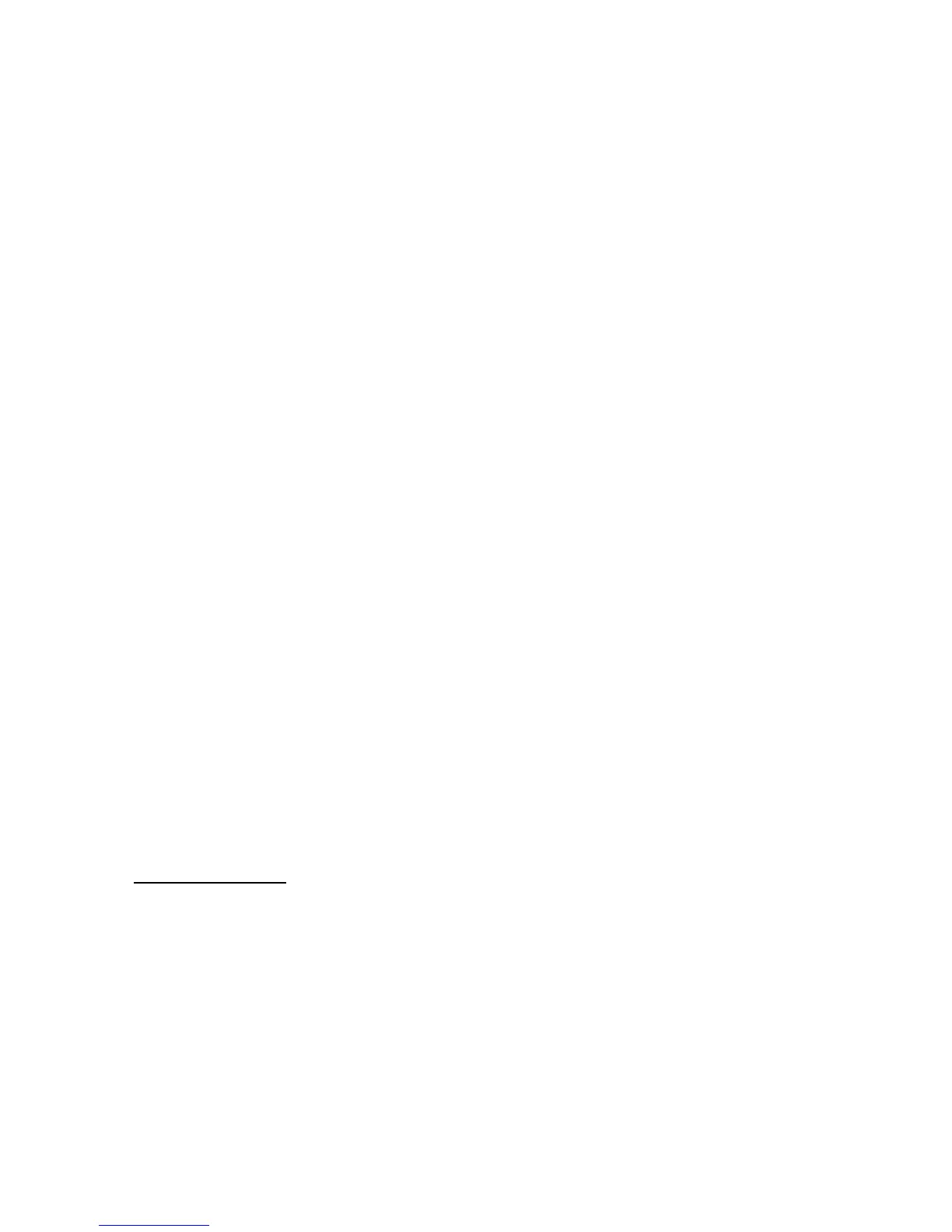User’s Guide 46
Example:
CM>interface wireless wep 64bits key hex 1122334455
Set Wireless LAN Cable Router Access Point 64bits wep key to hexadecimal digital of
1122334455
¾ interface wireless wep {disable|enable}
Enable|disable Wireless LAN Cable Router Access Point wep key.
¾ interface wireless enhsecurity {disable|enable}
Enable|disable broadcsting of SSID, if enable, a wireless client cannot obtain the SSID through
passive scanning and authenticate without knowing the SSID.
NAT
Network Address Translation/Port Address Translation (NAT/PAT) gateway is designed for IP
address simplification and conservation, as it enables private IP network that uses no registered IP
addresses to connect to the Internet. NAT/PAT operates on a wireless LAN cable modem,
connecting to Internet, and translates the private (not globally unique) addresses in the internal
network into legal addresses before packets are forwarded onto the Internet. As part of this
functionality, NAT can be configured to advertise only one address for the entire network to the
outside world. This provides additional security, effectively hiding the entire internal network
from the world behind that address. NAT has the dual functionality of security and address
conservation, and is typically implemented in remote access environments.
¾ ip nat {enable/disable}
Enable/disable NAT/PAT gateway function
¾ nat timer {tcp/udp/gre/icmp/dns} {1~86400 sec}
Set aging time for different protocol session
One to one mapping
¾ nat static ipmapping add { private ipaddress} { global ipaddress}
Set NAT one to one mapping table
Example:
CM>nat static ipmapping add 68.5.203.16 192.168.100.22
Set global IP 68.5.203.16 to private IP 192.168.100.22
CM>show nat config
NAT : Enable
WAN SETUP :
NAT public IP configuration : Automatically
NAT public IP address : 68.5.203.15 Subnet Mask : 255.255.254.0