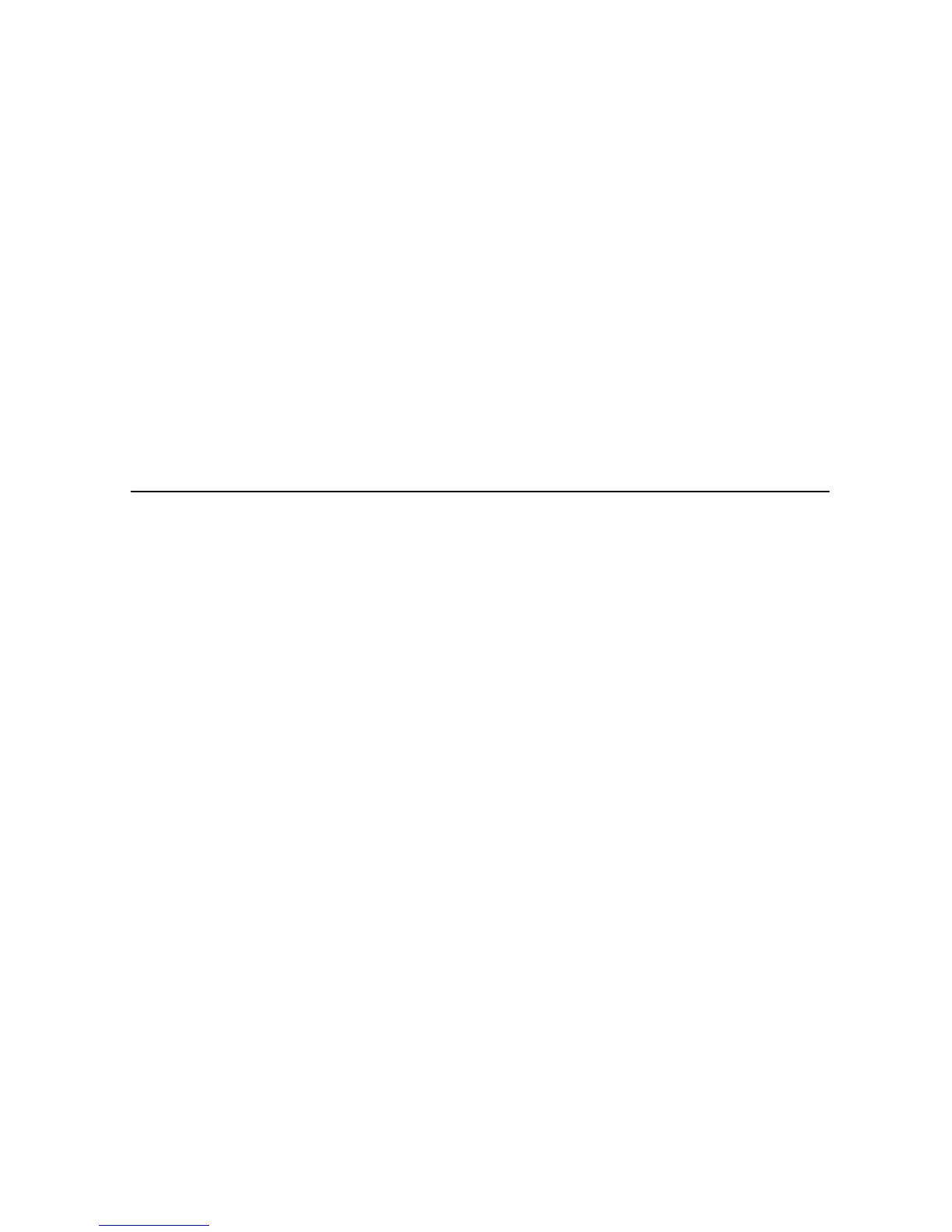User’s Guide 26
outlet, and electrical outlet.
To install the hardware:
1. Power off the computer
2. Connect one end of the coaxial cable to the wireless cable modem’s cable connector.
Connect the other end of the coaxial cable to the cable wall outlet. Be sure not to bend
or over tighten the cables as this may strain the connector and cause damage. If you
plan to connect the wireless cable modem and television to the same wall outlet, you
must use a cable line splitter (not included).
3. Connect one end of the Ethernet cable to the wireless cable modem’s Ethernet port and
the other end of the cable to the Ethernet port on the PC or network interface card
(NIC).
4. Plug the wireless cable modem’s power adapter into the wireless cable modem’s
power jack and into a wall outlet or surge protector.
5. If the POWER, ENET, SYNC, and READY LEDs are solidly lit, the wireless cable
modem is working properly.
Troubleshooting the Ethernet Installation
None of the LEDs are on when I power on the Wireless LAN Cable Modem.
Check the connection between the power adapter and the cable modem. Power off the
Wireless LAN Cable Modem and wait for 5 seconds and power on the modem again. If the
problem still exists, you may have a hardware problem.
The ENET LED on my wireless cable modem is not lit.
• Try restarting the computer so that is could re-establish a connection with the
wireless cable modem.
• Check for a resource conflict (Windows users only). To do this:
1) Right-click on the My Computer icon on your desktop and choose Properties.
2) Click the Device Manager tab and look for a yellow exclamation point or red
X over the NIC in the Network Adapters field. If you see either one, you may
have an IRQ conflict. Refer to the manufacturer’s documentation or you
cable service provider for further assistance.
• Verify that TCP/IP is the default protocol for your network interface card (NIC)
• Power cycle the wireless cable modem by removing the power adapter from the
electrical outlet and plugging it back in. Wait several minutes for the wireless cable
modem to re-establish communications with your cable service provider.
• Your Ethernet cable may be damaged. Try another cable.
All of the LEDs on the front of my modem look correct, but I cannot access the Internet.
