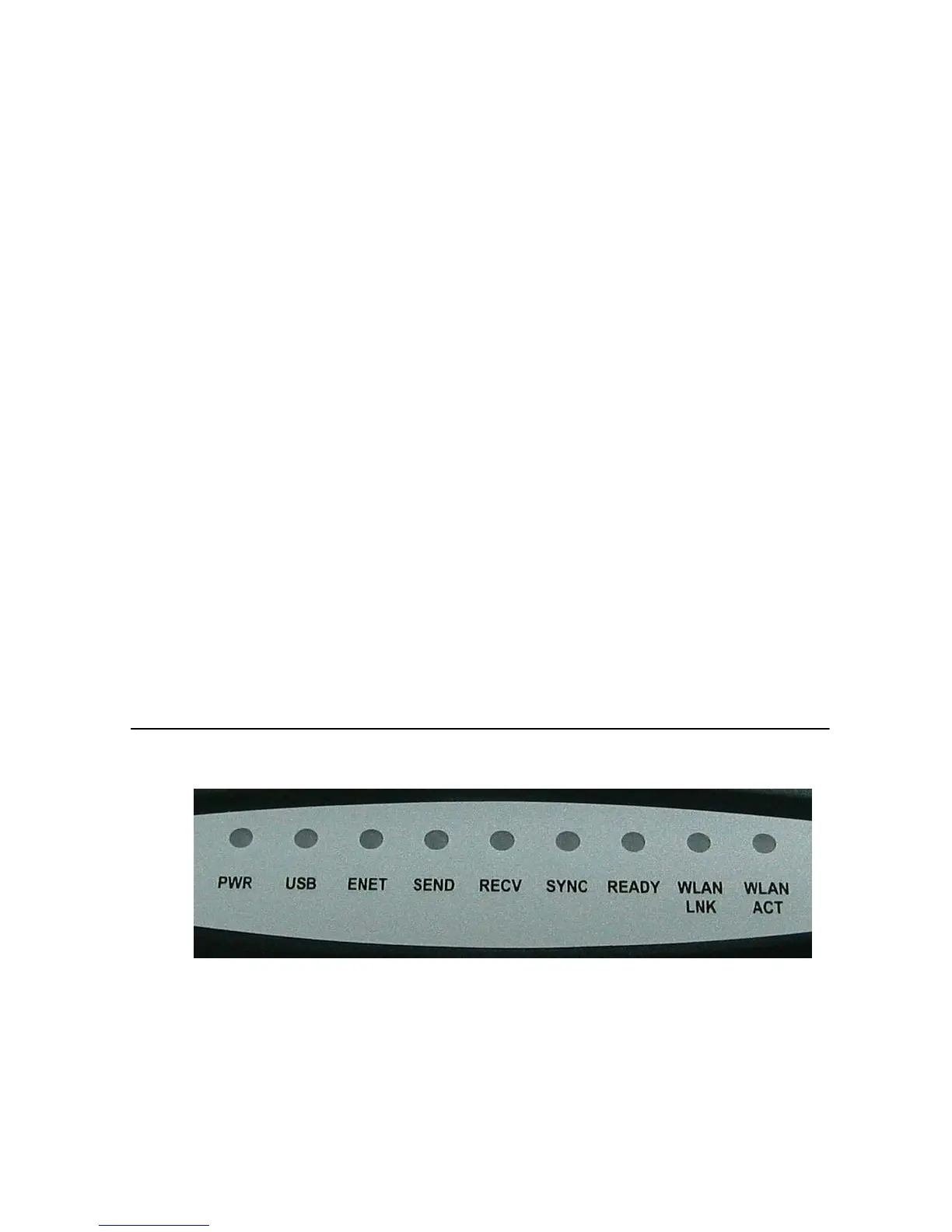User’s Guide 27
• If the POWER, ENET, SYNC, and READY LEDs are solidly lit, the wireless cable
modem is working properly. Try restarting the computer so that is could re-establish
a connection with the wireless cable modem.
• Power cycle the wireless cable modem by removing the power adapter from the
electrical outlet and plugging it back in. Wait several minutes for the wireless cable
modem to re-establish communications with your cable service provider.
• If your PC is connected to a hub or gateway, try connecting the PC directly into the
wireless cable modem.
• If you are using a cable splitter, try removing the splitter and connect the wireless
cable modem directly to the cable wall outlet. Wait several minutes for the wireless
cable modem to re-establish communications with your cable service provider.
• Your Ethernet or coaxial cable may be damaged. Try using another cable.
• If none of these suggestions work, contact your cable service provider for further
assistance.
5. Wireless Cable Modem LEDs and Connectors
This chapter describes the functions of the wireless cable modem’s LEDs and connectors.
When the PWR, SYNC, and RDY LEDs are lit, the wireless cable modem is working
properly. The USB or ENET LED should also be lit depending on what port is being used.
The following provides an overview of the LED indicator lights on the front of the wireless
cable modem and what the LEDs mean.
LEDs on the Front of the Modem
• PWR: Indicates that the wireless cable modem has successfully completed
internal power-on tests.
• USB: Indicates connectivity between the USB port on the wireless cable modem
and the PC’s USB port.
• ENET: Indicates connectivity between the Ethernet port on the wireless cable
modem and the Ethernet port on the PC or Mac. This LED blinks when the
