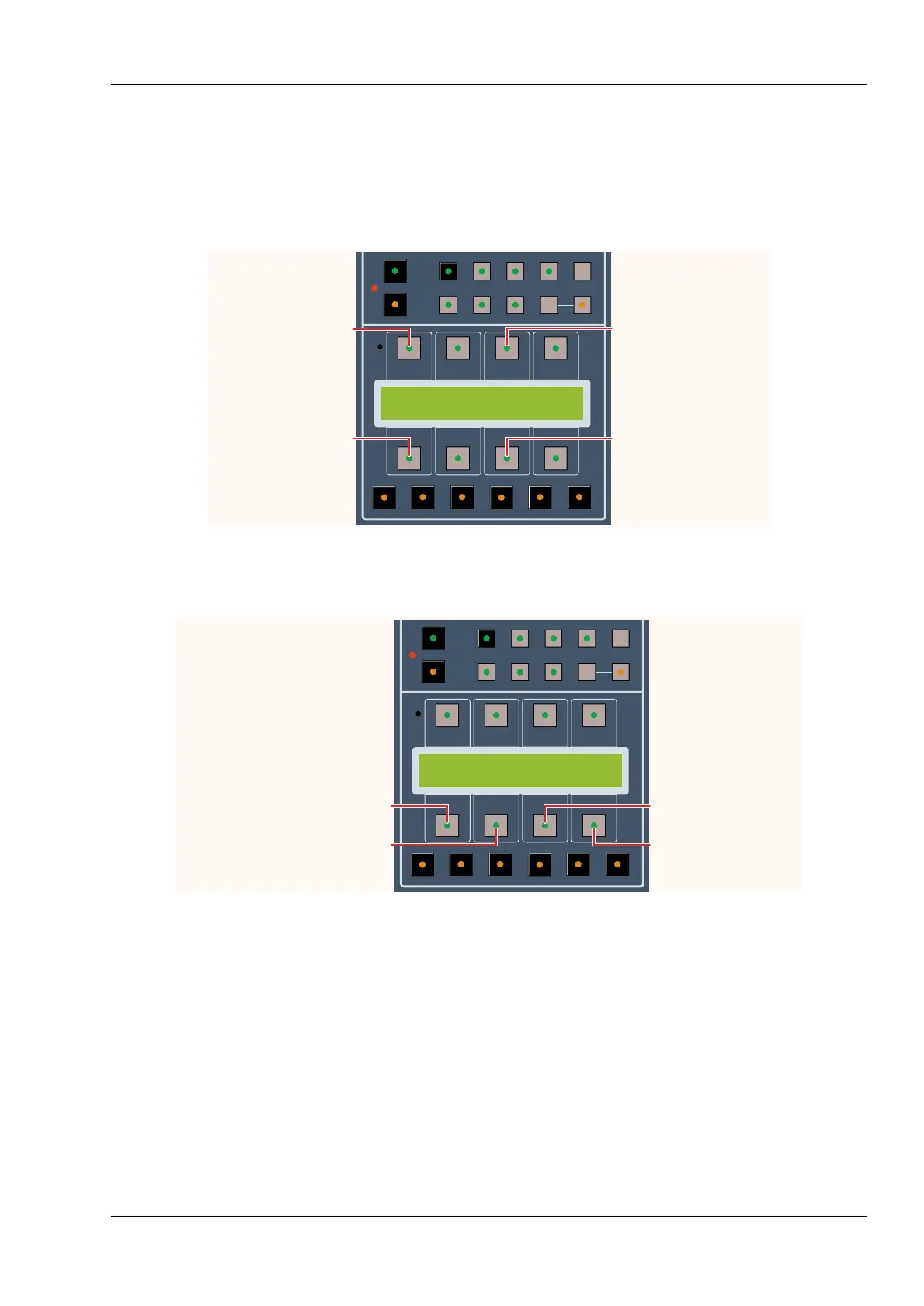5.6.2 Setting Incoming Time Code
Before automation can be used, the incoming time code rate on the Status console
must be set to match the time code rate coming from the audio source.
On The Console:
1. Hold Shift and press the LCD Menu Automation button.
2. Press the lit key above TCIN.
3. Press the lit key below RATE repeatedly until the applicable time code frame
rate appears.
The choices are 24, 25, 29 (29.97), and 30 frames per second. The time code
reader automatically senses Drop Frame time code.
4. Press Automation to return to the Automation Menu.
If you want to change how time code is displayed on the Eagle screen, click the
pull-down menu next to the time code number in the Time Code window.