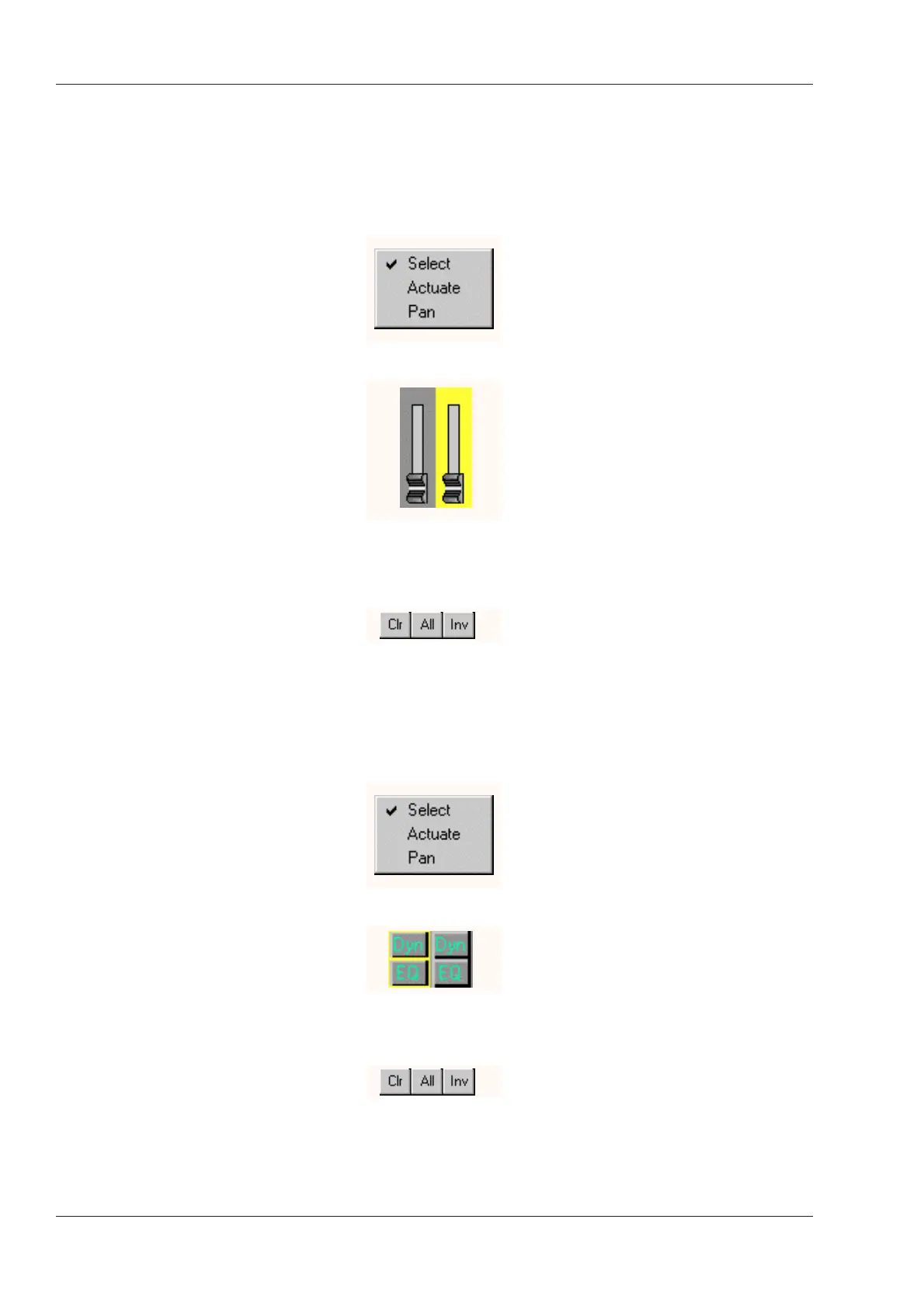5.8 How To…
5.8.1 How to Select Faders
Fader selection is additive, meaning that selecting a fader adds to the current selection.
Click the Console Controls Clr button to clear all selections.
• Click the right mouse button while the cursor is over the Console window to display the
Cursor menu. Click on Select if it is not checked.
• Left-click the faders that you want to select. They will become highlighted in Yellow.
Clicking again deselects a fader.
• To select contiguous faders, Left-drag the mouse until the rubber band box covers the
desired faders.
• To select all but a few faders, select the faders that you don’t want selected then click
Inv in the Console Controls window to invert the selection. Clicking Clr clears all
selections.
5.8.2 How to Select Switches
Switch selection is additive, meaning that selecting a switch adds to the current
selection. Click the Console Controls Clr button to clear all selections.
• If Select mode is not active, click the right mouse button while the cursor is over the
Console window. Click on Select if it is not checked.
• Left-click the switches that you want to select. They will become highlighted in Yellow.
Clicking again deselects a switch.
• To select blocks of switches, Left-drag the mouse until the rubber band box covers the
desired switches. Left-dragging deselects selected switches.
• To select all but a few switches, select the switches that you don’t want selected then
click Inv in the Console Controls window to invert the selection.
Section 5 - Eagle Automation STATUS 18R Operation and Maintenance Manual
5 - 42
August 1999