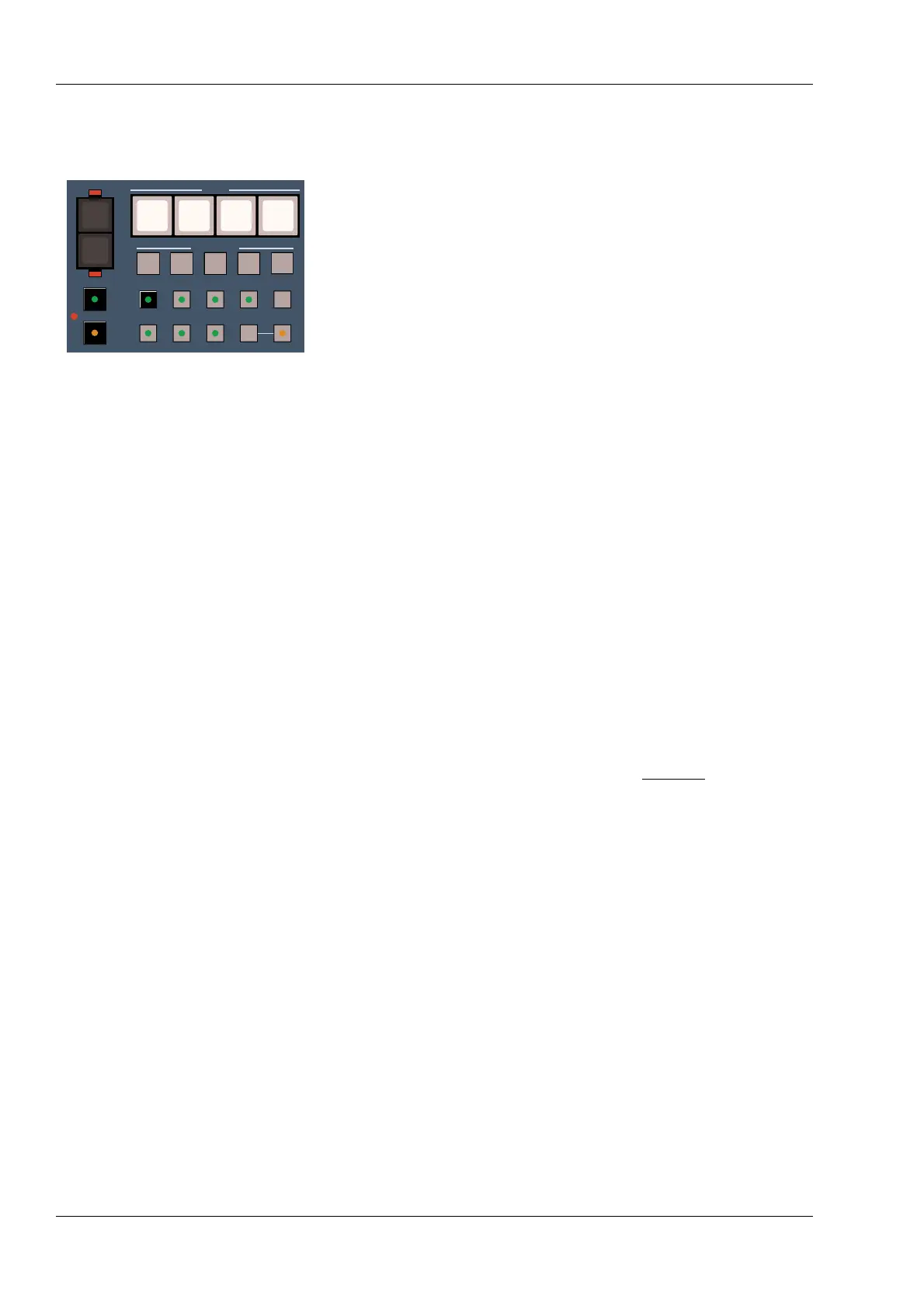4.5 Editing Input Module Switches
4.5.1 Setting Switches on One Module
Copy To Master – One allows a single module’s switch states to be copied to the Master
Section and edited. While a module is selected, any changes made to the Master
Section will affect that module immediately.
Copy To Master is the default editing mode of the console. If the Copy To Master
button it lit, it does not need to be pressed before selecting a module.
One is the default selection mode. If one is lit, it does not need to be pressed before
selecting a module.
The following example shows how an Input module is Selected and how it operates with
the Master Section:
1. Select module 24 by pressing its numbered Select button.
The Select button will illuminate.
2. Press EQ In then EQ Out in the Mix path area of the Master Section.
The EQ In LED in the Mix path of module 24 will turn on and off, reflecting the EQ
in state of the module.
3. Press EQ In on module 24 repeatedly.
The EQ In and EQ Out switches on the Master Section alternately light to indicate
the EQ in state of the module.
4.5.2 Setting Switches on a Number of Modules
Copy To Master – Many allows a number of modules to be Selected and edited on the
Master Section.
Pressing Many allows a number of Input modules to be Selected at the same time.
When Many is lit, pressing Select on an Input module selects or deselects it from the
other Selected modules. Changes made to the Master Section will affect all modules that
are selected.
Another way of selecting multiple modules is by pressing and holding a Select button
while other Select buttons are pressed. This feature operates in both One and Many
selection modes.
Multiple modules may also be selected for editing by pressing a Select Group button, a
topic covered later in this section.
NOTE: Selecting multiple modules may cause some Master Section buttons to flash. A
flashing switch means that the associated function is set to different states on the
selected modules. See the section on Transparent Switches that follows.
■ Transparent Switches
If two or more Selected modules have different settings for a given function, the
associated LEDs on the Master Section flash, indicating that different states exist for that
function on the Selected modules. Switches with flashing LEDs are said to be
“transparent” or of an undetermined state. If you set a transparent switch on the Master
Section, the newly defined switch state is applied to all Selected modules.
The following example shows how a number of modules are selected and how
transparency affects them:
1. Press Copy To Master to clear all module selections. Press Many, then
select Input modules 22, 23 and 24.
2. Press EQ In in the Mix path area of the Master Section.
This switches the EQ in on modules 22, 23 and 24.
4 - 8
STATUS 18R Operation and Maintenance ManualSection 4 - Operation
August 1999