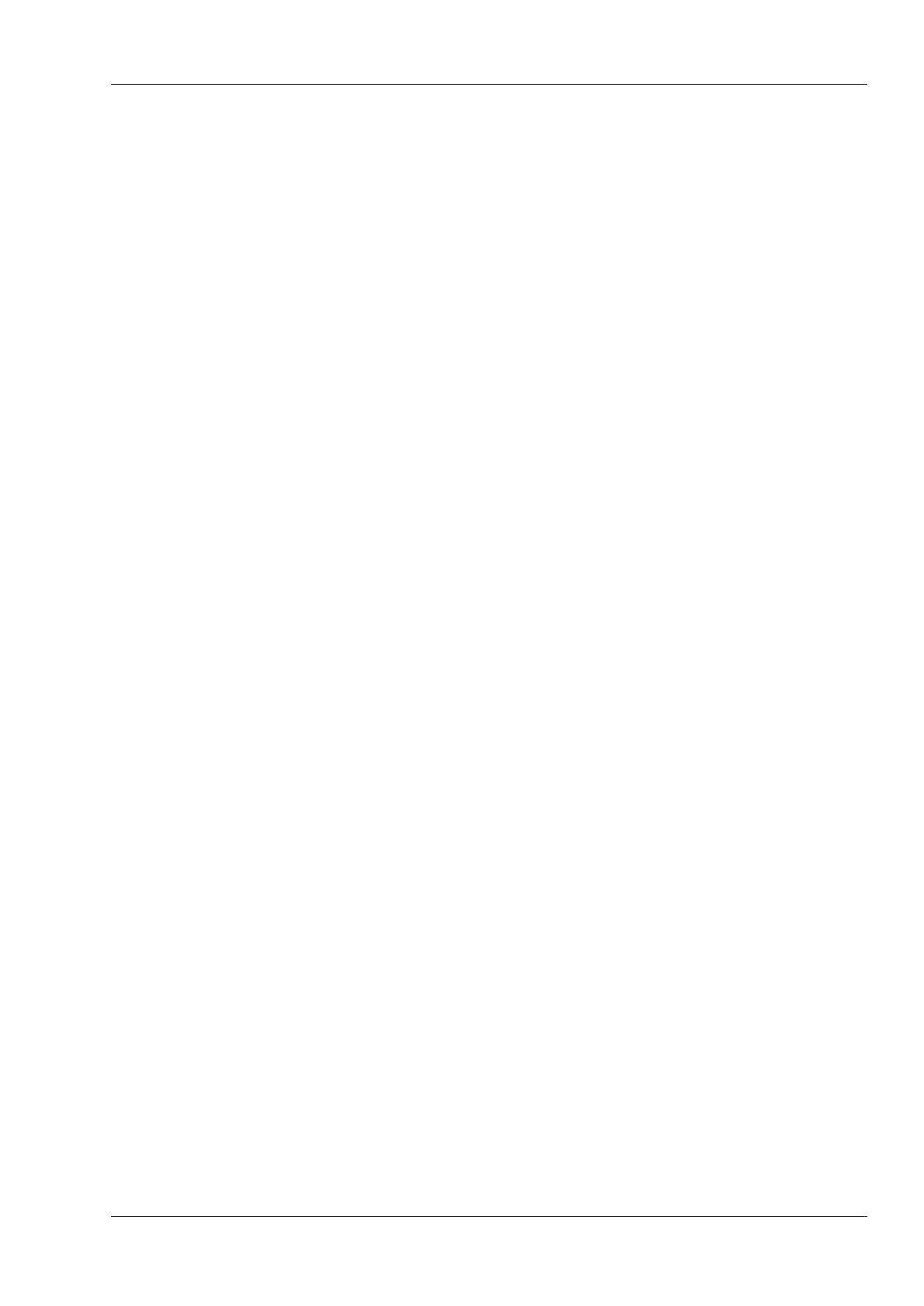5.10.3 Auto Glide
In order for a fader to leave Write or Update mode without abrupt level changes, the
fader’s position should match the fader’s level previously written in data. During the
Leave transition modes presented later, an engineer moves the fader until those levels
match, at which time the fader automatically drops to Read mode. The Auto Glide
feature eliminates the need to physically match levels during a transition mode by
automatically fading the write level up or down until it matches the fader’s data level.
Moving Faders will automatically return to their Read levels during a Leave transition
mode if they are not being touched.
The rate at which Auto Glide returns to the data level can be adjusted by changing the
Glide Rate parameter in the Automation Options Menu (Shift–Automation) of the LCD
Menu System. The selected rate affects all faders.
Auto Glide can be disabled globally without changing the Glide Rate parameter
described earlier by toggling GLIDE in the OPTS Menu. When disabled, faders must be
manually moved to their match points during Leave Write and Leave Update modes.
Enabling or disabling Auto Glide affects all faders.
5.10.4 Read
While in Read mode, fader levels are reproduced according to the data received from
the Automation PC. A path’s fader level cannot be written to data while the path is in
Read mode.
To execute Read mode, select the module and press the Master Section Write or
Update button (whichever is lit) or the module’s Auto button until the path’s W (Write)
and U (Update) LEDs are Off. To put all paths into Read mode, press ALLRD in the
Automation Menu of the LCD Menu System. When ALLRD is pressed, Safe is
automatically enabled on the Automation PC.
• Mode Indication: Write LED = Off, Update LED = Off
STATUS 18R Operation and Maintenance Manual Section 5 - Eagle Automation
August 1999
5 - 59