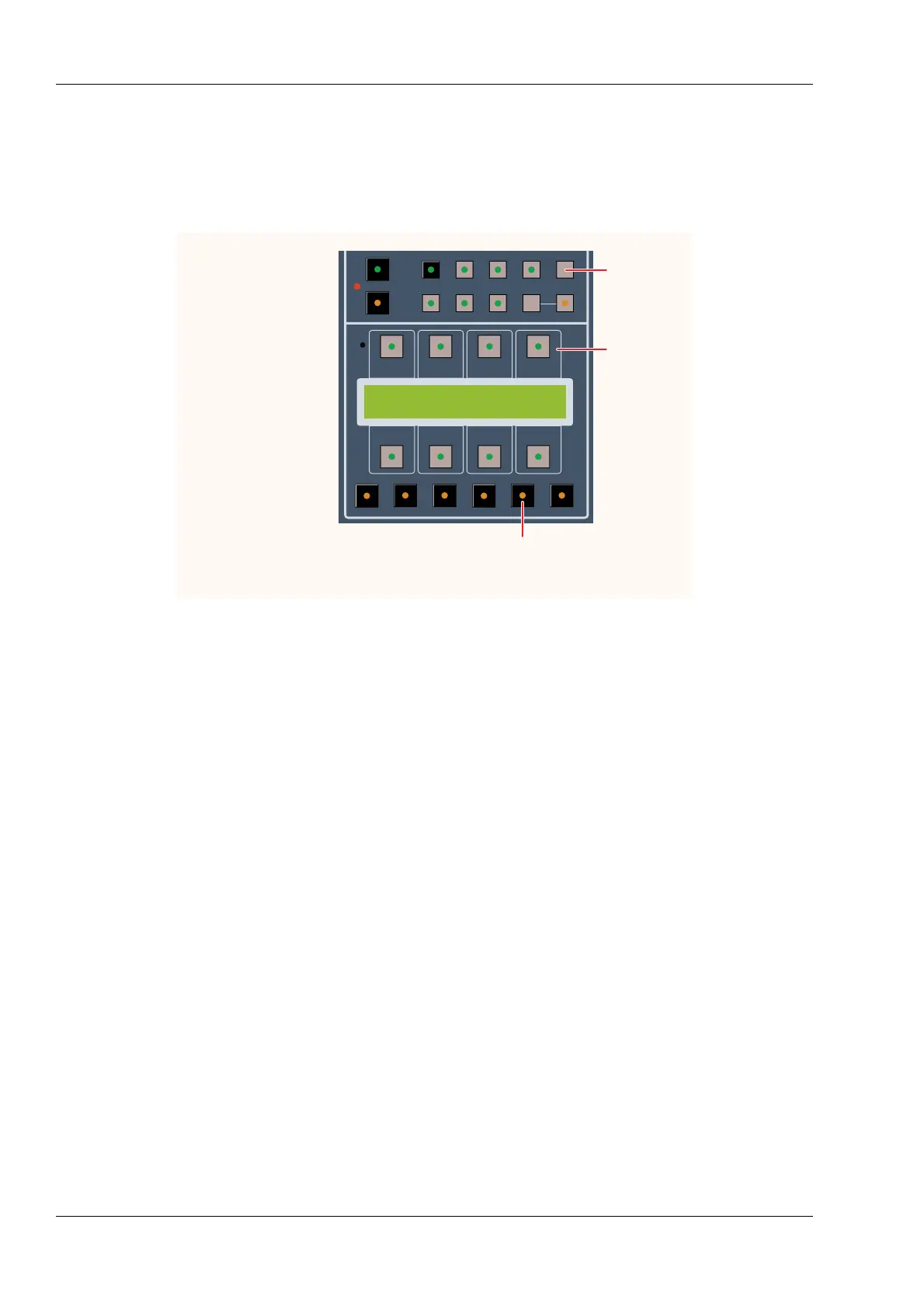5.6.3 Getting Started
This Quick Tour provides hands-on instruction for using a Status with Eagle automation
in a typical mix session. It is intended to give you a basic feel for how the system
operates, but doesn’t try to demonstrate all of the things that Eagle can do.
Start by turning on the console and Automation PC. Press the Automation button under
the console’s LCD display to display the Automation menu.
Regularly used functions of Eagle automation appear on the Automation menu of the
Status LCD. Most of these functions are duplicated on the Eagle screens and can be
operated using your mouse or trackball.
5.6.4 Starting a New Mix
When Eagle is first started, a new mix called “untitled1” is automatically created. This mix
can be named when it is first saved using the ARCH (ARCHIVE) button or Save Mix
(Ctrl-S) in the Files menu.
To start a new untitled mix, click NEW in the Mix Controls window or select New Mix
(Ctrl-N) in the Files menu.
To open a previously saved mix, select the Files Menu by clicking FILES or ALT-F.
Select Open Mix or press CTRL-O on the QWERTY keyboard.