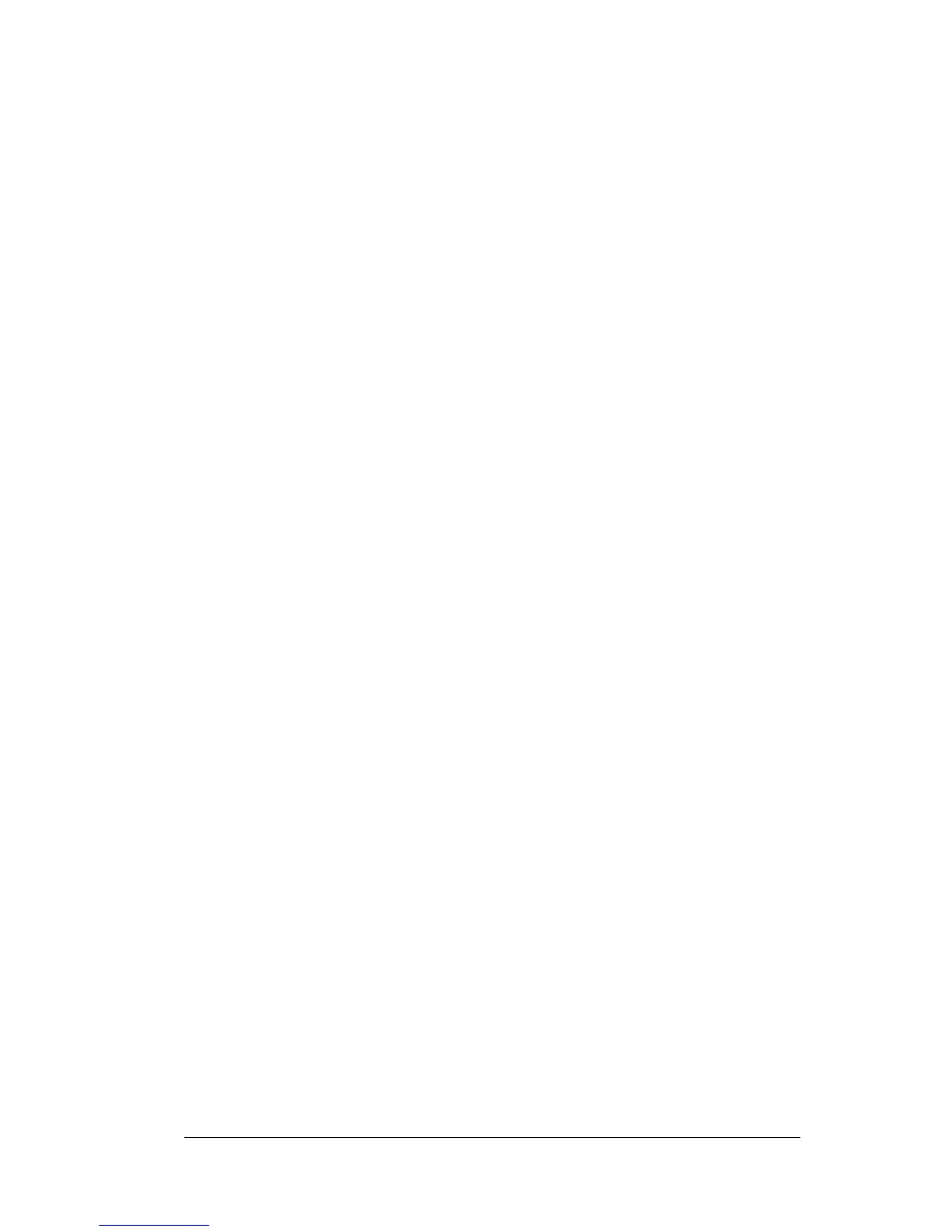Chapter 1 Page 7
Using the onscreen contrast control
Even with the backlight on, you may need to make further
adjustments by changing the amount of contrast on the screen.
Power
button/
Backlight
control
Turns your handheld on or off and controls the
backlight feature.
If your handheld is turned off, pressing the power
button turns the handheld on and returns you to the
last screen you viewed. Press the power button to
turn the handheld off.
If you have difficulty seeing the information
onscreen, use the backlight to illuminate your screen.
Press the power button and hold it down for about
two seconds to turn the backlight on or off. You can
assign the full-screen pen stroke to activate the
backlight. See “Pen preferences” in Chapter 7 for
more information.
Handheld
screen
Displays the applications and information stored in
your handheld. It is touch-sensitive and responds to
the stylus.
Graffiti
®
writing
area
The area where you write letters and numbers using
the Graffiti
®
alphabet. See Chapter 2 to learn how to
write Graffiti characters.
Scroll
button
Displays text and other information that extends
beyond the area of the handheld screen. Pressing the
lower half of the scroll button scrolls down to view
information below the viewing area, and pressing the
upper half of the button scrolls up to view the
information above the viewing area.
Application
buttons
Activates the individual handheld applications that
correspond to the icons on the buttons: Date Book,
Address Book, To Do List, and Memo Pad. See
“Buttons preferences” in Chapter 7 for details on
reassigning these buttons to activate any application
on your handheld.
Tip:
If your handheld is turned off, pressing any
application button activates the handheld and
opens the corresponding application.