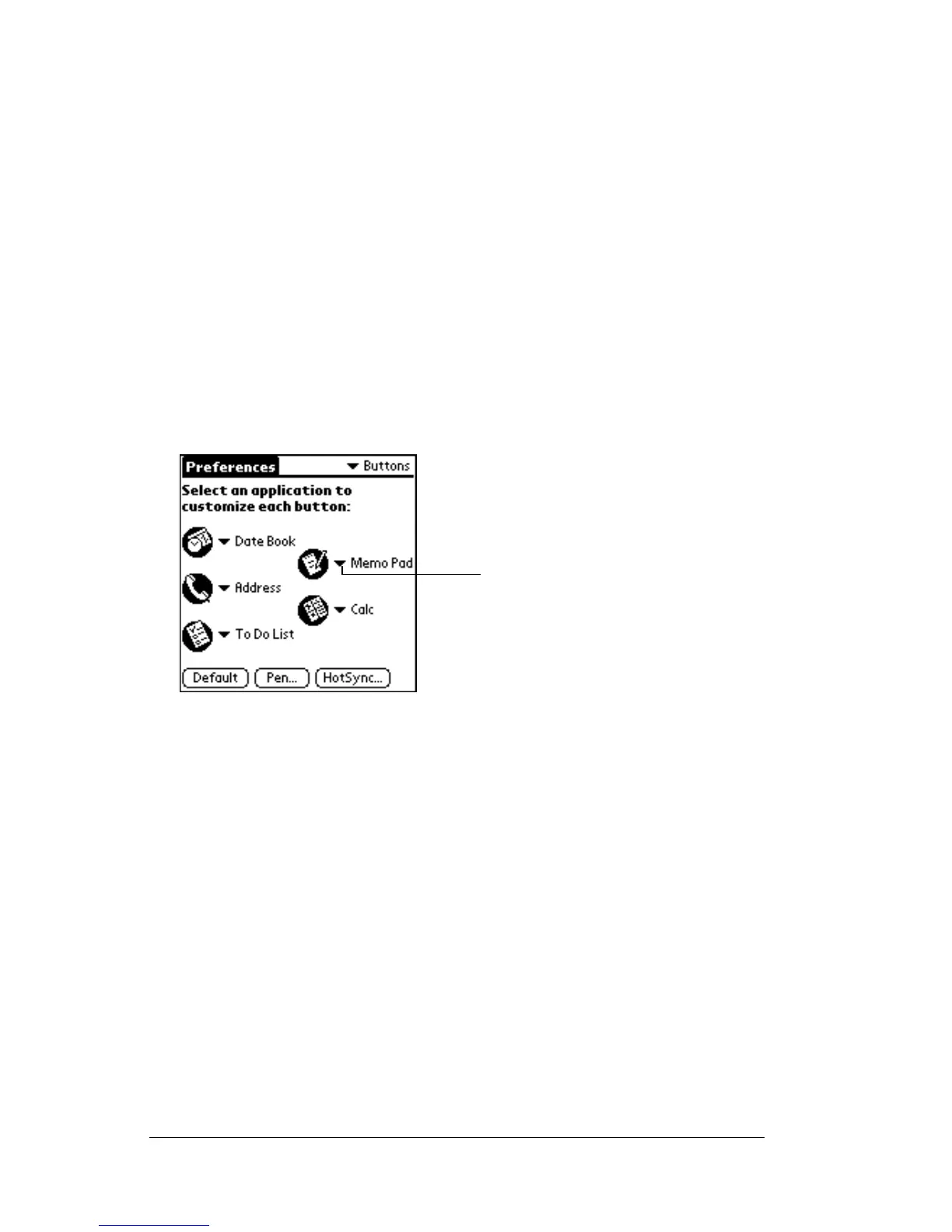Page 166 Setting Preferences for Your Handheld
Buttons preferences
The Buttons Preferences screen enables you to associate different
applications with the buttons on the front of the handheld.
For example, if you find that you seldom use To Do List and often use
Expense, you can assign the To Do List button to start Expense.
Any changes you make in the Buttons Preferences screen become
effective immediately; you do not have to change to a different screen
or application.
If you assign a different application to a button, you can still access the
original application using the Applications Launcher.
To change the Buttons preferences:
1. Tap the pick list next to the button you want to re-assign.
2. Tap the application that you want to assign to the button.
Tip:
To restore all of the buttons to their factory settings, tap
Default.
Pen preferences
The Buttons Preferences screen enables you to change the assignment
of the full-screen pen stroke. By default, the full-screen pen stroke
activates Graffiti Help.
Tap arrow to
show pick list